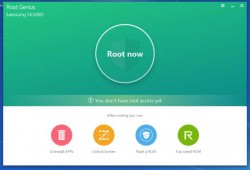 Rooting the F6 handset from the ‘Life’s Good’ company is made easy these days thanks to the Root Genius application. The Root Genius app is a one-click rooting tool that is suitable for many devices. The only thing with this one is that it needs a Windows PC to run and you cannot install it as an APK file on your device and run it that way like you could with some of the other popular one-click rooting tools like KingRoot and Towelroot.
Rooting the F6 handset from the ‘Life’s Good’ company is made easy these days thanks to the Root Genius application. The Root Genius app is a one-click rooting tool that is suitable for many devices. The only thing with this one is that it needs a Windows PC to run and you cannot install it as an APK file on your device and run it that way like you could with some of the other popular one-click rooting tools like KingRoot and Towelroot.
REQUIREMENTS
- The Root Genius app is one of the more popular rooting apps in the world; however, this guide is made for the LG F6 smartphone only. Do not follow this guide on any device apart from the LG F6 unless you want to take the risk of it not working. The great news is that it won’t brick your device.
- You should find the Root Genius application works for any firmware on this device. The latest version available as an official build should be Android 4.4 KitKat. You can use it on the original Android 4.1 Jelly Bean to if you wish. Moreover, it will work fine if anyone gets the Lollipop notification in the future.
BEFORE WE BEGIN
- The Developer Options menu is a hidden menu from Android versions 4.2.2 and above, so you’ll need to unlock the same by tapping on the Menu > Settings > About Device > Build Number. It usually takes 7 taps for it to say you are now using the device as a developer, which means the Developer Options menu is now available from your Settings menu.
- Make sure you have the USB Debugging Mode enabled before you attempt to connect the LG F6 smartphone to the computer. You can check that by tapping the F6’s Menu > Settings > Developer Options > USB Debugging Mode.
HOW TO ROOT LF F6 SMARTPHONES
- Download the latest version of the Root Genius application directly to the computer.
– the latest version means it will have a greater chance of success on your device, since the tool was constantly updated to include more devices. Some people will hear about the Root Genius app working, download one of the older versions, discover it isn’t working and then spread the word that the Root Genius app doesn’t work. It does work — with the right version. - Unpack and run the Root Genius application on the computer.
- Connect the LG F6 device to the computer using the USB cable.
- Since you smartly enabled the USB Debugging Mode from your Developer Options already, you will see the Root Genius app tell you that your device is detected with the app on the computer.
- Click the large ‘Root Now’ button from the main Root Genius screen.
- Wait and watch the Root Genius progress bar eventually get to 100% and you have your F6 device successfully rooted. Do not unplug or touch any buttons on your device until then.
When complete, scroll through your smartphone app drawer and look for the KingUser app icon. If you can see the KingUser icon there, you know the F6 is rooted. Those who do not see the KingUser app will know to try again. The Kinguser app is the Root Genius’s equivalent to the SuperSU app.

 Email article
Email article



