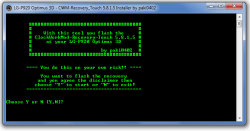 These are the steps to install CWM Recovery on LG 3D P920 smartphones using a cool Flasher tool and a computer.
These are the steps to install CWM Recovery on LG 3D P920 smartphones using a cool Flasher tool and a computer.
REQUIREMENTS
- You must have the LG 3D smartphone rooted before you can follow this guide using the Flasher flash tool.
- You must have a Windows computer to follow this guide. The Flash tool will not run unless it is working on a Windows computer.
- The Flash tool is made to flash the ClockworkMod recovery on the LG Optimus 2D smartphone with the model number P920 only. Do not follow this guide on a different device unless you know it works.
BEFORE WE BEGIN
- Prepare properly by backing up the data on your LG smartphone before starting the guide. You should make copies of the contacts, text messages, settings, apps and any other data like pictures you do not want to lose. Flashing the ClockworkMod shouldn’t result in data loss; however, anything is possible when dealing with altering the operating system.
- Install the USB Drivers for your P920 smartphone before starting the guide.
- You are enabling the USB Debugging Mode during the guide, but that only works if you have the Developer Options unlocked already before you begin. You can unlock the Developer Options menu by tapping on the Menu > Settings > About Device and tap over where it tells you the build number at least seven times. Soon it will say you are now using the device as a Developer.
HOW TO INSTALL CWM RECOVERY ON LG 3D P920
- Download the Flasher zip file for the LG 3D from this link.
- Make sure you have the USB Debugging Mode enabled by tapping on the Menu > Settings > Developer Options > USB Debugging Mode.
- Connect your LG 3D smartphone to the computer using the USB cable.
- Right-click over the zip file you downloaded and select the “extract here” option from the menu.
- Double-click on the LGP920_CWM_5.8.1.5_Flasher.exe to run the same on your computer — that’s going to be your flash tool for installing the CWM Recovery.
- Tap ‘Y’ on the keyboard to start the installation when you are ready.
- Wait until the flashing is complete and then press any key to close the tool down.
You can open your Google Play Store application on the LG 3D smartphone and install the Quick Boot app. The Quick Boot app will allow you to boot your device in various modes. One of those modes I’m referring to is the custom recovery mode. The only catch with the Quick Boot application is that your device must be rooted for it to work. We already know your LG 3D is rooted or else you couldn’t have installed the custom recovery using the steps above.
Those of you who have little interest bloating the operating system with another app from the Play Store can still boot it up in the custom recovery mode using the hardware keys on the device. Hardware key combinations for recovery mode usually consist of pressing the Volume Up and Power or the Volume Down and Power buttons at the same time during the booting process. These operations can be vary from being simple to pedantic, so it’s best you find the guide that is made for your device.

 Email article
Email article



