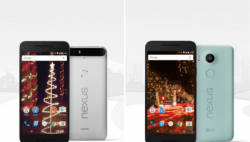 These are the instructions to install TWRP Recovery on the Google Nexus 5X by LG.
These are the instructions to install TWRP Recovery on the Google Nexus 5X by LG.
The custom recovery in this guide is the TWRP 3.0 — a newer version of TWRP that has just come out for some devices.
REQUIREMENTS
- You may install this custom recovery on the Google Nexus 5X only. That’s the new Nexus 5X by LG released during 2015. Do not follow this guide if you have the original Nexus 5X or any other Nexus device.
- You must have ADB installed on your computer before you can start this guide.
BEFORE WE BEGIN
- You must unlock the Developer Options if it’s currently a hidden menu on your device. You know it is a hidden menu if you cannot see it from your Settings menu when you scroll down to the end. Usually it’s toward the bottom of the Settings menu on most devices.
- You can unlock the Developer Options on your Google Nexus 5X by tapping on the Menu > Settings > About Device > Build number 7 times. It will say you are using the 5X as a developer now.
- Enter the Developer Options menu on your 5X and turn on the USB Debugging Mode by tapping on the Menu > Settings > Developer Options > USB Debugging Mode.
HOW TO INSTALL TWRP RECOVERY ON GOOGLE NEXUS 5X
- Download the TWRP Recovery for your Nexus 5X from this link.
- Set up the ADB on your computer from our requirements section above and have the ADB folder open on your computer.
- Transfer the TWRP file over to the same folder as your ADB so they are both in the same directory.
- From within that same folder, hold Shift down and right-click where you have an empty area in the folder and choose to open a new command window here from the menu that should pop up.
- Type the following command in the command line to get your Nexus 5X in bootloader mode: adb reboot bootloader
- Type the following command in the command line to flash your recovery:
fastboot flash recovery twrp-3.0.0-bullhead.img - Now you want to enter the recovery mode and reboot from inside the recovery if you want normal mode. Look on the nexus 5X display for the fastboot menu and choose to enter the recovery Mode option.
- Now your Google Nexus 5X will enter the recovery mode. You can choose to take a NANDroid Backup immediately, upload your ROM zip files and custom kernels, or just the ‘Reboot System’ option to get your device back in normal mode.

 Email article
Email article



