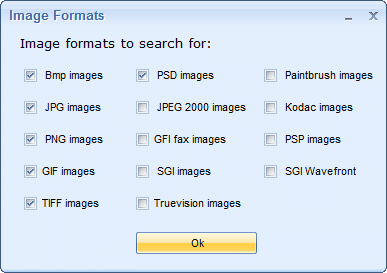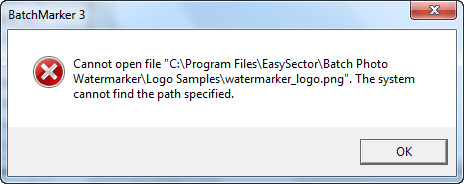{rw_text}Software reviewed in this article:
EasySector’s BatchMarker
Version reviewed:
v3.3
Software description as per the developer:
BatchMarker is an image watermarking software. This program helps you to add copyright sign, trademark sign, text watermark, image watermarks, add logo watermark and date to multiple photos in a batch mode. Protect your copyrights by adding copyright sign watermark to all your photos or images.
Download size:
v2.3 MB
Supported OS:
Windows 2000/XP/Vista/Win7
Price:
$27.50 (USD)
{/rw_text} –>
{rw_good}
- Allows users to add text and/or image watermarks.
- Allows users to add a special “copyright” text watermark.
- Allows users to add “protection” lines on images.
- Can add add/time to photos with EXIF data.
- Supports multiple different input image formats.
- Can keep original image format (JPG, PNG, BMP, GIF, or TIFF) or convert all to one format (JPG, PNG, BMP, GIF, or TIFF).
- Automatically resizes text watermarks proportionally to image size.
- Supports batch processing.
- Allows users to save watermark settings as “templates” for easy re-usage at a later time.
- Has the ability to preserve “folder structure” of input files and EXIF data.
{/rw_good} –>
{rw_bad}
- Does have not a proper mechanism for positioning image watermarks.
- Does not automatically resize image watermarks proportionally to image size.
- Users are limited to one text and one image watermark each (not including the special “copyright” text watermark).
- Program window is always fully maximized with no ability to resize to a smaller size.
- Automatically overwrites existing files with same names in output folder.
- Poorly programmed – has quite a few bugs.
{/rw_bad} –>
{rw_score}
{for=”Ease of Use” value=”6″}Isn’t too complicated to use, but some aspects like always fully maximized window, lack of proper mechanism to position image watermark, the inability to use more than one text and one image watermark (not including the special “copyright” text watermark), and the bugs make it quite annoying to use. Plus the color scheme/theme is a fail attempt to mimic the blue theme of Microsoft Office – comes off too bright and unattractive.
{/for}
{for=”Performance” value=”5″}If you can get it past the bugs and actually output your images, BatchMarker works well in applying text watermarks to images. However, there are are quite a few bugs that will try to stop you along the way, and BatchMarker performs very poorly in regards to image watermarks.
{/for}
{for=”Usefulness” value=”5″}Hit or miss – some people will find it useful, while some won’t.
{/for}
{for=”Price” value=”7″}$27.50 is around the ballpark of other watermark software, although I personally feel an even $20 would be a much better price.
{/for}
{for=”Final Score” value=”5″}
{/for}
{/rw_score} –>
{rw_verdict}[tdown]
{/rw_verdict} –>
BatchMarker is a program that allows users to add watermarks to their images. This is what the main program window looks like:
As you can see from the above screenshot, the program has directions embedded on how to use it. However, using BatchMarker isn’t too overly complicated:
- Load the images you want to watermark
- Add watermarks
- You can add one “copyright” text watermark, another text watermark, and one image watermark (.JPG, .PNG, .BMP, .GIF, and .TIFF).
- All three types of watermarks are optional, so you can add all of none, or just one or two of them.
- Both text watermarks can be formatted (i.e. change font type, size, color, etc.), positioned in a predetermined location (top-left, top-right, middle, bottom-left, and bottom-right), have a background “bubble” that surrounds the text, and be set to automatically resize proportionally based on the image being watermarked (this option is enabled by default).
- You can add one “copyright” text watermark, another text watermark, and one image watermark (.JPG, .PNG, .BMP, .GIF, and .TIFF).
- Add photo data/time
- If the image you are watermarking is a photo taken from a camera and it has EXIF data, BatchMarker can watermark that data onto the image.
- Add “protection” lines
- You can watermark images with an X. The X can be controlled in opacity and color.
- Select the output folder you want to place the output images.
- By default the output folder is set to C:\ so you definitely want to make sure you change that.
- Select if you want the image format of all output images to be the same as the input images (i.e. a PNG will output as a PNG, a BMP will output as a BMP, etc.) or if you want to convert them all to one format (JPG, PNG, BMP, GIF, or TIFF).
- Take note that only JPG, PNG, BMP, GIF, or TIFF image formats will be preserved. If you are watermarking an image that is something other than JPG, PNG, BMP, GIF, or TIFF, the image will be converted to JPG, PNG, BMP, GIF, or TIFF depending on whatever you set.
- Select if you want to preserve “folder structure” of input files
- This feature basically means if you loaded in a folder of images, if that folder has subfolders BatchMarker will output images in the proper subfolders. If you didn’t load in a folder of images, this feature is useless to you.
- Output watermarked images.
BatchMarker has a “template” system which allows users to save watermark settings in a template that can be loaded at a later date. This feature is actually pretty handy for those people that continually watermark images – they can simply load a template each time they need to watermark instead of having to manually set the settings.
In regards to performance
- I wasn’t able to properly measure BatchMarker’s conversion speed because the trial version limits you to watermarking only 50 images. However, those 50 images were watermarked at a fairly good pace so I am making an educated guesstimate when I say BatchMarker processes images at a good rate.
- BatchMarker is not too bad of a RAM hogger: During my tests at launch, with no images loaded, it used about 17 MB, with almost 2,000 images loaded into the program it used about 55 MB, and while converting it used about 127 MB.
- CPU usage obviously varies depending on what you are doing: It is negligible while BatchMarker is idle, spikes to double-digits when you load images, add watermarks, process images, etc. – nothing too overbearing.
- The quality of the output images was fairly similar to input images.
- The text watermarks were always properly positioned and properly sized according to image size.
- The image watermarks, however, were pretty much always mispositioned, either too big or too small, and sometimes were even cut off on some images.
- The reason for this is because BatchMarker does not have a proper positioning system for image watermarks like it does for text watermarks – there is no ability to set image watermarks to predefined positions… it is up to you to click + drag and position the image watermark; hence sometimes the watermarks get cut off on some images. The other reason for this is because BatchMarker does not automatically resize image watermarks proportionally to the image being watermarked like it does for text watermarks.
- The size of the output files typically came out to be a bit larger than my input files. For example, a 88 KB JPG image was outputted as a 200 KB JPG image. There were three watermarks added, a 18 KB image and two text watermarks; so taking those into account the output image is still about 50-70 KB larger than the input image. On the other hand, some images came out to be within reason. For example, a 71 KB input PNG was outputted as a 101 KB PNG image. Taking into account the same three watermarks as I just mentioned, the output image is still about 5-10 KB oversized but that is not too bad. I don’t know if this variance in image sizes is because my input images were very well compressed to begin with and BatchMarker could not match that level of compression, or if there is another reason behind the variance.
That said, BatchMarker is buggy – it is a very poorly coded programmed and/or not properly tested:
- Sometimes when loading images I would get the following error:
I don’t know why the error occurs or what causes it; all I know is that once it happens I need to close and reopen BatchMarker once it happens otherwise images are not loaded properly. The odd thing is the error seems to be arbitrary: I may get an error when loading in a batch of images but when I close and reopen BatchMarker and load in the same batch of images, they input just fine with no error.
- Although GIF images are officially supported as input images (i.e. images that can be watermarked), during my tests BatchMarker could not properly input GIF images, would not properly watermark them, or would it properly output them.
- If you have the “Add date/time” feature enabled and you are watermarking non-JPG/EXIF images (that means either you have a batch of JPG/EXIF and non-JPG/EXIF images or a batch of just non-JPG/EXIT images), BatchMarker bugs out and does not output any images.
- Trying to load a watermark template that comes with the program results in the following error:
The reason for this error is glaringly obvious: The program is not looking for the watermark template image in the right place. It is looking in C:/Program Files/EasySector/Batch Photo Watermarker/Logo Samples whereas the default installation location for BatchMarker (and the place where I installed it) is C:/Program Files/EasySector/BatchMarker/Logo Samples.
Aside from the performance and coding related issues, I have one more bone to pick with BatchMarker. BatchMarker always runs fully maximized: Its program window opens fully maximized (at least it does on all the resolutions I tested it at, which include 1200×800, 1024×768, and 800×600) and there is no way to make it smaller. Why the heck do developers feel the need to shove their programs down our throats? I rarely ever run programs fully maximized and I despise developers that force me to do so. Most programs can function just fine without being fully maximized; I don’t see why a watermarking program needs to always run fully maximized.
This review was conducted on a laptop running Windows 7 Professional 32-bit. The specs of the laptop are as follows: 3GB of RAM, a Radeon HD 2600 512MB graphics card, and an Intel T8300 2.4GHz Core 2 Duo processor.
{rw_freea}
Your local image editor
{/rw_freea} –>
{rw_verdict2}I am on a quest to find the perfect watermarking program; I have run across some good watermarking programs in the past, but I have yet to find the perfect one – and BatchMarker definitely is not it. BatchMarker might work well for text watermarks, but it performs very poorly for image watermarks and is too buggy. I am open to suggestions as to what are good watermarking programs; so far in my book I have PhotoWham! as a good free text watermarking tool and FastStone Photo Resizer as a handy free image watermarker.
{/rw_verdict2} –>

 Email article
Email article