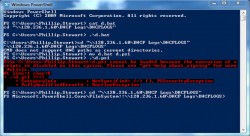 Mastering PowerShell on Windows PC is a nice way to take full control of your personal computer. Going through and learning advanced tools in Windows is a great step in taking full control over your Windows PC. Using PowerShell on Windows PC, a user can take advantage of all the features Windows has to offer.
Mastering PowerShell on Windows PC is a nice way to take full control of your personal computer. Going through and learning advanced tools in Windows is a great step in taking full control over your Windows PC. Using PowerShell on Windows PC, a user can take advantage of all the features Windows has to offer.
What is PowerShell?
PowerShell is a task automation and configuration management tool developed by Microsoft. It uses .Net framework and includes command line framework and scripting language.
If you have a Windows PC with PowerShell, then using it you can make a WMI or Windows Management Instrumentation call. A WMI call is done to retrieve information regarding USB devices installed in your Windows PC or in your server. A user can use PowerShell to kill a process that is showing issues. There is no need to go to task manager and kill the process manually. By using keyboard shortcut Ctrl + Shift + P, you can launch PowerShell and use it in a similar way as you use command prompt.
Similarity Between PowerShell Interface and Command Prompt
By entering “PowerShell” in search box and pressing enter, you can launch PowerShell. Right click on the entry and select the option “Run as administrator.” In this way, the user can run PowerShell on Windows PC. The interface of PowerShell is similar to that of command prompt. If you Enter “DIR” and press enter, it will list the files in a folder and CLS will clear the screen. To see the list of network adapters, just enter the message “IPCONFIG” and press enter.
What are CMDLETS?
A lot of cmdlets are used in PowerShell on Windows PC. Cmdlets have a verb-noun type of naming structure. Some examples are Stop-Process, Clear-EventLog, Get-Help, Get-Member, Get-Process, Get-Service, Restart-Computer and so on. So the basic syntax is easy to understand, but as you go deeper into the subject you will need to understand more details.
Running PowerShell on Windows PC
Using PowerShell on Windows PC, you can easily collect valuable information about your system. The user can get information about processes running on the system, CPU and RAM details and other vital information. PowerShell can get user information about processes by number of handles they have. That is, it provides information about how many files are open, how many memory blocks are present and information about other objects.
Customizing PowerShell
The user can customize PowerShell on Windows PC. By giving appropriate commands, you can filter, sort the list and show the results in an attractive grid. It also gives options to hide, re-order and sort the columns depending upon your requirements. Final results can be copied to clipart for further use.
A user can give the command Start-Service which will stop and then restart a service that is not behaving correctly. In PowerShell, the user can give commands like Get-Service and Get-Process to get details about other systems that are running in the network. PowerShell on Windows PC has the ability to manage your remote systems as well.

 Email article
Email article



