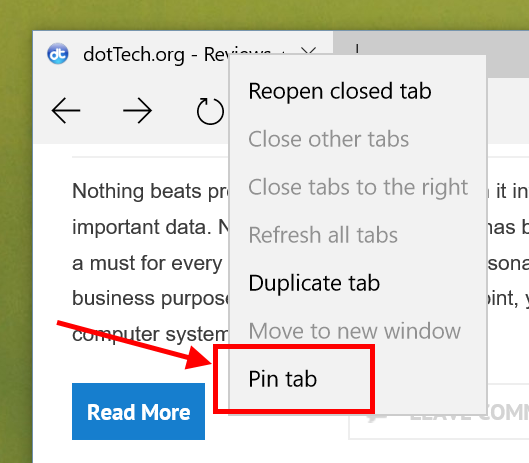In the previous post, we showed you how to try out the new extensions support in Microsoft Edge. It’s one of a few new features coming with Windows 10 Insider build 14291. The other new feature in Edge is the ability to pin a tab. It’s not pinning a tab to Start Menu or desktop as you may think, however, this feature lets you pin a tab in the browser itself so the tab will always there.
Once you pin a tab, it becomes a small tab that appears on the left side of the tab bar. As you expect, a pinned tab won’t go away when Edge closed unless you unpin it. This is a great feature if you have some specific websites that you visit very frequently. That way you can access those tabs instantly without open a new one. Here’s how to do it.
- Open Edge and go to the website you want to pin.
- Right click on its ab and select “Pin tab”.
That’s it! It’s very easy to enable.

 Email article
Email article