When you use email in MAC OS X, there are many things you have to email like photos, text or page documents. There are many instances when you have to email large files, this can be done using Mail Drop. Mail Drop allows you to upload your data first, up to 5 GB, and then you can simply email it. Emailing this way will forward the email as a link or preview of the email to the recipient. These uploaded attachments can be sent using iCloud or from Mail app.
After the recipient receives the email, he can download the Mail Drop attachment within 30 days.
- How to Use Mail Drop?
You have to make sure that the file which you have to deliver as a large attachment, should be selected in iCloud Mail preferences.
- Go to iCloud mail, click Action menu in sidebar, and then just click at the option of preferences.
- Click on the composing option and then select the large attachment files sending option.
- Click Done.
- How to Add Attachment?
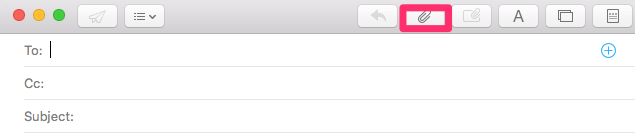
At the top of the writing window, you will find an option of “Attach”, you can simply click this option to attach your desired file while drafting an email.
Select your desired file and then click “Choose” button, your file will then be selected and start to upload.
If the size of your file would be large enough iCloud will ask for the option that if you want to upload the file and send the email using Mail Drop. After you agreed, Mail Drop will start to upload your file.
There are different methods of selecting files if you want to email more than one files. If you are looking to email more than one adjacent files, then simply select the first file then press and hold the shift key and select your last desired file you want to upload. All the in between files will be selected, and you can upload them altogether. If you are looking to email multiple nonadjacent files then simply press and hold the control key and select your desired multiple files.
After the upload is completed the attached files will be shown above the text of your email.
There is another way of simply dragging the file into your message and it will start uploading and you can email them when they are uploaded.
- Removing an Attachment
There is an option of removing an attachment from the Mail Message window. It is not possible to remove files already sent through Mail Drop.
On the receiving end of Mail Drop, you can receive the email by opening the email with the Mail Drop attachment.
So, these are some steps which help you to attach the large files in your Mac OS X the guide should be followed as it is stated because it can be technical also.

 Email article
Email article



