Window 10 has the potential that it install updates automatically in the background. If you want to prevent your system form being updated you have to set your connection as metered. These steps will help you to uninstall if you find that your recent update is creating problem with your hardware or software.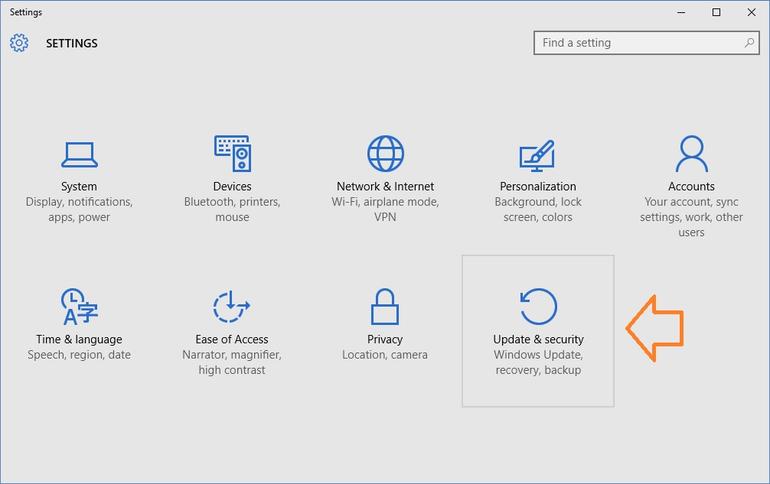
Uninstalling major updates or builds:
Window 10 has two different types of updates. Apart from traditional patches, there are some occasional big builds of window 10 which are released. The first build of window 10 was released in November, 2015 and was called as November update.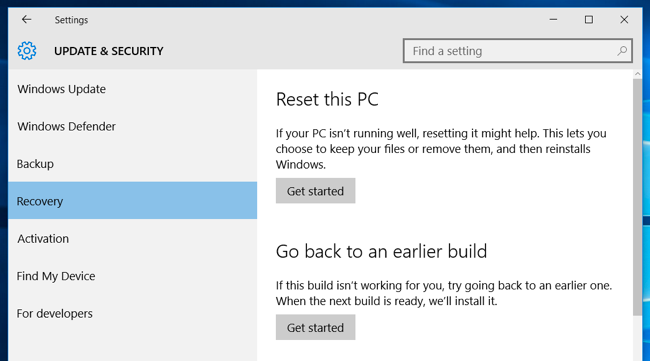
If you are a part of Window insider program, this is also an important step, and you are helping test new and unstable preview builds of windows 10. If the build which you have installed is too much unstable than you can set back the one you were using previously.
For this, click on the start button and select settings. Move to update and security and then to recovery. Click on the Get Started button under the Go back to the earlier build for the uninstallation of the current build and roll back to one you were using lastly. This is not the final way to get out of the new builds permanently. New major build will be installed automatically as released, if you are using a stable version of window 10. In case you are using insider preview build, it is likely to get new build much sooner.
Uninstalling typical windows updates: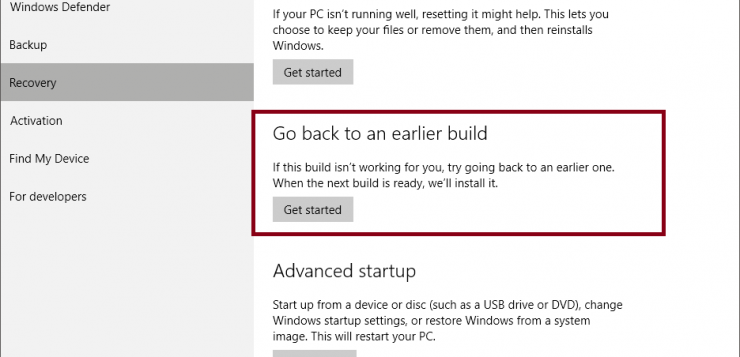
You can uninstall the regular, more minor updates that Microsoft is rolling out constantly. For this move to the setting app and select update and security option, then to Window update, select advance option and then select view your update history and then choose uninstall updates.
A pane will show you the list of updates which are installed by windows recently. The control panel of the window will appear with the list of recent updates. By opening the control panel itself, it can be accessed by clicking on the uninstall a program under the program option, after then selecting view installed updates in the sidebars.
Update will be sorted automatically by the date on which they were installed. This list can be examined to see which updates were installed recently, if you are pursuing for the update which is causing problem. Search box at top right corner can be used for searching a particular update by its KB number. If in case you know the exact number of the update you want to uninstall.
Right click on the update to uninstall it or you can double click on it. This list will allow you to remove updates which were installed using the previous build. Every build is just like a new slate and new minor updates are applied to. Unfortunately, there is no any way to avoid any update of window permanently as it will be enrolled in the next major build.

 Email article
Email article



