Spell Check feature offered by operating system is used by most Mac applications and they also share the same personal dictionary. So if one custom word is added to the dictionary used by one application, the remaining applications will not detect it as a typo in the future. But if you have intentionally or unintentionally added a word into the dictionary, it has no obvious path for its removal.
It does not apply to the some of the Mac applications, such as Microsoft office apps as they use their own dictionary, so it does not apply to them. But despite of this many applications use Mac dictionary.
Remove the word which you just added:
If you have just added a word mistakenly in the dictionary, a quick method is suggested by the Mac OS X to remove the word. However, some of the applications require and some have ‘remove a word’ feature. Mostly it does not matter in which application you added the word. Lets assume as most of the applications do, you added the word in the systems dictionary. It can be quickly removed in TextEdit.
For example, you added the word ‘teh’ without correcting it to ‘the’ in the dictionary of the Google Chrome for Mac. Other Mac applications including chrome will no more mark ‘teh’ as wrong word.
To fix this problem, you need to open the TextEdit quickly. To open spotlight search press ‘command + space’, type TextEdit and press enter.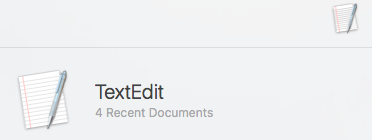
By clicking the new document create a new document in the TextEdit. Type that misspelled word in the document or you can copy and paste it from the other applications. Right-click on the misspelled word or you can CTRL + right click. A menu will appear containing the option of ‘Unlearn Spelling’ option. Click on that option to remove that word from the dictionary.
Afterward, close the TextEdit and choose the delete option when it will be asked to save the document because saving the document is not required. If this feature is offered by the other Mac Applications it will be more convenient. This feature was added to Mac OS X 10.7 and other applications can choose to offer this feature. But the problem is that many Mac applications is not offering this feature, the name of the famous browser Google Chrome is also in the list.
If you ever added the word in the dictionary you need to move quickly to the TextEdit in many other Mac applications. If you ever right click the word or CTRL + click the word but the option of ‘Unlearn a word’ do not appear, you need to visit TextEdit.
View or Edit Custom Word:
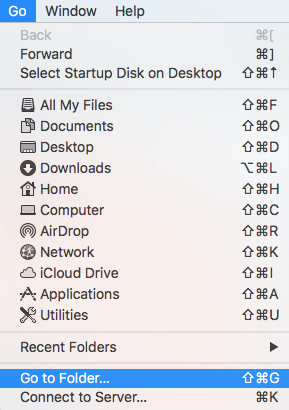
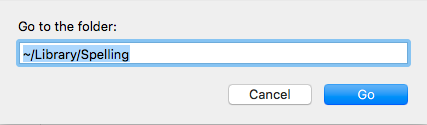
When you added a word by mistake and want to erase it. Launch the window finder. Click the ‘GO’ on the menu bar and select Go to Folder from the dropdown list. Write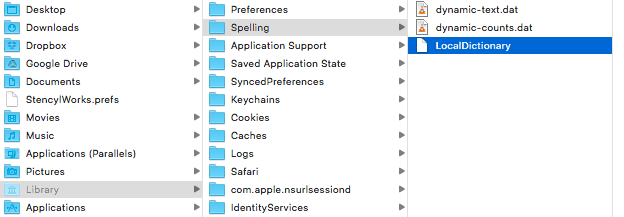
~/Library/Spelling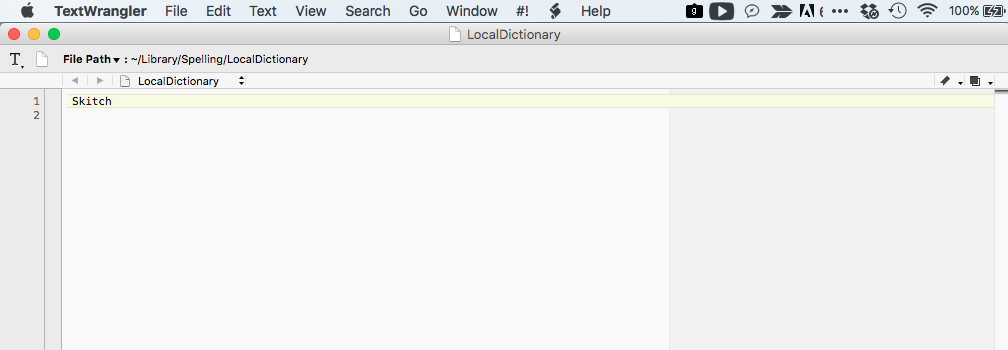
In the text box and click go. A ‘local dictionary ’ file will appear containing all the custom added words. Erase the word, you want to remove. Click on the ‘File’ on menu bar and select ‘save’ from the dropdown and close the file.

 Email article
Email article



