Nowadays, the Internet has become a basic need of the users. People spend much of their time on searching and browsing new things. It’s a global network and contains data related to all fields. It becomes an important thing which needs to be carried all the time by the people. Almost everywhere there is a facility of the internet provided to the customers whether you are at the bus station, at university, at the office, and at home. Everywhere you got yourself surrounded by a strong network. Sometimes a problem may occur while connecting with WiFi and that error can be resolved by following the simple instructions. If your WiFi does not work even you restart your computer then there might be a WiFi: No Hardware Installed error. This bug can easily be removed by resetting the System Management Controller (SMC).
System Management Controller:
SMC is a chip in Mac computers that control many physical parts of a machine like LED indicators, keyboards, cooling fans, power buttons, sleep and wake mode and much other stuff. SMC manage that what devices are powered down to save battery.
Reset System Management Controller:
Before resetting the SMC firstly close all the applications and reboot your computer. Many times the problem can be solved by rebooting. If the problem does not solve by rebooting then reset the System Management Controller.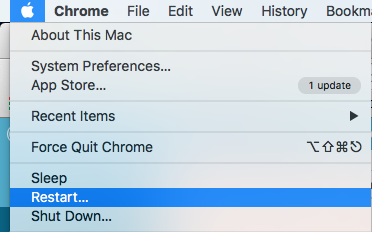
Mac Book with removable battery
In this you need to follow the instructions:
- Shutdown the computer.
- Unplug the power adapter.
- Remove the battery.
- Replace the battery.
- Plug in the power adapter
- Now turn on the computer.
Mac Book without removable battery
In this you need to follow the following instructions:
- Shutdown the computer.
- Plug in the power adapter.
- On the keyboard, select the shift, control and option keys and power button all at the same time.
- Release the three keys at the same time.
- Turn on your computer.
Mac Pro, Intel-based iMac, Mac mini
- First of all shut down the computer.
- Unplug the power cable.
- Wait at least from 15 to 20 seconds.
- After this plug in the power cable.
- Now turn on the computer.
Such type of resetting is not needed to be done on regular basis. You have to do this only when you are suffering from some serious problem. As when you see any issue in the working of your Mac OS X do not ignore it just try to solve your problem. When you face any problem related to battery, keyboard, power buttons, and WiFi settings then solve it by following the simple instructions as mentioned above. For every problem in the machine, the simple and first choice would be restarting the device. It will help in many cases. If the problem does not solve through restarting then try other choices.

 Email article
Email article



