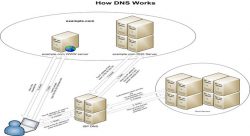 Are you someone who has switched over to third-party Domain Name System (DNS) servers and wish to encrypt your DNS server for a more secure browsing experience? One of the additional benefits offered by DNS servers is the capability to encrypt your DNS for secure browsing. There are many tools that you can use to encrypt your DNS server.
Are you someone who has switched over to third-party Domain Name System (DNS) servers and wish to encrypt your DNS server for a more secure browsing experience? One of the additional benefits offered by DNS servers is the capability to encrypt your DNS for secure browsing. There are many tools that you can use to encrypt your DNS server.
The Importance of Secure Browsing
Most of the browsers that come along with the operating system of a computer are not secure enough. Every day, new malware that can steal information from your browser and can destroy your computer, are being developed. Therefore, it is very important for you to ensure that data is protected from malware and viruses while browsing. If you encrypt your DNS server, you can make your browsing more secure.
The Tool Used to Encrypt your DNS Server
DNSCrypt – DNSCrypt is a tool that you can use to encrypt the interaction between the PC and your DNS server. The DNSCrypt tool works with any operating system such as Linux, MAC, Android and Windows. The DNSCrypt tool creates a connection to a DNS server that is encrypted. It also creates a DNS server proxy locally in your system. As you attempt to open a website, it will send the DNS query and the request is then forwarded to the DNS server via an encrypted connection. Thus DNSCrypt helps to encrypt your DNS server.
How to Download DNSCrypt for your Windows Operating System
You can download DNSCrypt for your Windows machine here to use to encrypt your DNS server. On the download page, click on “dnscrypt-proxy-win32-full-1.4.1.zip.” It will download the required files to your system. A folder should be created. You can name it “DNSCrypt”. Now, extract the contents to this newly created folder. Once you are done with extracting the files, the next step is to install the tool on your system.
Installing DNSCrypt in Your System to Encrypt Your DNS Server
After you are done with downloading the windows version of DNSCrypt, you can install the tool on your machine. For this, go to CMD (Command-prompt) and run it as an “Administrator.” Now, enter the text “C:\Users\Owner\Desktop\DNSCrypt\bin.” This instructs the cmd prompt to search for the CSV files and EXE files within the folder “bin.”
The next step is to install your proxy server. The proxy server can be installed from DNSCrypt. Enter the text “dnscrypt-proxy.exe –resolver-name=opendns –resolvers-list=”C:\Users\Owner\Desktop\DNSCrypt\bin\dnscrypt-resolvers.csv”—test,” If there is any problem, keep changing the DNS resolver until it works. Then press “Up” key and replace “-test=0” with “-install” in the above command. This will install the proxy service.
Now, to encrypt your DNS server you have to alter the DNS setting. For that, go to the icon “Network” and right click and select Properties. From there, select “Open networking and share center.” Select the “change adapter” setting option and look for the entry “Network Connection” that is to be edited and right-click it. Select the option “Properties” and choose the entry “TCP/IP v4” settings. Hit on Properties and change the DNS server settings. Enter the IP address “127.0.0.1” and then click the “OK” button. Now, go to the “TCP/IP v6” setting and then alter the DNS setting to “::1.”
By changing these settings, you can easily encrypt your DNS server for a more secure browsing experience.

 Email article
Email article



