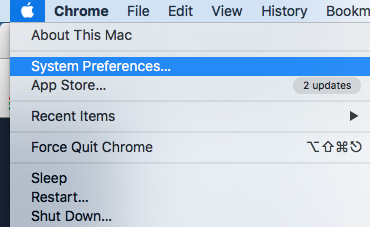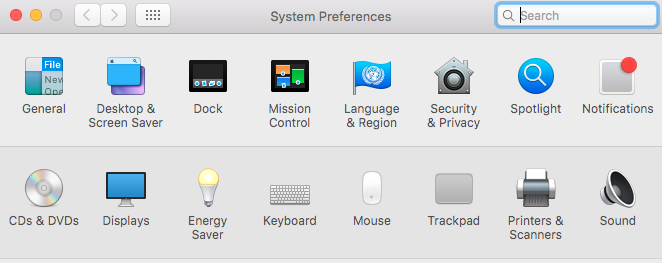Auto-correct in any system never terminates to humor us. Many sites are entirely built on the auto-correct fails. The ones that are good at spelling find it irritating when the system thinks that it knows better than us. The OS X has a framework in which the auto-correct and spellcheck are merged. Normally, the apps that have the option to enter the text will have the substitution or spelling check options in their edit menu.
There is a built-in text correction option in the great application known as Microsoft Word, Google’s Android Keyboard also possess the capabilities to auto-correct the words and the same is with the OS X. Safari, slack or mail maintain the complete range text correction hacks on the system. The majority of the users like this type of stuff good and useful, and they enjoy these things as they are helpful in many scenarios. But among the majority, there is always exist a minority who don’t like or need these substitutes or maybe they just want them in specific apps. There is no reason to be worried about these substitutions as you can easily disable them in the system or the app depending upon your requirement.
Turning Off Auto-correct in the Applications:
Here we are going to explain this by using an app known as Safari as it an intuitive OS X app, and this one is the best choice to describe this. Let’s assume that we are writing any essay or an article, and we use misspelled the word. The word will be corrected automatically, and it is underlined in blue. The blue line is crucial as this indicates that the word is corrected automatically by the app. If you have misspelled a word and system is not sure that how to replace it then it will show a list of suggestions. The red line indicates that the word has been misspelled and in some situations we like to misspell the word. But the red line causes a disturbance in the scenario.
If you want to turn the auto-correct feature off then, you can just right click the application or can do this by going to the edit menu of the app. By going for right click you will get the options to replace the misspelled word, you can ignore, or you can add it to the dictionary.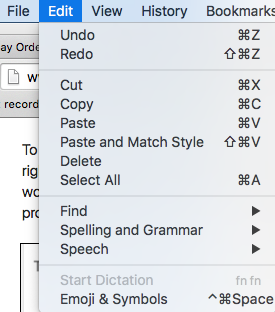
If you go down to the menu there, you will see the significant parts of editing options. Let’s consider the Spelling and Grammar section in the menu. You can turn off the Correct Spelling Automatically option and now you can misspell the word, and they will not be corrected automatically.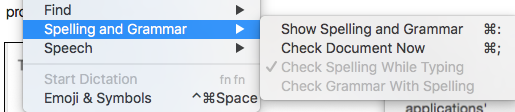
Turning Off Auto-correct in the System:
You can completely disable the option in the system by following these simple steps:
- Uncheck the box that is next to correct spelling automatically to disable the auto-correct on your system.
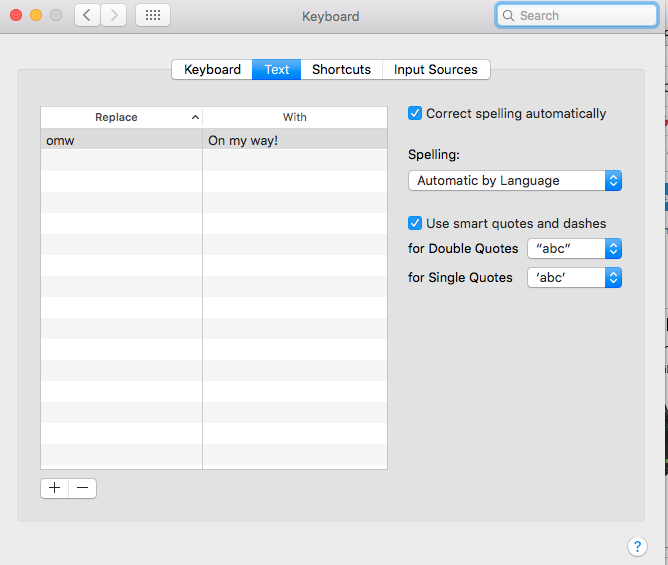
This was the scope of auto-correct feature in OS X. It’s great that you can make changes whether in the whole system or a single app.

 Email article
Email article