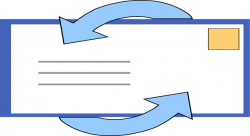 Do you wish to disable the delete confirmation box in Outlook? Even though displaying confirmation box in Outlook is a handy feature, it can be a major annoyance each time you delete an email from your Outlook box and the confirmation box keeps popping up.
Do you wish to disable the delete confirmation box in Outlook? Even though displaying confirmation box in Outlook is a handy feature, it can be a major annoyance each time you delete an email from your Outlook box and the confirmation box keeps popping up.
Many would not like to see the delete confirmation box while deleting emails from Trash or when you are completely sure about the emails you want to delete from your Outlook.
What is Microsoft Outlook?
The Microsoft Outlook is known as a personal information managing application. It is developed by Microsoft and is included as a part of the Microsoft Office Suite. The most common use of Microsoft Outlook is email management. In most companies, they use Microsoft Outlook for email sending and receiving. Over the years, the popularity of Microsoft Outlook has increased. Microsoft office suite includes other popular applications such as Microsoft Windows, Microsoft PowerPoint, and Microsoft Excel.
What is the Use of the Delete Confirmation Box in Microsoft Outlook?
As Microsoft Outlook is commonly used for sending and receiving emails, to manage this activity we have a lot of features. The delete confirmation box is a window that is displayed when you try to delete a message from your Outlook. It is a message that is asking you to confirm if you are ready to go ahead with deleting the email from Outlook. Once an email is deleted from Microsoft Outlook, there is no option to retrieve it. The delete confirmation box will be displayed whenever you try to delete an email from any of the folders, be it trash, delete items folder or from your Inbox folder.
Steps to disable the delete confirmation box in Outlook
- To disable the delete confirmation box in Outlook, you need to first open Outlook.
- The next step is to go to the File menu.
- Next, go to the backstage and select “Options” from the list of items that is displayed on the left hand side of your screen.
- Click on the option “Advanced.” It is displayed on the left side of the Outlook options dialogue box.
- In the next step you need to scroll down to select the option “Prompt for confirmation before permanently deleting items.” If this option is checked, then uncheck this option.
- Next click on the OK button to disable the option.
Now when you try to delete emails from Outlook, it will not show the delete confirmation box. You need to keep in mind that when you try to delete emails from the Trash folder or the deleted items folder, it will permanently delete the items present in these folders. You won’t be having any option to recapture those emails. At any time in the future, you can choose to re-enable the delete confirmation box option by checking the option for “Prompt for confirmation before permanently deleting items.”

 Email article
Email article



