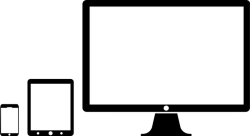 Do you wish to run an Android desktop on almost any computer? You can now do that by following the steps given below. Even though there is still no confirmation about when the official version of Android support for Raspberry Pi will be out, it is an exciting feature that many users are looking forward to.
Do you wish to run an Android desktop on almost any computer? You can now do that by following the steps given below. Even though there is still no confirmation about when the official version of Android support for Raspberry Pi will be out, it is an exciting feature that many users are looking forward to.
By spending some time, you can now easily run an Android desktop on almost any computer. You just need to spend some money on a Flash drive.
The Android version that you will be running on your computer for this is the Android-x86. This version is also known as the Remix OS.
Points to Consider Before you Run an Android Desktop on Almost any Computer
There are several things you have to keep ready before you start running an Android desktop on almost any machine. You need to make sure you have downloaded the latest version of the Android-x86, Remix OS. Once you have downloaded the OS from Jide, you have to keep it running in a USB Flash Drive which has at least 8 GB storage capacity. You should also have a program that can write ISO files to the 8 GB storage drive installed on your computer. There are many good programs available. But, here, we have chosen UNetbootin. It is one of the best programs for writing ISO files and it is free of charge. UNetbootin works perfectly with MAC, Windows and Linux operating systems.
Steps to Run an Android Desktop on Almost any Computer
- The first step is to Install Remix OS and UNetbootin on your computer. It can be installed easily as it is pretty straightforward.
- The next step is to insert your 8 GB USB Flash Drive. You need to format the Flash drive into FAT 32.
- Now, extract the Remix OS and locate the ISO file.
- Once you have located the ISO file, you need to run UNetbootin and select the radio button for “Diskimage.”
- Now, from the drop down menu, choose the option ISO.
- Copy and paste the path to the Remix OS ISO. You can also use the Browse button to browse for the file.
- From the Drive dropdown menu, choose the correct USB drive option.
- Finally, click on OK.
UNetbootin will install the image in your USB storage drive. It may take a few minutes to install. Once the installation is over, take out the USB and insert it into the computer you need to boot for installing Remix OS.
Now you need to shut down your computer. When you are doing it for the first time you have to boot into BIOS. Under the security tabs or the boot, you need to disable the option Secure Boot. You can also change the order in which the boot roots by using + and – keys under the boot tab. From the Save and Exit option select the USB drive that has the Remix OS and press the Enter button.
When your computer is restarted, you need to select the Guest mode. The Resident mode option is also available that will save your data and settings. Now, setup your desktop that has an Android version running on it.
Conclusion
By following the steps given above, any user can run an Android desktop on almost any computer, be it MAC, Linux or Windows, but remember that the steps for installing Android differ for each operating system.

 Email article
Email article



