Here’s the thing: iTunes have certain restrictions that prevents users from directly transferring photos and music from iPhone to Windows PC. Yes, there is the sync feature but the process in making it work may confuse some users especially the newbies.
Furthermore, iTunes doesn’t offer a quick and easy way for synced photos and other media to be deleted once they’re successfully synced or imported. While it is possible to delete synced photos, a user would have to go through several tricky steps which is not only confusing but also time-consuming.
This is one of the reasons why a lot of users seek for alternative ways to transfer photos and music from iPhone to PC. If you’re reading this, it is most likely that you’re looking for a quick and easy way to transfer your media files from your iOS device to your computer. This is where tools like the WinX MediaTrans comes into play.
Best iTunes alternative
WinX MediaTrans is a good iTunes alternative. It is an iPhone manager and at the same time, a music manager that you can use to transfer photos, videos and music between your iPhone/iPad and computer. This tool will definitely come in handy especially if you want to free up some space on your iPhone.
The Steps
Note: Before you proceed, make sure that you already have the latest version of iTunes installed on your computer.
To begin the music and photo transfer from iPhone to Windows PC, here’s what you need to do:
- Download, install and run WinX MediaTrans. The said tool is available for a free 30-day trial and can be installed on either Windows or Mac. Once the trial ends, you can choose to upgrade to its full version.
- Once WinX MediaTrans is running, plug in or connect your iPhone/iPad to your computer. When doing so, make sure to use the original iPhone/iPad USB cable. Once connected, wait for the alert dialog. Follow its instructions and make the necessary adjustments on iTunes to prevent your data from being accidentally deleted.
- On the WinX MediaTrans options, select “Photo Transfer”. This is if you want to start transferring photos from iPhone to PC. After which, the tool will display all the photos from your iPhone by date and category.
- Select all the photos that you wish to transfer to PC. Click the “Export” option at the top menu and everything is done before you know it.
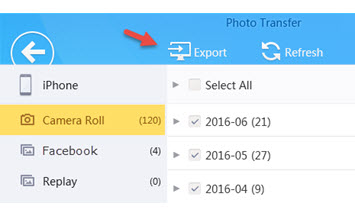
- Now, if you want to transfer music files, the process is similar. Just repeat step one and step two and then on the WinX MediaTrans user interface, select “Music Manager”. There, you will be able to see all music files stored on your iPhone. Select the music file you wish to transfer.

- Next, click “Export” or “Export Music” on the top menu and that’s it.
- If you want to batch transfer your music files, you can either click the “Select All” option right at the top of the music list or simply press the “CTRL” key while you make multiple selections.
So there you have it! With the steps listed above, you aren’t required to connect to WiFi or iCloud.
WinX MediaTrans iPhone manager and music manager offers an easier way to transfer photos and music between iPhone and PC. Not only that, you can also use it to import and export videos. This way, you won’t have to worry if ever you forget to bring your USB flash drive with you.

 Email article
Email article



