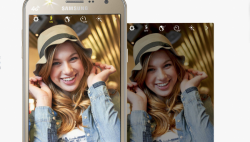 If you own a Samsung device, then chances are you are in luck of obtaining an easy root method. Whether it be using a one-click rooting tool like Chainfire’s CF-Auto-Root or flashing a SuperSU package from a custom recovery image, Chainfire has got you covered nine times out of ten.
If you own a Samsung device, then chances are you are in luck of obtaining an easy root method. Whether it be using a one-click rooting tool like Chainfire’s CF-Auto-Root or flashing a SuperSU package from a custom recovery image, Chainfire has got you covered nine times out of ten.
If you are into becoming the root user on Android, then you would know who Chainfire is already, and you would know that he is superb at what he does. Rooting is not the only thing he does in life, however, and sometimes he does not create CF-Auto-Root tool versions as quickly as he probably could. The Samsung Galaxy J7 smartphone with the SM-J700F model number is one of those devices. You need not worry, though, because there is a custom recovery image (TWRP) available and with it, you can become the root user by flashing the right version of SuperSU.
Here is everything you need to install TWRP Recovery on Samsung Galaxy J7 SM-J700F smartphone so you can flash ROMs or even become the root user:
REQUIREMENTS
- The following guide is only made for the Samsung Galaxy J7 smartphone that comes with the SM-J700F model number. You can find out the model number of your Galaxy J7 smartphone by tapping on the Settings app > About Device and then looking under the subheading of Model Number. Attempting to flash the version of TWRP that is available in this guide on any other device probably bricks that device.
- You need to have a computer that is running on a version of the Windows operating system to use this guide since the Odin flashing tool only runs on Windows, and that is the tool we are using to flash the custom recovery image.
BEFORE WE BEGIN
- Make sure you unlock the Developer options menu on the Samsung Galaxy J7 smartphone and then enable the USB debugging from within the Developer options menu. Only then are you able to make changes to the Android software which is what is going to be happening when you follow this guide and swap recovery partitions.
- Install the Samsung USB Drivers on the PC before getting started with the guide so that your Samsung Galaxy J7 smartphone can be detected by the Odin flashing tool and allow for the flashing of the custom recovery.
HOW TO INSTALL TWRP RECOVERY ON SAMSUNG GALAXY J7 SM-J700F
- Download the TWRP Recovery file for the Samsung Galaxy J7 SM-J00F smartphone on the computer.
- Download the Odin flashing tool to the computer.
- Open the Downloads folder on the PC to find your files and then extract them both to the desktop.
- Boot the Samsung Galaxy J7 smartphone into the Download Mode and then connect it to the computer with the USB cable.
- Double-click on the Odin executable file that is available on the desktop after you extracted it earlier and then the flashing tool opens up.
- Check that the Samsung USB Drivers are working by looking for a blue or yellow ID: COM port and the added message from the Odin user interface.
- Click on the “AP” button.
- Select the TWRP file from the desktop to upload to Odin.
- Make sure to uncheck the box for the Auto Reboot found in the Odin options menu, so the smartphone does not automatically reboot after the flashing completes.
- Click the “Start” button in Odin and the custom recovery installation on the J7 begins.
- Reboot the Samsung Galaxy J7 smartphone to recovery mode so that it first-time boots into recovery and not the normal mode which helps stop the stock recovery from wiping over your work.
In conclusion, that is how to install TWRP Recovery on Samsung Galaxy J7 SM-J700F smartphones using the Odin flashing application from a computer running on the Windows operating system. You can reboot the J7 smartphone back into normal mode now and then each time that you boot into the recovery mode the custom recovery is going to come up on the display.

 Email article
Email article



