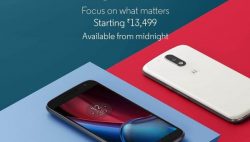 Many Linux distributions make up Linux operating systems that people run from desktop environments as their primary go-to OS for their personal computers instead of using Windows of the OS that comes on a Mac. Most of the Linux distributions offer the root user account when first setting up the computer and then people the chance to log in as the root user each time they start up the computer from that point forth.
Many Linux distributions make up Linux operating systems that people run from desktop environments as their primary go-to OS for their personal computers instead of using Windows of the OS that comes on a Mac. Most of the Linux distributions offer the root user account when first setting up the computer and then people the chance to log in as the root user each time they start up the computer from that point forth.
The way Android developers decided to release the Android OS is different, and they do not give people a chance to be in control of the root user account which is a shame for people like developers who would love to have it. Fortunately, there is a way to get in control of the root user account on the Motorola Moto G4 smartphone, and it is by getting a custom recovery image installed and then flashing the right versions of the SuperSU app that Chainfire develops.
REQUIREMENTS
- You need to have installed a custom recovery image on the Motorola Moto G4 smartphone before you can follow this guide to getting control of the root user account.
BEFORE WE BEGIN
- We recommend following the guide in its entirety and using a computer for the transferring of the SuperSU application onto the smartphone because it is the safest and correct way to get on your device as a pose to doing it directly from the browser on the smartphone.
- Note that you can take a backup from the custom recovery image with the NANDroid backup button if you do not have any ways you enjoy backing up yet without root access.
HOW TO ROOT MOTOROLA MOTO G4 SMARTPHONES RUNNING ON THE ANDROID 6.0.1 MARSHMALLOW SOFTWARE UPDATES BY FLASHING CHAINFIRE’S SUPERSU
- Download the systemless root version of the SuperSU that you need for the Motorola Moto G4 when running Android 6.0.1 Marshmallow onto the computer.
- Connect the Motorola Moto G4 smartphone to the computer with the USB cable.
- Open up the Downloads folder and then copy the SuperSU program over to the internal storage SD card folder for the device that is available on the computer.
- Unplug the G4 smartphone from the computer once that is done.
- Boot the Motorola Moto G4 smartphone into the Recovery Mode by pressing the usual hardware button combination for the stock Recovery Mode only this time the custom version boots up on the display because you had replaced the stock recovery for the custom recovery and you can only have one of them running at a time.
- Tap on the Install button from the recovery menu and follow the guidelines to navigate the SD card and select the SuperSU that you transferred their earlier.
- Follow the rest of the on-screen guidelines to flash the SuperSU and then reboot the system when it is done by first selecting “Reboot” from the menu and then “System” to finish up.
In conclusion, that is how to root Motorola Moto G4 smartphones running on the Android 6.0.1 Marshmallow software updates by flashing the SuperSU app from a custom recovery image. The result is you now have the SuperSU app installed and enabled so that you can start installing the root applications that require access to the root file system before they can run.
The SuperSU keeps you safe from malware all of the time up until you manually choose the apps you wish to grant the root access to. It’s important you are consciously aware of the decision you make when granting the root access to certain apps. The only time SuperSU is not keeping your system protected is when you are telling it what to do. If you feel, you have granted access to something you shouldn’t you need to take root access away from that app which is possible to do at any time.

 Email article
Email article



