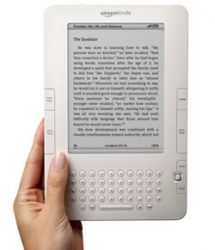 Easier nighttime reading has become possible with the facility to change or invert the colors in a PDF file. Many people have a habit of reading at night, as this activity helps them feel sleepy, just before bedtime.
Easier nighttime reading has become possible with the facility to change or invert the colors in a PDF file. Many people have a habit of reading at night, as this activity helps them feel sleepy, just before bedtime.
Personal Reading Devices
In today’s digital gadget market, there are plenty of devices that you can use to do some personal reading, like Kindles, iPads and iPhones, tablets, and Androids to name a few. You can use any of these devices to do some nighttime reading. Is this nighttime reading activity, easier nighttime reading in your experience? The emphasis on the previous question is on the word “easier.” Let us discuss the reasons why?
PDF Default
PDF stands for portable document format and is a file format to create, view and share documents in electronic form, regardless of the word processor used to create the document. The PDF format, was developed by Adobe and is widely used on the internet for user manuals, training documents and even text books, which can be viewed online, today.
PDF files however, can only be viewed in its typical, black text on a white screen background, which is its default screen format. For people with poor vision this screen format can be a strain on their eyes, and the problem can be further exacerbated at nighttime. Is it possible to convert the PDF to a different screen color to facilitate easier nighttime reading?
The reason that the PDF is defaulted this way is to ensure that the formatting of the documents, is preserved; irrespective of which operating system or device the PDF document is viewed on.
Dark Room
If you are in a dark bedroom at bedtime, wanting to do some reading, then you may probably want to change the color scheme of your document to lessen the brightness of your screen a bit and do some easier nighttime reading. There is a special setting that you can use in Adobe Acrobat Reader to achieve this purpose.
Color Schemes
You can select different color schemes to narrow down the best one that facilitates easier nighttime reading for your comfort.
Invert for Easier Nighttime Reading
- When you have opened your PDF document, choose File.
- Choose Save as text.
- Give the PDF file a name and location (example, Word) in the dialog box that comes up. Click Save and exit.
- Open MS Word.
- Click Open and select the PDF file you had just saved as text in Word.
- At the top of the PDF text screen, click the Page Layout tab, then Page Color, which is located in the Page background box and select any color to change the background, for example black and then click ok and Exit.
- Now select the Home tab and click the Font box to open it. Select a color for your text, for example white. Click Save.
Now your screen will show inverted colors that helps for easier nighttime reading.
Conclusion
The process to invert or change the colors in a PDF file to a white text on a black background from the default black text on a white background is easy to implement and facilitates easier nighttime reading and can ease the strain on your eyes.

 Email article
Email article



