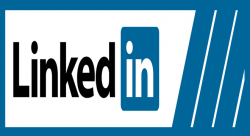 Have you decided to delete your LinkedIn account permanently? There is no doubt LinkedIn is one of the best social networking sites when it comes to privacy and security. But in some circumstances, you may want to delete your account. So, how can you delete your LinkedIn account? What are the details a user should be aware of before deleting their LinkedIn account? Let’s have a look.
Have you decided to delete your LinkedIn account permanently? There is no doubt LinkedIn is one of the best social networking sites when it comes to privacy and security. But in some circumstances, you may want to delete your account. So, how can you delete your LinkedIn account? What are the details a user should be aware of before deleting their LinkedIn account? Let’s have a look.
Things You Should Know Before You Decided to Delete Your LinkedIn Account
- Contact the Customer Support Team: As per the LinkedIn rules and regulations, LinkedIn will retain all the information about you as long as you want them to. But, if at any point, you wish to close your LinkedIn account, you can do so, but you need to contact the support team first.
- Customer Support Team Responds: After you have submitted the request to delete your LinkedIn account, the LinkedIn customer support team will get in touch with you within 30 days. LinkedIn also confirms that the information that you have shared with other LinkedIn users will remain active even if you have closed your account and will share other information regarding the deletion of your account.
- Make a Decision: Once you are aware of these rules and regulations, you can decide whether to continue with your decision to delete your account. If you still want to delete your LinkedIn account, the next step is to log into your account.
Further Steps to Delete Your Account
Login to Your Account
After having contacted customer support, the next step to delete your LinkedIn account is to log into your LinkedIn account using your email id and password. After logging in, go to the “Privacy & Settings” options from the Account menu. Now, click on the option “Manage.”
Changes in Account Tab
The next step is to click on the Account tab and from there click on the option “Change” under “Closing your LinkedIn account.” You will be asked questions by the LinkedIn team to know the exact reason for closing your LinkedIn account.
Specify Reasons for Quitting
In the first page, you will be asked by the team what the reason is for deleting your LinkedIn account. After choosing an answer from the options provided, press the “Continue” button. In the next window, LinkedIn will ask you to confirm whether you want to go ahead with your decision to delete your LinkedIn account. Now, press the “Verify Account” button to move to the final page of the confirmation.
Cancel or Confirm Delete
In the last page, LinkedIn will display the consequences you will have to face for deleting your LinkedIn account. If you are 100% sure you need to delete your LinkedIn account, then press “Close” button, otherwise press “Cancel” button if you wish to reconsider your decision.
In the last page, a confirmation message will be displayed to the user by LinkedIn that your account will be deleted. As per LinkedIn policy, your profile will be deleted within 24 hours of receiving your request to delete your LinkedIn account.
Conclusion
There are a number of benefits of having a LinkedIn profile. But, if you decide to delete your LinkedIn account for some reason, you can do it without much difficulty by following the steps given above.

 Email article
Email article



