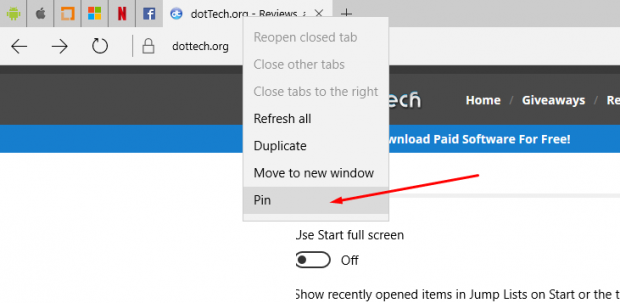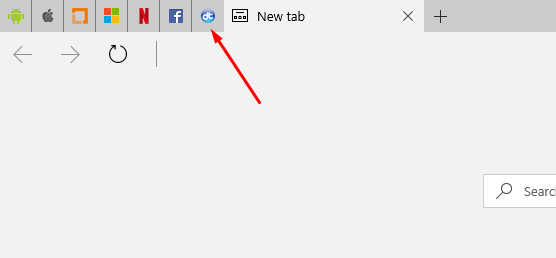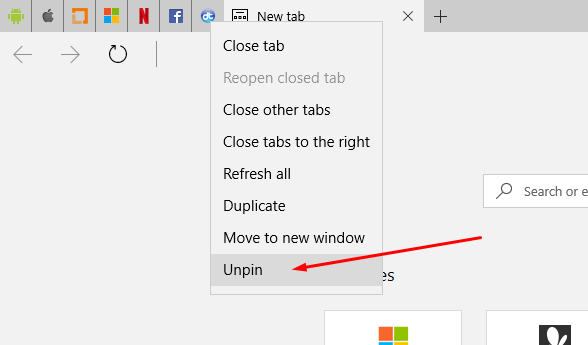Whether you prefer Microsoft Edge or the older Internet Explorer browser, there’s no denying that some things are different between the two browsers Microsoft has given us through its history. One of the things you can do with Microsoft Edge that was not available from Internet Explorer is the ability to pin tabs.
Most people choose to pin tabs so they can have a quicker way to access their favorite websites that they visit often. For example, many people opt to have their social media sites such as Facebook pinned so they can click the mouse or touchpad on that tab to open it, so they don’t need to begin typing the beginning of the website name in the address bar before it becomes available.
Others are also choosing to pin tabs in the Microsoft Edge browser whenever they have a page that they might want to visit again soon—much like they would use the bookmark feature.
Here is everything you need to pin tabs using Microsoft Edge in Windows 10 so you can give yourself quick access to the sites you frequently visit.
Pinning and unpinning the browser tabs in Microsoft Edge browser in Windows 10
Open the web page that you would like to pin to the Microsoft Edge browser.
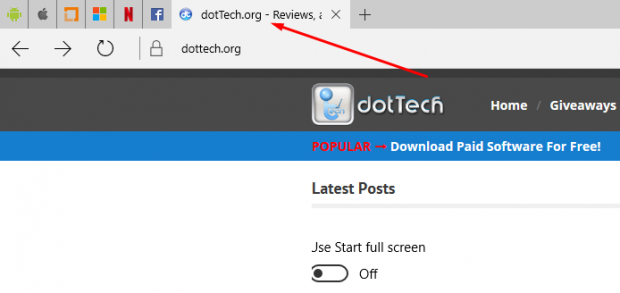 Right-click on the tab of the website and then click on the “Pin” option that is available from the new menu that you are seeing.
Right-click on the tab of the website and then click on the “Pin” option that is available from the new menu that you are seeing.
Now that you have chosen to pin the website, you will see the favicon only, and no other details about the website like you typically see when you open a new website in a new tab. On that note, you can see that I have quite a few websites pinned to my Microsoft Edge browser in this example—dotTech being the latest of them. That will always sit there if you open a new tab and start browsing a new website from the new tab.
Should you ever want to remove one of the websites that you have pinned from the Microsoft Edge web browser, you need to hover the mouse or touchpad over the favicon and then right-click and select the “Unpin” option that is available at the very bottom of the menu.
The websites are now going to be pinned and unpinned to the Microsoft Edge web browser whenever you want to pin or unpin them. Sometimes it looks cool to have a few websites pinned if you like the look of the logos, and other times it can become a nuisance having so many logos taking up so much space. But neither of those two things should be your primary concern as the pinning of sites in the browser is mainly about practicality and helping make your life more efficient—as so many things in our technological worlds are too.

 Email article
Email article