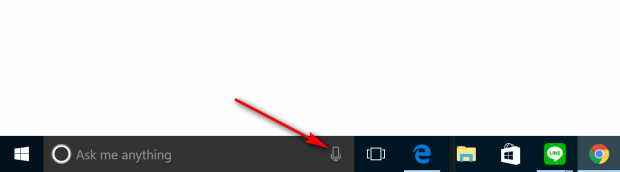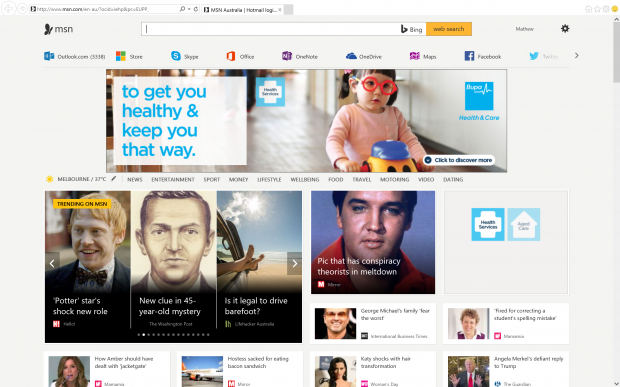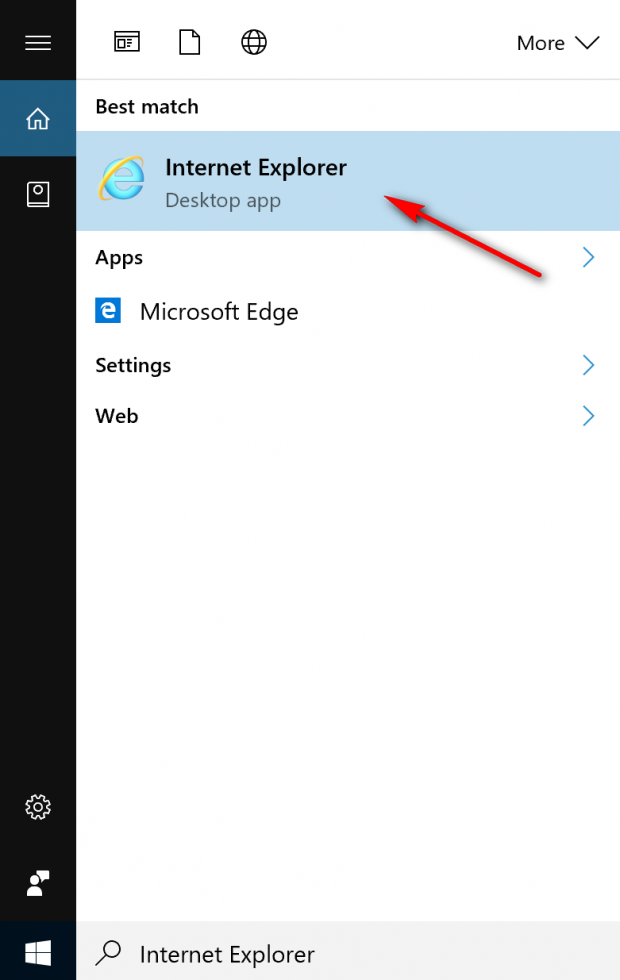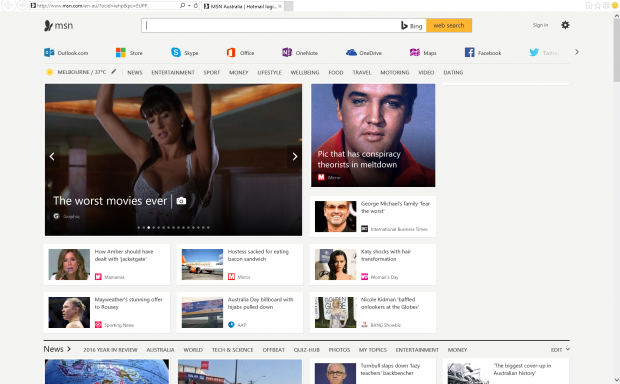Microsoft has made it abundantly clear that they prefer you using the Microsoft Edge browser when running on a version of the Windows 10 operating system instead of the older Internet Explorer. You can tell that by how challenging it is to find the Internet Explorer 11 (the latest version of the IE browser) in comparison to the Edge browser that has an icon for you to click on to open it from the taskbar. What the Redmond company didn’t do though was remove Internet Explorer completely from the Windows 10 operating system versions because there are still a significant amount of people who are interested in making use of it every now and again.
If you are one of those people who would still like to open up Internet Explorer because of familiarity or because you like it better than the Microsoft Edge browser alternative, then you can get it open by following the guide after the break.
The way the browser is found is very simple, and you’ll kick yourself if you have spent lots of time in the Settings or File Explorer folder trying to work out where the option for you to open the Internet Explorer browser is situated in Windows 10.
How you can find and use the Internet Explorer web browser in your version of Windows 10 operating system
There are two ways you can open Internet Explorer. The first is by using the Cortana virtual assistant to help you if you prefer talking over typing and the second option is to use the search box for typing instead.
Using Cortana:
To use Cortana to help you, all you need to do is make sure that Cortana is enabled on the Windows 10 operating system and then click on the microphone icon that is available on the right-hand side of the search box in the taskbar and then just start talking.
The alternative is to make sure that Hey Cortana is enabled and then just say “Hey Cortana” to get your virtual assistant to be ready for your verbal command. You know that Cortana is ready when you can see it say “listening” in the search box because that is when she is listening for your command.
Once you know that Cortana is listening out for what you want, just say the words “open Internet Explorer,” and then the Internet Explorer browser opens up.
Note: if you just say “Internet Explorer” to Cortana, she does not open the Internet Explorer. Instead, you get Microsoft Edge opening up and Cortana giving you the search results listed for Internet Explorer. The trick is to tell her to open the Internet Explorer browser, and she does it.
Using the search box:
Click in the search box that is available from the left-hand side of the taskbar and type “Internet Explorer” into the search field. Doing so then presents the Internet Explorer desktop application available under the “Best match” section at the top of the box. Click on the app to open it up.
You are now browsing the web using the Internet Explorer web browser. The results you can see here is the MSN homepage that is the default homepage for Internet Explorer in my region at the moment.
You should now be able to find Internet Explorer in Windows 10 using Cortana and the search box that is available in the taskbar if you prefer using the IE web browser over the Microsoft Edge browser as your portal to information today.

 Email article
Email article