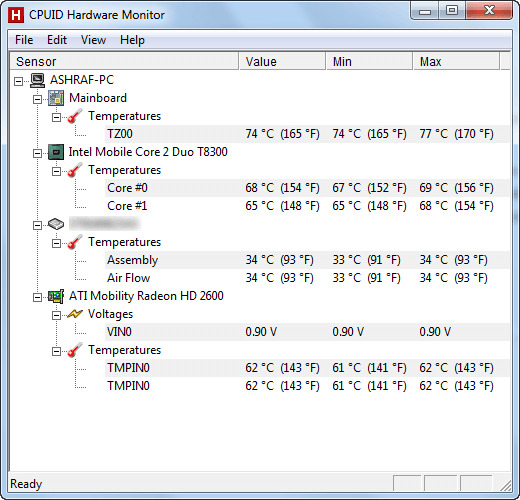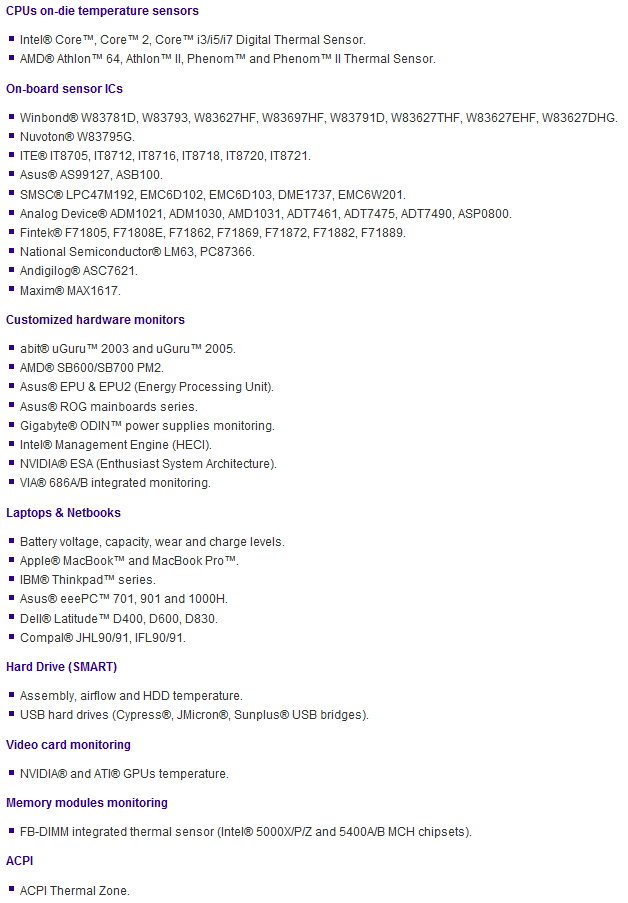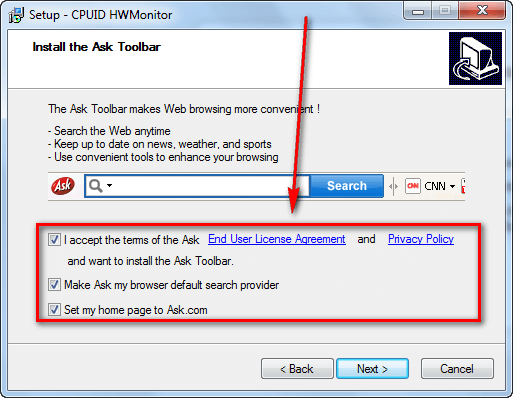When you exercise, your bodies burns calories and you feel hot; you start sweating. The laws of physics (chemistry? biology? who cares…) don’t apply just to you – they apply to your computer, too.
When you use computer the internal components generate heat as a result of the “exercise” you put them through. This heat, of course, needs to be dealt with otherwise your computer will overheat. Overheating is bad because it can cause permanent damage to your hardware. (Most modern computers will force shutdown before that happens, though.)
To help manage this heat, all computers have cooling mechanisms such as fans, heat sinks, etc. Because of their larger size, desktops typically don’t have a overheating problem – there is enough space to add extra cooling systems and increase fan sizes as need, and air flow is not restricted (as much). If a desktop is overheating, 9/10 times there is some hardware defect. Laptops, on the other hand, are known to overheat because of their restricted air flow and weaker cooling systems thanks to their compact size.
To deal with the previously mentioned overheating issue, it is always a good idea to monitor hardware temperatures. Although there is no rule that says you cannot do it on desktops, typically monitoring hardware temperatures is for laptops because, as I already mentioned, desktops usually don’t have overheating issues. This is were HWMonitor comes in.
HWMonitor (which creatively stands for hardware monitor) is a very simple program that displays computer temperatures, voltages, and fan speeds; it shows the current, minimum, and maximum values for each data type. Exactly what type of information HWMonitor will provide you depends on your computer hardware. For example, on my laptop HWMonitor shows the temperatures for my motherboard, CPU, hard drive, and GPU (graphics card); it also displays the voltage for my GPU:
On another computer (the developer’s computer, I presume, because the following screenshot is from HWMonitor’s homepage) HWMonitor is able to display much more detailed information:
As you can see for Franck’s PC HWMonitor shows information that is not available for my laptop, such as CPU voltages and fan speeds.
Although there is a large variance from computer to computer in regards to what type of information HWMonitor will be able to display, all modern computers have temperature sensors on their main components (motherboard, CPU, GPU, and hard drive) so everyone should atleast be able to glean temperature information out of HWMonitor. The following is an list displaying exactly what hardware is supported by HWMonitor:
Aside from displaying the current, minimum, and maximum temperate/voltage/fan speed values, HWMonitor doesn’t do much else. On one hand I find myself wishing HWMonitor had some other features such as being able to display a warning when temperatures get too high, having floating widget support, and being able to minimize into the system tray; indeed just being able to run as a normal window an be annoying sometimes. However, the simplicity of HWMonitor does payoff in regards to computer resource usage: HWMonitor uses about 5 MB while running and little to no CPU. Not too shabby.
It should be noted, though, there is a Pro version of HWMonitor (€19.95) that has more features, for those people looking for a little bit more functionality:
- Remote Monitoring
- Watch the sensors of one or several distant PCs through a simple TCP/IP connection.
- Graph Generator
- Save monitoring data and generate logging graphs as bitmap files.
- Improved Interface
- Sensors in system tray, editable sensors labels….
- PWM Control
- Fan PWM control (for ESA compliant devices).
I haven’t tried the Pro version myself but the improved interface sounds interesting depending on how the sensors in the system tray work.
Last but not least, HWMonitor comes in installer and portable versions. The installer version comes bundled with Ask Toolbar, so watch out for that if you grab the installer:
You can download HWMonitor from the following links:
Version reviewed: v1.17.0
Supported OS: Windows 98 and higher
Download size: 499 KB – 3.4 MB depending on what version you get
Price: $0 with an optional upgrade to Pro for €19.95
[Direct download – installer (32-bit and 64-bit)]
[Direct download – portable 32-bit version]
[Direct download – portable 64-bit version]
[Direct download – portable Windows 98 version]

 Email article
Email article