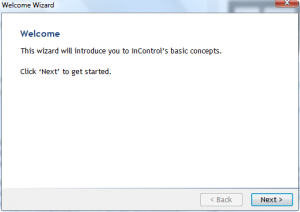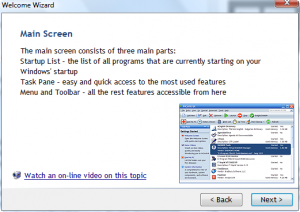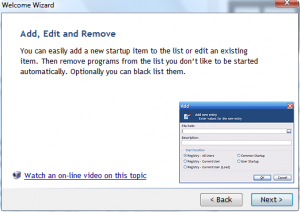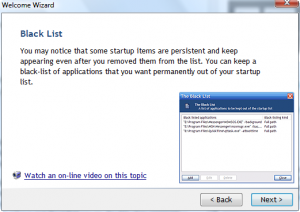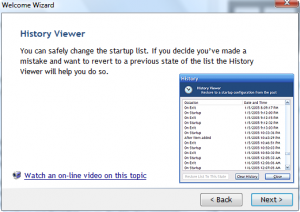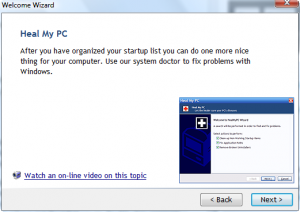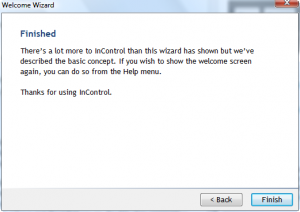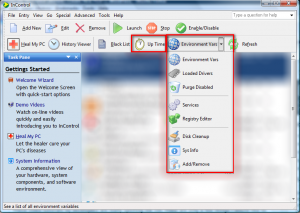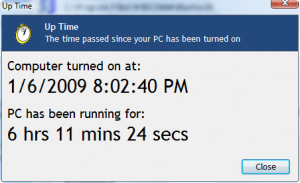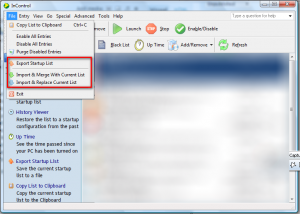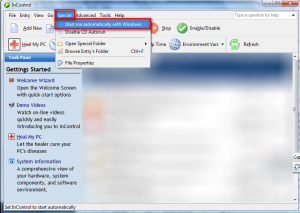{rw_text}Giveaway of the day for January 7, 2009 is InControl v2.5.
[rssless]————————-{/rw_text} –>
{rw_good}
- Has a black list where you can add unwanted programs forever preventing them from starting at boot.
- Ability to fix broken startup programs and uninstallers.
- Has the built in ability to ‘undo’ changes you make.
- Has a few extra ‘bell and whistles’ features.
{/rw_good} –>
{rw_bad}
- Does not have the ability to ‘delay startup’ for a program.
- Program crashes whenever I try to Right Click -> File Properties on a start up program.
- Does not officially support Vista.
- Kind of resource intensive for a program that just controls start up programs.
- Welcome Wizard appears every time you run the program (at least on Vista).
- InControl must be set to start on Windows boot to stop the programs listed in Black List from running.
{/rw_bad} –>
{rw_score}
{for=”Features as Described” value=”9″}I would give this a ten if the program did not crash when to do Right Click -> File Properties.
{/for}
{for=”Ease of Use” value=”8″}Pretty easy to use but some features would use a little bit more explaining.
{/for}
{for=”Usefulness” value=”6″}I give this a 6 because without delay startup ability this program I dont consider very useful taking into account that you can manage your start up programs with almost every other program nowadays.
{/for}
{/rw_score} –>
Registration and installation went fine. Officially the program does not support Vista, but it runs fine on my Vista Home Premium 32-bit machine. That being said, any problems or bugs I mention from here on out maybe because I am running on Vista so you should double check them if you are on XP or any other OS.
The main purpose of this program, if you have not figured it out yet =P, is to control your start up programs. The developer has created a pretty comprehensive “How To” for this program which includes video tutorials and a Welcome Wizard. However, I think the developer might have over done it with the Welcome Wizard – every time I run InControl the Welcome Wizard pops up. I have not found a way to disable this annoyance yet. While we are on the topic of the welcome wizard, might as well show you it since it does a pretty good job of giving you an overview of what the program can do:
In between the Welcome Wizard the following video tutorials from the program’s website, you should get a pretty good handle on what this program can do and how to do it:
- Work Area
Learn about the most important elements of InControl’s interface. - Add a New Startup Item
See how to add a new startup item to your Windows’ startup list.
When under “Start Location” you see “Common Startup” and “User Startup”, it is referring to the Startup Folder as opposed to using the Registry.
- Black List
Adding an item to the black list shown step-by-step. - History Viewer
See how the History Viewer can help you revert to any startup configuration from the past. - Heal My PC
Demonstrating the way our doctor heals your Windows.
These video tutorials by developers are really spoiling me =D. There are only a few things I would like to point out that the videos did not mention:
- Up Time – this will tell you how long your computer has been on for:
- Environmental Vars – this will display a bunch of values/paths/other information about your computer. Anything listed here will not be allowed to be inserted in the start up list.
- Loaded Drivers – this will list all the drivers that are currently loaded onto your computer.
- Purge Disabled – with this program you can enable/disable any program that is on the start up list. Purge disabled will delete all the disabled programs from the start up list.
- Services – opens up Windows services manager (or whatever you call it).
- Registry Editor – opens up Windows registry editor.
- Disk Cleanup – opens up Windows disk cleanup tool.
- Sys Info – opens up Windows System Information.
- Add/Remove – opens up Windows Add/Remove Programs.
Also, the videos did not mention that you can import/export your start up lists:
It exports in .lst format so, unless you know of another program that can use that format, you must have InControl to import your start up lists again.
Okay, now onto the bone I have to pick with this program:
- No ‘delay start up’ feature – nowadays every other program can help control your start up programs. It is so wide spread, it is like a plague now. What sets a program apart from others in this category, in my opinion, is the ‘delay start up’ feature. The ‘delay start up’ feature would allow you to set a program to start up X amount of secs after Windows boot. To call this program a ‘keeper’ it really needs this feature.
- The program crashes every time I click on a start up program, right click it and choose “File Properties”. I don’t know why it is happening, but it is happeneing every time. It may be a Vista bug.
- The program is kind of resource intensive for a program that’s main job is to control start up programs. Compared to WinPatrol, InControl is using more then twice the ram: ~5 MB vs ~12MB.
- The Black List is a good feature to prevent programs that keep adding themselves to the start up list from doing so. The only problem is that you must have InControl running in order to stop those programs from starting up meaning that you must set InControl to run at Windows boot. You can do this by going to Special -> Start me Automatically with Windows:
Overall, I think this program is kind of unnecessary. Unless you have a program that repeatedly adds itself back to your start up programs list (in which case you should reconsider if you want such a program and/or if your computer is not infected), this program is kind of useless because many, many programs have start up managers nowadays.
Free Alternatives:
MSCONFIG.exe + Windows Task Schedular
MSCONFIG.exe is a built in Windows tool that stands for “Microsoft System Configuration Utility”. There is a feature in MSCONFIG.exe where you can turn on/off programs. Windows Task Schedular allows you to schedule a program to start up at X time (there are options to make a program start at Windows Boot/User login). You can also delay a program by 30 seconds, 1 minute, etc. when you set it to start at Windows boot
The following programs have features that enable you to turn on/off start up programs (there are many more then just this):
From the developer:
CCleaner is a freeware system optimization, privacy and cleaning tool. It removes unused files from your system – allowing Windows to run faster and freeing up valuable hard disk space. It also cleans traces of your online activities such as your Internet history. Additionally it contains a fully featured registry cleaner. But the best part is that it’s fast (normally taking less than a second to run) and contains NO Spyware or Adware
—-
While the main purpose of CCleaner is not to manage startup programs, you can via Tools.
From the developer:
Revo Uninstallerhelps you to uninstall software and remove unwanted programs installed on your computer even if you have problems uninstalling and cannot uninstall them from “Windows Add or Remove Programs” control panel applet. It scans your computer and your registry for left overs and allows you to remove them if you wish.
—-
The main purpose of RevoUninstaller is to help you uninstall programs, but you can also turn on/off programs from start up via Tools.
From softpedia:
With TuneUp Utilities, your system will be faster, more comfortable and more secure. All important aspects of system configuration, security, cleanup and maintenance can be accessed through a modern graphical interface.
TuneUp Utilities will optimize the performance of your PC, solve problems and help you easily customize your computer to suit your needs.
—-
Tuneup Utilities has a feature that allows you to manage start up programs.
There is always a free version of Advanced SystemCar, but for a limited time you can get a 6 month license code for Professional edition for free at Raymond.cc.
From Download.com:
Slow down, freeze, crash, and security threats are over. Advanced SystemCare Free is a comprehensive PC care utility that takes a one-click approach to help protect, repair, and optimize your computer. It provides an all-in-one and super convenient solution for PC maintenance and protection. All work will be done with 1 click and 1 minute. Compared with its nearest competitor, Advanced SystemCare Free provides the more essential and practical formula for Windows: Removing Spyware and Adware, Preventing Security Threats, Privacy Protection, Fixing Registry Errors, Temporary Files Cleanup, Startup Cleanup, Repairing Windows, Speeding up System and 1-click Mechanism.
—-
If you go under “Utilities” you will find you can manage your start up programs with Advanced SystemCare.
From download.com:
WinPatrol sniffs out worms, adware, keyloggers, spyware, cookies, and Trojan horses. This program puts you back in control of your computer with no need for constant updates. WinPatrol’s goal is to help you better understand what programs are running on your computer and to alert you to any new programs added without your permission. Unlike traditional security programs, WinPatrol doesn’t scan your hard drive searching for previously identified threats. Instead, it uses a heuristic approach, taking a snapshot of your critical system resources, then alerting you to any changes that occur without your knowledge.
—-
WinPatrol has features that allow you to turn on/off start up programs. Also WinPatrol has a ‘delay start up’ feature where you can delay programs to start up X amount of minutes/seconds after Windows boot. Best of all WinPatrol is VERY light on resources.
The following programs specialize in start up program management:
Startup Manager can:
- Make programs start on logon (add items)
- Rename existing items
- Delete existing items
- Disable existing items
- Enable existing items
- Create a batch file with programs that start in a certain order
As you may have guessed by the name, the main purpose of this program is to help you delay programs from starting up when starting up Windows. In advertently, in order to do that, Startup Delayer also becomes a start up program manager allowing you to turn on/off programs.

 Email article
Email article