Originally written on May 23, 2011. Updated on May 28, 2011 and June 4, 2011 to make some clarifications about File Locker.
Not to be confused with application locking, protecting files is a way to prevent access to specific files. (File protecting methods can range from encryption to simple password protection and everything in between.) In some situations users may want to lock apps to prevent people from snooping around in their phones. In other situations, there may be a desire to protect specific files (such as images, documents, videos, etc.), preventing people from accessing the files. This article looks at the file protectors available on Android Market and recommends the best one.
This article is part of our Best Free Android Apps repository. Feel free to drop by when you have time!
Table of Contents
Best Free Files Protector
App Name: File Locker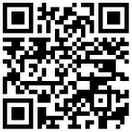
Developer: Marcin Wojas
Download Size: 200 KB
Version Reviewed: v1.0.3
Requires: Android 2.1 and up
Pros
- Allows users to protect any and all files. (Note: This does not have the ability to protect system files because it does not have root access. However, why in the world would anyone ever want to protect system files? That would screw up your phone.)
- Can lock/unlock (aka protect/unprotect) files individually, or multiple files at once.
- Lets users permanently or temporarily unlock files.
- If temporarily unlocking a file, File Locker provides a reminder notification to the user that some protected files are currently unlocked and the user should re-lock the files after they are done with them.
- Has the ability to optionally make file names unreadable while the files are being protected.
Cons
- Cannot protect folders – only files.
- Some parts of the interface can be a bit confusing for new users.
- Developer does not specify exactly how files are being protected (e.g. what encryption algorithm).
- Update: File Locker corrupts some files.
Requests internet access privileges but there is no obvious reason why.- Update: File Locker is ad-supported.
Discussion
File Locker expertly facilities the protection of user files. It behaves like a file manager displaying files and folders, giving users the ability to protect whatever files they see fit with a few taps. (Unfortunately File Locker only works with files. It cannot protect/lock folders.) If users want to protect more than one file with the same password, users can protect multiple files in batch as opposed to protecting multiple files one at a time. (Users can also unlock multiple protected files in batch, if they have the same password.) All files that are protected (aka locked) are inaccessible by any app; to access protected files, they must first be unlocked.
While the developer of File Locker does not explicitly state how the files are being protected – there is no mention of if the files are being encrypted and if so what encryption algorithm is being used or if the files are just being password protected or what – I have found that no app on Android can access locked files nor can the files be accessed when transferred to a Windows PC (you must unlock the files before transferring them to your PC to access the files). Thus, I don’t know how “secure” files are once protected by File Locker but I do know your average person will not be able break File Locker protection.
Update: I have had some issues with File Locker corrupting some files. I have investigated and it appears the “Encode file name” and “Encode partially” features are causing the problem. I highly suggest turning off both features (press the menu key on your phone -> Preferences -> uncheck “Encode file name” and “Encode partially”). Please make sure you have backups of your files stored somewhere else in case the same issues happen to you!
That said, I really like File Locker as a whole, but one of my favorite features is how File Locker provides a notification to users that protected files are unlocked and reminds users to lock the files once they are done with them. Brilliant!
There is one curious aspect of File Locker I would like to point out, however. One of the system access permissions File Locker requests is internet access. One of my complaints against Android is that it is not always very clear why apps request the permissions that they request. However, typically it is fairly obvious why an app needs internet access. For File Locker, however, I am having trouble understanding why. At first I thought File Locker needed internet access to display ads (many free apps need internet access to display ads). Since I block ads on my phone, I first unblocked ads and checked to see if File Locker was indeed displaying ads. As far as I can tell, File Locker does not display ads (I may be wrong, however, so someone who doesn’t block ads please confirm for me). So, then, I really don’t know why File Locker is asking for internet access. I would like the developer to clarify this point. (For those people paranoid like me, use DroidWall or Permissions Denied to block File Locker’s internet access; I use DroidWall. File Locker works just fine without internet access.)
Update: It appears File Locker is ad-supported, so the internet access privileges are probably for the ads.
To conclude, the biggest drawback to File Locker is not working with folders. Other than that, File Locker is a terrific app for protecting files; highly recommended!

 Email article
Email article



