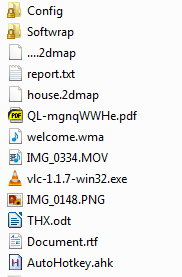 Is your Downloads folder a mess? Do you wish your documents would move themselves from your desktop to, you know, Your Documents? Adam Pash, who writes for software and life hack blog Lifehacker, had exactly this problem–and decidede to fix it.
Is your Downloads folder a mess? Do you wish your documents would move themselves from your desktop to, you know, Your Documents? Adam Pash, who writes for software and life hack blog Lifehacker, had exactly this problem–and decidede to fix it.
Meet Belvedere, your new servant
Belvedere is your new personal servant: he will do whatever you tell him to do, to the letter. Want all your old files taken out to the trash? He’ll ask, “How old?” Want to delete EXEs if you don’t use them for 24 hours? Yes sir!
Belvedere is a program designed to make managing your files easier. Based off of ideas from the Mac program Hazel, it can be extremely useful for those with messy computers who want clean computers–it’s set and forget.
Setting up your first rules
When you first install Belvedere, you’ll be met with a clean, empty interface. To get started, just click the + button in the lower left hand corner:
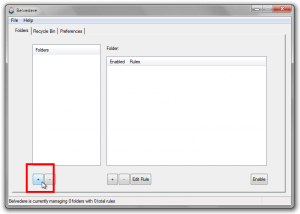 Browse for the folder you want to monitor.
Browse for the folder you want to monitor.
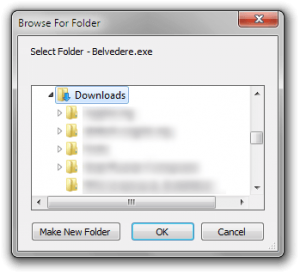 I chose to monitor my Downloads, because I always have huge piles of files in there. After clicking OK, you’ll be left with the folder you chose in the left pane. Add a rule using the + button near the bottom middle:
I chose to monitor my Downloads, because I always have huge piles of files in there. After clicking OK, you’ll be left with the folder you chose in the left pane. Add a rule using the + button near the bottom middle:
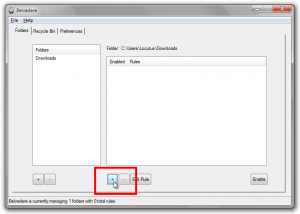 A good first step is to choose which files to use. You can make it only do things if files have a certain name, a certain extension, were modified, opened or created at a certain time, or even by file size.
A good first step is to choose which files to use. You can make it only do things if files have a certain name, a certain extension, were modified, opened or created at a certain time, or even by file size.
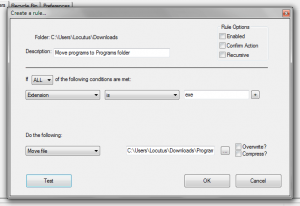 After you’ve chosen files to use–say, all JPG, PNG, and GIF files–you can choose an action. You can move, rename, delete, send to Recycle Bin, copy, or open files.
After you’ve chosen files to use–say, all JPG, PNG, and GIF files–you can choose an action. You can move, rename, delete, send to Recycle Bin, copy, or open files.
For instance, let’s say we want to delete all of our EXEs that were last opened more than a week ago. To do this, we would just make a rule that said if the extension was EXE and the file was last opened more than a week ago…
 …then send it to the recycle bin.
…then send it to the recycle bin.
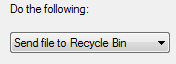 However, what if you want to be sure that it only effects files you want it to effect? While writing the rule, just hit the Test button. Here’s a test for EXE files in My Downloads:
However, what if you want to be sure that it only effects files you want it to effect? While writing the rule, just hit the Test button. Here’s a test for EXE files in My Downloads:
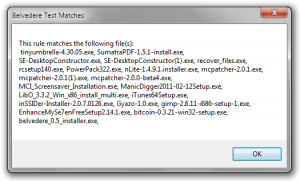 Once you have finished writing a rule, be sure to click the Enable button in the lower right hand of Belvedere:
Once you have finished writing a rule, be sure to click the Enable button in the lower right hand of Belvedere:
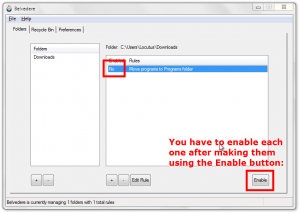 Clearing the Recycle Bin
Clearing the Recycle Bin
If you decided that you didn’t want your files instantly deleted, you probably opted to send them to the recycle bin. However, that doesn’t save any space, because Windows counts files in the recycle bin against hard drive quota. Luckily, by going to the Recycle Bin tab, we can set Belvedere to automatically clear the recycle bin as well:
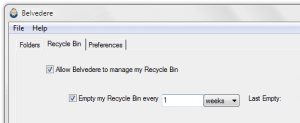 Conclusion
Conclusion
Having your own personal servant is expensive, unless that servant is Belvedere. For the grand price of free, this tiny app allows me to do nothing while keeping my computer organized, just the way I like it. On just the first run of deleting, I actually managed to gain 10GB of disc space–all because I’m a digital hoarder.
How do you organize your files?
Version reviewed: v0.5
License: GNU Public License
OS Supported: Windows 7/Vista/XP, others maybe
Home page | Download link (1.0 MB)
VirusTotal (7/41)
Update: some users have noticed the large number of antivirus false positives. Belvedere is totally clean, and has been reviewed by sites MSN.com, PCWorld.com, Lifehacker.com (authors of Belvedere), and MakeUseOf.com.

 Email article
Email article



