OCR (Optical Character Recognition, also known as image-to-text) is a delicacy on PCs; the technology itself has advanced leaps and bounds, but the price of this technology is still out of the reach of many. The good, quality OCR programs on Windows cost an arm and a leg while the cheap(er) OCR programs are crappy. However, as polarizing as OCR may be on Windows, at least one has a choice of either shelling out lots of $$$ to get a quality OCR program or not. On Android, unfortunately, there isn’t as much of a choice.
OCR apps have not yet penetrated the Android ecosystem as well as one may think. There are only a handful of OCR apps out there, and OCR on Android is non-perfect. We have looked around and picked the best OCR app(s) available; but when using the app(s) mentioned below, just keep in mind OCR on Android is still in its infancy. Don’t expect your phone to outdo your computer in performing OCR. In fact, don’t expect your phone to do anything more than basic OCR operations.
This article is part of our Best Free Android Apps repository. Drop by to learn more about the best free apps across a variety of categories!
Table of Contents
Best Free OCR App
App Name: Google Goggles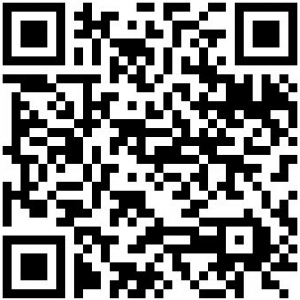
Developer: Google
Download Size: 2.0 MB
Version Reviewed: v1.5.2
Requires: Android 2.1 and up
Pros
- Allows users to perform OCR on new images (taken using camera) or images already saved on phone.
- When taking new images, users can define a specific rectangular area to analyze.
- When taking new images, users can on phone’s flash (if applicable).
- OCR’ed text can be copied to Android clipboard, from where users can paste it in whichever app they want (SMS/text, e-mail, document editor, etc.).
- Allows users to translate OCR’ed text to other languages (presumably using Google Translate).
- Aside from OCR, Goggles performs a host of other functions including but not limited to image search, product recognition, and business card capture.
- Has a really cool scanner-like animation when Goggles analyzes images.
Cons
- Hit or miss accuracy — sometimes performs really well, and sometimes screws up really well.
- Does not recognize handwritten text.
- Does not recognize line breaks.
- Does not automatically save OCR’ed text into a document/text file — users must copy text to clipboard and paste it into a document/text file themselves if they want to save it in a document/text file.
- Only allows users to take single snapshots; no “scanning” feature that would allow users to OCR long blocks of text.
- Requires an active Internet/data connection to work.
Discussion
Google Goggles is an app by El Goog that aims to allow users to “search the world by taking images”. Although it is featured in this article as an OCR tool, Goggles is actually a full-fledged image recognition app that analyzes images and recognizes text, famous landmarks, products, artwork, popular images, etc.
Using Goggles to pull text from images is as easy as running it, pointing your phone’s camera towards what you want to OCR, and snapping a picture. Goggles auto-focuses your camera as you point (if auto-focus is supported by your phone), and not after you tap the shutter button, so be a little patient between the time you point and the time you snap. When taking images, you can either snap a full image or tap on the rectangular button located above the shutter button and highlight the area you want to OCR with a rectangular box. If your phone has a flash and you would like to turn it on, there is a button to do that, too.
Alternative to taking a new image, if you prefer to OCR an existing image all you have to do is tap the menu key on your phone when you are at the camera screen; then tap Load picture and select the image you want to OCR. Whereas you can designate a specific area to analyze when taking new images, when loading images Goggles analyzes the whole image.
Once an image has been scanned and (if) Goggles recognized text, the resultant text is displayed to you on screen. You can then 1) translate the text to different languages and/or 2) copy the text to Android clipboard from where you can paste the text wherever you want. (Goggles does not save OCR’ed text into a document or text file by itself. You must use the copy-to-clipboard method and paste the text into a document/file if you wish to save the text in a document/file.) Goggles also performs a Google search of the text, but as far as I can tell, this search is useless. It seems to only perform a search of the first few words of the OCR’ed text, i.e. nothing useful. In fact I wish there was an option to disable this search.
Out of all the free OCR apps available in Android Market (and there aren’t too many), Goggles comes out on top. However, “coming out on top” doesn’t mean Goggles is a brilliant OCR’er; it isn’t: The accuracy of Goggles, when it comes to OCR, is hit or miss. Sometimes you will notice Goggles performing brilliantly, with 90-95% accuracy. Other times it will fall on its face making you wonder if this app is really created by the same people who sponsor Tesseract. (During my tests, I noticed Goggles had better accuracy when analyzing new images taken with camera as opposed to analyzing existing images. I am not sure why this is.) Rather, being “on top” means Goggles is better than the current competition. I did warn you early on in this article that OCR on Android is only in its baby stages.
Lastly, before we move on to discuss the runner up, I would like to mention one thing I found to be very annoying. With Goggles, users can only take single snapshots which are then OCR’ed. There is no way to “scan” (such as take continuous snapshots one after another) which would allow users to OCR long amounts of text as opposed to just a few sentences. Currently, for long amounts of text users have to perform the OCR routine multiple times. If there was a scan-like feature, OCR’ing long amounts of text could be done in one fell swoop.
Runner Up
App Name: OCR Test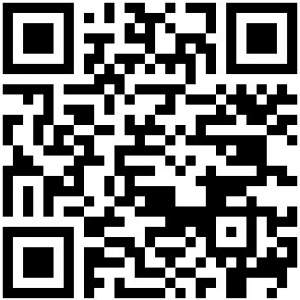
Developer: Robert Theis
Download Size: 3.1 MB
Version Reviewed: v0.5.2
Requires: Android 2.2 and up
Discussion
OCR Test is an experimental app that attempts to harness the power of Tesseract and use it for OCR on Android.
OCR Test works much the same way as Goggles: Users use their camera to capture text they want to OCR (you use the white rectangle to highlight the area you want to OCR — you can’t take “full” images); OCR’ed text is shown to users on screen from which they can copy it to Android’s clipboard; and OCR Test can translate OCR’ed text to other languages (using either Google Translate or Bing). One feature that OCR Test has that Goggles doesn’t have is a “continuous preview” feature that OCRs text on-the-fly, dynamically showing you the results (which you can only view, not copy to clipboard) as you pan your camera.
Unfortunately, however, OCR Test has a long way to go before it can truly be used as an OCR app: Its accuracy is terrible. (No offense to the developer; please continue your development, I would love to see a great OCR app. I may even pay for it… if it is priced reasonably.)
On the bright side, OCR Test does not requires an active Internet connection to use, although you do need an Internet connection a) the first time you run it because it needs to download language files and b) if you want to use the translate feature.
Honorable Mention
App Name: Google Docs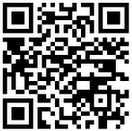
Developer: Google
Download Size: 1.02 MB
Version Reviewed: v1.0.10
Requires: Android 2.1 and up
Discussion
Google Docs is the native Android app for Google’s famous Google Docs online office web service. One of the features of this Google Docs app is being able to create a new text document from images (new images taken from camera and already existing images stored on device). Unfortunately, however, Google Docs does not OCR existing images (it just inputs the image into a text document) and I could not get the new-text-document-from-new-image feature to work properly. I hear, however, when creating a new text document from a new image, the OCR accuracy is fairly good… along the lines or even slightly better than Google Goggles. If only it worked (for me, I am not sure how it will perform on other devices).
If you do give Google Docs a try as an OCR app, do realize it isn’t as seamless as Goggles. With Goggles, you run it and immediately start snapping images to OCR (or loading images, whichever you desire); with Docs, you open the app, wait for it to login to your Docs account (this doesn’t take too long, but will vary depending on your connection speed), click the button to create a new document, select the Document from photo option, snap the photo, and confirm you want to upload the photo to Docs. (Yes you must upload it.) After all that, you wait while Docs does its thing, and then you can access your OCR’ed stuff.
Other Alternatives
We don’t know of any other free OCR apps. If you know of any other free OCR apps, please share with us in the comments below.

 Email article
Email article



