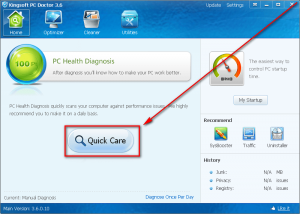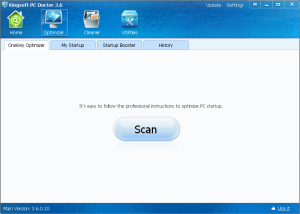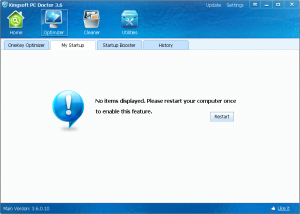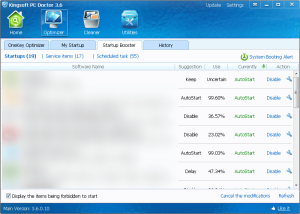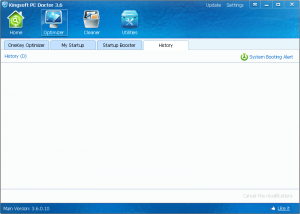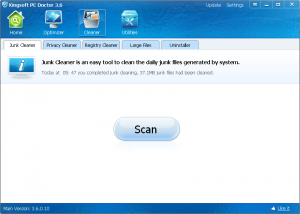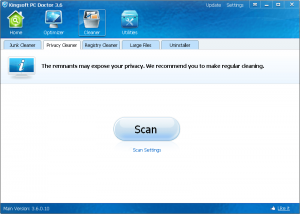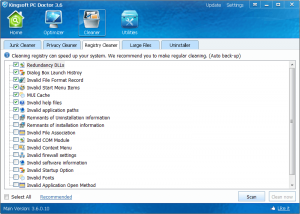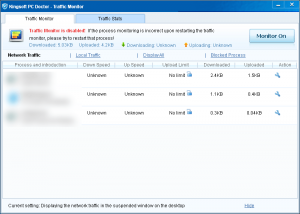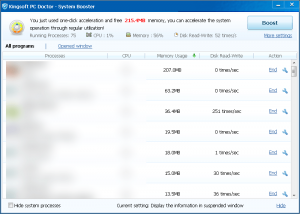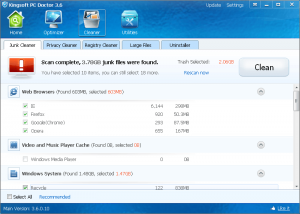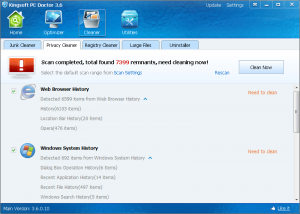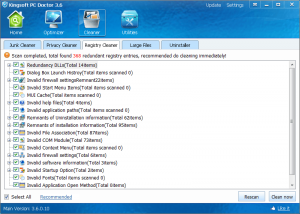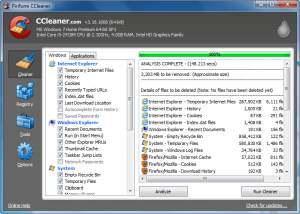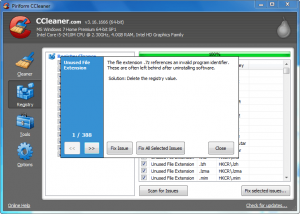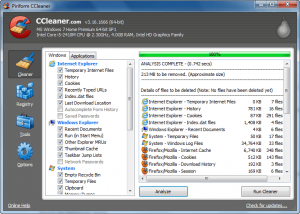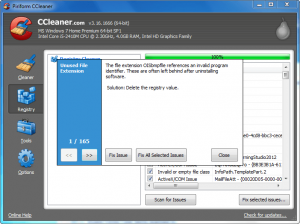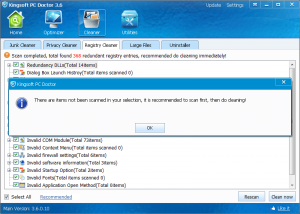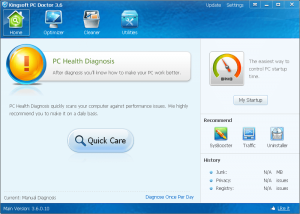 We all know how well CCleaner works; it is a take-no-prisoners cleaner that is the benchmark for reliability. Kingsoft PC Doctor is the new kid on the block, looking to usurp CCleaner’s throne. Will we have a new king of the land or will the forces of Piriform be victorious? Keep reading to find out.
We all know how well CCleaner works; it is a take-no-prisoners cleaner that is the benchmark for reliability. Kingsoft PC Doctor is the new kid on the block, looking to usurp CCleaner’s throne. Will we have a new king of the land or will the forces of Piriform be victorious? Keep reading to find out.
What is Kingsoft PC Doctor and what does it do?
CCleaner is one of the most popular junk/privacy and registry cleaning programs out there. Kingsoft PC Doctor also cleans junk files, privacy traces, and the registry; but it does more.
In addition to junk, privacy, and registry cleaning Kingsoft PC Doctor has the ability to: optimize your PC by disabling/delaying certain programs/services at Windows boot and tweaking some Windows settings; scan for and find the 100 largest files on any drive/partition you select; and cleanly uninstall programs. Plus Kingsoft PC Doctor has a Traffic Monitor that monitors network/Internet traffic by application and a System Booster which attempts to free up RAM. There is also a floating widget provided by Kingsoft PC Doctor which shows users current network traffic and CPU usage.
Using Kingsoft PC Doctor
In terms of usage, Kingsoft PC Doctor can be broken down into four categories.
Firstly there is Quick Care:
Quick Care scan consists of running Kingsoft PC Doctor’s Startup Booster, Junk Cleaner, Privacy Cleaner, and Registry Cleaner. Quick Care scans are typically fairly fast but do note you don’t receive any sort of analysis report before the actual cleaning/optimization takes place — Quick Care does the analysis and cleaning in one fell swoop.
Secondly there is Optimizer:
Optimizer consists of OneKey Optimizer, My Startup, Startup Booster, and History. OneKey Optimizer scans your computer and returns results as to what Kingsoft PC Doctor thinks should be delayed, disabled, and tweaked on your computer, allowing you to optimize by pressing one button. My Startup shows what programs and processes launch at your Windows boot; you are required to reboot your PC once before anything will appear in My Startup. Startup Booster can be considered the manual version of OneKey Optimizer — Startup Booster shows you a list of programs, services, and scheduled tasks that run at startup, giving you the ability to delay, disable, or delete anything as you desire. To help you make your decision, Startup Booster also provides suggestions as to what you should do with each program, service, and scheduled task. History simply shows you what changes you have made in the past, allowing you to undo them.
Thirdly there is Cleaner:
Cleaner consists of Junk Cleaner, Privacy Cleaner, Registry Cleaner, Large Files, and Uninstaller.
Junk Cleaner and Privacy Cleaner clean junk files and erase privacy traces, e.g. temporary files, browser history, etc. Junk Cleaner supports Internet Explorer, Firefox, Chrome, and Opera, in addition to other programs/locations such as Windows Media Player, Recycle Bin, Flash Player cache, temporary files, etc. Privacy Cleaner supports Internet Explorer, Firefox, Chrome, Opera, and Maxathon, in addition to other programs such as Google Toolbar, Bing Toolbar, Microsoft Office, etc.
Register Cleaner cleans the registry. Kingsoft PC Doctor recommends only specific types of registry entries be cleaned but if you insist you can clean all of them. Take note no backup of the registry is made prior to cleaning.
Large Files scans designated drives/partitions/folders and finds the 100 largest files in the designated location. You are then given the ability to locate the files and delete them, if you wish.
Uninstaller allows you to uninstall programs. It appears that Kingsoft PC Doctor makes an attempt at cleanly uninstalling programs similar to how RevoUninstaller does it; after running native uninstallers, Kingsoft PC Doctor scans for any leftover files, folders, and registry entries. Based off initial tests, Kingsoft PC Doctor doesn’t seem to be as adept at cleanly uninstalling as RevoUninstaller or Comodo Programs Manager.
Lastly there is Utilities:
Utilities has the already-mentioned Traffic Monitor and System Booster.
The Traffic Monitor is a potentially very useful tool because not only does it give the total in/out network and/or local traffic but it breaks down network usage by programs and allows you to look at traffic usage by day, week, month, or custom time period. You can even set alerts if you bypass certain daily or monthly bandwidth thresholds. The upload and download traffic stats are shown in real time, as they happen.
The System Booster is a tool to free up RAM. It isn’t one of those annoying RAM overloading ones and it works surprisingly well — released roughly 300 MB and 200 MB in the two times I ran it, which is fairly good by RAM-freeing-program standards. The System Booster has the ability to run automatically in the background but the developer doesn’t provide very must customizability in regards to when to run in the background. You can either let System Booster run when “window is locked, unanswered, or not closed” or not let it run automatically at all — I don’t even know what that means.
Kingsoft PC Doctor vs CCleaner
On paper Kingsoft PC Doctor looks like a winner. But how does it fair against CCleaner?
In regards to features it depends on what you are looking for. Both CCleaner and Kingsoft PC Doctor clean junk files, privacy traces, and the registry. In addition to that, Kingsoft PC Doctor has more tools such as optimizing startup (CCleaner has the ability to control startup programs/processes but it is very simplistic compared to what Kingsoft PC Doctor has), monitoring network traffic, freeing RAM, clean uninstalling (CCleaner has an uninstaller but it is simplistic compared to Kingsoft PC Doctor), and finding large files. So Kingsoft PC Doctor is more “well rounded” than CCleaner. That said, however, CCleaner has better “cleaning” features: CCleaner has the ability to create a registry backup prior to cleaning the registry; CCleaner has the ability to securely delete junk files and privacy traces; CCleaner can exclude specific files, folders, and registry entries from being cleaned by CCleaner; CCleaner has a secure disk wiper; and CCleaner can be extended to support more programs than what are supported by default, e.g. using CCEnhancer.
To determine which program performs better, I did a simple non-scientific test. I conducted Kingsoft PC Doctor’s Junk Cleaner, Privacy Cleaner, and Registry Cleaner scans. I left the scanners at default settings except for Registry Cleaner which I told to scan the whole registry instead of just recommended hives. Then, without actually cleaning anything (i.e. no change made to my computer), I analyzed using CCleaner’s junk/privacy and registry cleaners (at default settings). This is what both software found:
As you can see in the screenshots, Kingsoft PC Doctor found 3.78 GB of junk files, 7399 remnants of privacy traces, and 368 redundant registry entries. On the other hand, CCleaner found 2.203 GB of junk files and privacy traces and 388 registry issues. (In terms of scanning speed, Kingsoft PC Doctor was noticeably faster than CCleaner.) We know CCleaner is the benchmark for cleaning quality, so for the purposes of this simple test we are using CCleaner as the control group.
In the registry department both programs appear to be on similar footing but Kingsoft PC Doctor appears to clear more junk files/privacy traces than CCleaner. Is this really true? To answer this question I now performed cleaning with Kingsoft PC Doctor, cleaning everything it found among all three scanners. After Kingsoft PC Doctor did its thing, I went back to CCleaner and ran CCleaner’s junk/privacy/registry cleaners. As it turns out, Kingsoft PC Doctor isn’t as adept as it sounds. After Kingsoft PC Doctor did its cleaning, CCleaner found junk/privacy files and registry issues that Kingsoft PC Doctor did not clean:
The lack of cleaning registry entries by Kingsoft PC Doctor is not that worrisome because we all know the effective of a registry cleaner is totality dependent on how aggressive the developer programs it: Cleaning less or more registry entries is not a pro or a con — it just is. However, not cleaning all junk files and privacy traces as claimed by Kingsoft PC Doctor is particularly worrisome. If I am going to depend on a protect my privacy by cleaning privacy tracers, it better damn well do it in totality.
Another issue I came across Kingsoft PC Doctor is it isn’t 100% bug free. When I first tried to clean with the Registry Cleaner it kept giving me messages that I did not fully scan and should go back and conduct the scan before trying to clean:
I am not sure why it kept displaying this message because, as you can see in the screenshot, I had already completed a full scan. The error message went away after I closed and reopened Kingsoft PC Doctor.
CONCLUSION
After this analysis, I still recommend CCleaner as the best choice to clean junk files and privacy traces, especially seeing as CCleaner has the ability to perform secure deletions. CCleaner has passed the test of time and we know it to be reliable. However, that doesn’t mean you should write-off Kingsoft PC Doctor. Indeed, Kingsoft PC Doctor is a star in the making. Kingsoft PC Doctor hasn’t necessarily withstood the test of time yet (since it hasn’t been around for as long as CCleaner) but it didn’t mess up my computer as far as I can tell; and while it does fall short versus CCleaner’s ability to clean junk files and privacy traces, it still performs relatively well — just not as well as the best. Piriform should be a little concerned least Kingsoft PC Doctor surpass it in the near future especially seeing as Kingsoft offers a version of Kingsoft PC Doctor that includes security programs like a malware scanner, a plugin cleaner, system repair, and a vulnerability fix (that particular version of Kingsoft PC Doctor was not reviewed in this article — that is for another time).
You can grab Kingsoft PC Doctor from the links below:
Version reviewed: v3.6.0.10
Supported OS: Windows XP (32-bit) and Windows Vista/Windows7 (32/64 bit)
Download size: 5.3 MB
Malware status: VirusTotal scan results (0/43)
Kingsoft PC Doctor homepage [direct download]

 Email article
Email article