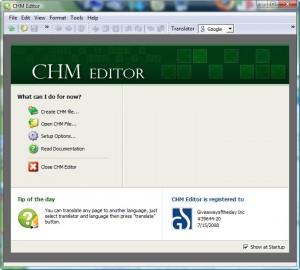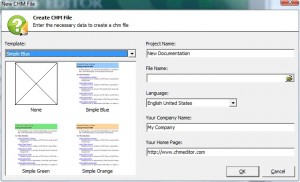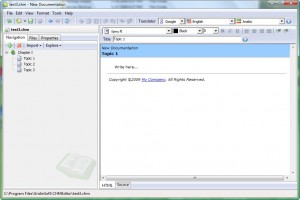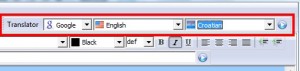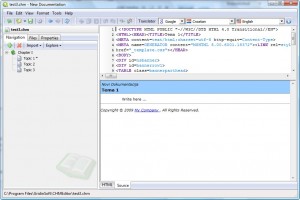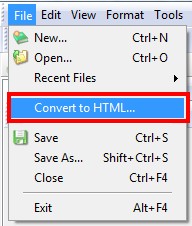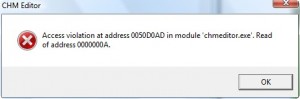{rw_text}Giveaway of the day for January 27, 2009 is CHM Editor v1.3 build 034.
[rssless]————————-{/rw_text} –>
{rw_good}
- Nice clean interface.
- Built in translator (Google or Yahoo) allows you to convert text from language to language.
- You have the option to write in WYSIWYG mode or HTML mode.
- You can import RTF files.
- Built in CHM -> HTML converter.
- Comes with three templates.
- Fairly light on resources.
{/rw_good} –>
{rw_bad}
- There is a bug that makes the program display errors whenever I go to “Files”.
- You need to be connected to the internet to use the built in Google translator or Yahoo babelfish.
- The “HTML” tab seems to be misleading.
- Vista users need to run as Administrator to avoid a few problems.
{/rw_bad} –>
{rw_score}
{for=”Features as Described” value=”8″}The error earns this an 8.
{/for}
{for=”Ease of Use” value=”9″}Pretty freaking easy to use. Anyone that needs to make a help file will be able to easily understand how to use it.
{/for}
{for=”Usefulness” value=”4″}I give this a 4 because, obviously, it will not be useful to many people.
{/for}
{/rw_score} –>
Registration and installation went fine. Contrary to what people are saying on the GOTD comments section, I was able to copy + paste just fine. Be sure to try both the right click -> copy/paste and Ctrl C/Ctrl V methods of copy and paste before starting to manually enter the registration code. Also, Vista users should run as Administrator to avoid errors when trying to create a new file w/ templates.
For people that don’t know, CHM are associated with Help files. You know, the help files that appear under Help -> Contents; or when you press “F1” for many programs. You even see many help files online. Those types of things. To know more, read up on it at wikipedia.
CHM Editor is pretty simple and the target audience this is aimed at should be able to easily figure out how to use it. So I won’t go through my usual step by step review. Rather I will just point out the main things I feel that need to be pointed out and be done with it.
This is what the program looks like when you open it:
If you are creating a new CHM file, you will have the ability to either choose a blank one, or use one of the three provided templates:
This is what the actual editor looks like:
If you want to translate some text, highlight it, choose your language settings from the topic, and hit the ‘play’ like button:
You will need to be connected to the internet because the program uses Google translator. If you want to translate all the text, don’t highlight any specific text. The language listed first is the language your text is currently in and the language listed second is the language you want your text to be in. You can change it from Google translator to Yahoo babelfish if you click on the drop down menu where Google is at.
To import text from an RTF file, click on Import -> Import from RTF File:
You can switch inbetween WYSISYW and HTML modes via the little tabs at the bottom:
The first tab is named “HTML”. However I think this may be a bit misleading (someone correct me if I am wrong) because when that tab is active, you are actually using the WYSISYW editor – no HTML will work there. The “Source” tab allows you to edit in HTML:
Lastly, you can convert CHM -> HTML, for easy uploading the help file onto a website, via the file menu:
There is one major bug that I ran into with this program. Everytime I would click on “Files” tab, I would get a huge error. I was forced to alt+ctrl+delete close the program each time. This happens everytime I click on the “Files” tab – I am running as Administrator:
Not sure why this is happening. I have not tried to troubleshoot it atm.
Free Alternatives:
Off developer’s website:
Key features…
Generate HTML Help
Generate Help Web Sites
WYSIWYG Word processor
Advanced keyword editor
Easy to use
Extremely low learning time
Free for personal use
From developer’s website:
HelpMaker is the best freeware Help Authoring tool in the whole world.
It comes with these utilities:
ImageMaker, ButtonMaker, IconMaker, Batch Image Conveter, PDF Merge, PDF Manual Designer and SHG editor.
PMnet Verdict: This is the first time I have ever been exposed to creating help files. And I must say it seems pretty simple. For the average user, this program will be useless – most of us don’t need to create help files. Since this is my first time, I don’t think I am rightly qualified to recommend any program for this task because I would not know what important features are there and what are not. However, I can tell you that even if I knew what to look for in a help making software, I would not recommend CHM Editor because of that error that I keep facing. If that error can be fixed (and I have not tried to troubleshoot it), CHM Editor looks like it can be a keeper. Otherwise, from what little qualification I have on this matter, I would say HelpMaker looks the best – and it is freeware so commercial use is completely legal.
Update: For input from a professional who has worked with HELP files before, read comment #6 below.
[/rssless]

 Email article
Email article