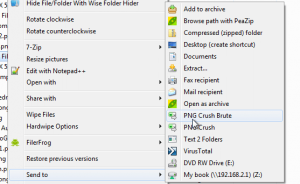Today’s Software
- WindowFX: get tons of smooth animations in Windows
- WinMend File Splitter: split files to keep their size under limits
- PNG Crush: easily crush your PNG files so they’re as small as possible
Subscribe to our Windows section to never miss an article: RSS Feed | E-mail
About Windows Software of the Day
Windows has hundreds of thousands of programs. Because of this great volume and lack of a central store, software discovery (aka finding new and useful programs) is extremely difficult. With our Windows Software of the Day initiative, dotTech aims to change that. Everyday we post three programs, allowing our readers to discover new software, daily. Enjoy! [Subscribe to our Windows section to never miss an article: RSS Feed | E-mail]
Developers: Click here to get your apps featured here!
dotTechies: Want to see an app on here? Send us a tip!
Software for June 1, 2012
WindowFX
 Windows is a nice operating system. It has a well-thought out user interface, and it’s not overly flashy. However, other operating systems get the claim to most animated and most fun, as Windows by default only supports some very basic animations, and various Linux operating systems come with the beautiful Compiz Fusion pre-installed. You too can get these cool animations, however, with Stardocks’ WindowFX.
Windows is a nice operating system. It has a well-thought out user interface, and it’s not overly flashy. However, other operating systems get the claim to most animated and most fun, as Windows by default only supports some very basic animations, and various Linux operating systems come with the beautiful Compiz Fusion pre-installed. You too can get these cool animations, however, with Stardocks’ WindowFX.
WindowFX is a really neat program. It lets you create effects when you move windows, when you open or close windows, when you open or close the start menu, or pretty much any other task. Here’s a short, unofficial video that shows some cool animations you can get:
Unfortunately, not all animations are available in the free version of WindowFX — but the ones that are are plentiful enough to make a unique and beautiful Windows experience. WindowFX is a great little program, and surprising uses very little CPU, meaning it’s usable on just about any computer.
Price: Free with $9.95 upgrade
Version discovered: v5.0
Supported OS: Windows XP+
Download size: 16MB
VirusTotal malware scan results: 0/41
Portability: requires installation
WinMend File Splitter
 Want to split a file into lots of different parts so you can fit it onto multiple discs, upload it to size-restricted sharing sites, or more? WinMend File Splitter is an easy to use tool for just that job. It allows you to define either the number of end blocks you have, or the size of each of the blocks.
Want to split a file into lots of different parts so you can fit it onto multiple discs, upload it to size-restricted sharing sites, or more? WinMend File Splitter is an easy to use tool for just that job. It allows you to define either the number of end blocks you have, or the size of each of the blocks.
For instance, if I have a 12MB file that I want to fit onto a pile of floppy discs, I could just tell it to make all the files 1.3MB. Then I’d just copy each file over to the disc: voila, I’m done. And re-combining the files is even easier. Once you’ve got all of the files back in a single folder, you just run a single, generated batch file that automatically merges the split file.
File Splitter actually works in a fairly intuitive way. It simply splits a file wherever it needs it split, and when it comes time to remerge them, just uses the copy command to recreate one larger file. This ease of use is quite nice, and means that you don’t need File Splitter installed on the machine you’re recombining the files on, which is quite nice.
File Splitter is a nice little program, and deceptively simple. It’s free, and lets you split files however you need or want them.
Price: Free!
Version discovered: v1.2.9.0
Supported OS: Windows 2000+
Download size: 2MB
VirusTotal malware scan results: 0/41
Portability: Requires installation
WinMend File Splitter homepage
PNG Crush
Want to optimize your PNG files? You should: PNG files are generally way larger than they need to be. Take the screenshot I have to the right, for instance. Most of the time, I upload the screenshots just as I take them, without compressing them with any special software. However, this leads to woefully inefficient use of space and bandwidth, as they’re highly compressible.
Using PNG Crush, I was able to reduce the size of my screenshots anywhere from nothing to over 200KB. It’s quite hit and miss, but if you’re constantly dealing with data storage and want the smallest possible files, PNG Crush is an awesome tool.
To install PNG Crush properly, download both PNG Crush Easy Install and pngcrush. Extract them both, and copy pngcrush.exe from the pngcrush download into C:\pngcrush. Then open up the Send To menu by pressing Win+R, typing in shell:sendTo, and hitting Enter. Paste the two shortcuts from Easy Install into this folder. Voila! You’re done.
Note: if you’re feeling really daring, you can download the latest version of pngcrush and copy it into C:\pngcrush to get the best compression, speed, and experience.
Price: Free!
Version discovered: depends
Supported OS: Windows all?
Download size: 83.3KB
VirusTotal malware scan results: 0/42
Portability: requires manual installation
PNG Crush Easy Install homepage | pngcrush homepage
dotTechies: We have tested all the software listed above. However, Windows Software of the Day articles are not intended as “reviews” but rather as “heads-up” to help you discover new programs. Always use your best judgement when downloading programs, such as trying trial/free versions before purchasing shareware programs, if applicable.

 Email article
Email article