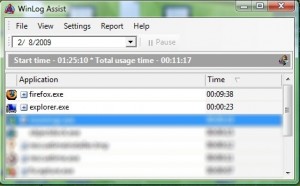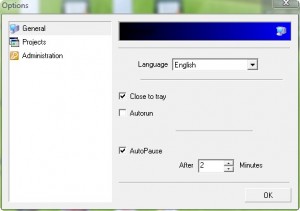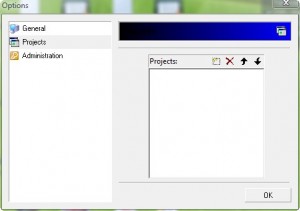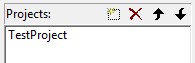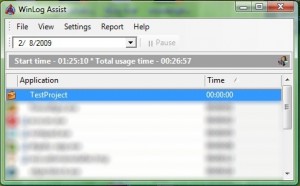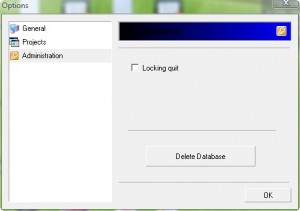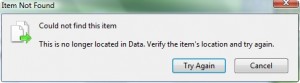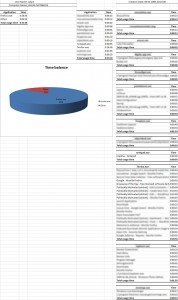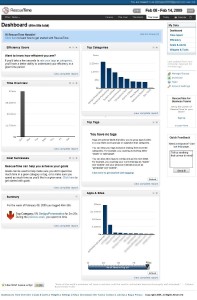{rw_text}Giveaway of the day for February 8, 2009 is:
Version Reviewed:
2.3
Software description as per GOTD:
Win Log Assist is a PC time-keeping tool and Task Tracking Software. The program logs the exact time when the user worked with the applications and you will see on what kind of work your time has been spent.
The internal program database stores the information on each day so you’re able to watch the every day data in details. The program is easy-to-use and has low system requirements.
————————-{/rw_text} –>
{rw_good}
- Easy to use.
- Very nice exportation of data in Excel (w/ graphs and all).
- Tracks the time when you are actually using a program, not how long you have it open.
- Has an “AutoPause” ability in case people go idle.
- You can “Pause” the program at will.
{/rw_good} –>
{rw_bad}
- Resource intensive for a program that only monitors your app usage time.
- No Help section what so ever.
- You can’t delete your stored data (“Delete database” results in error).
- No way to exclude certain programs from being monitored.
- No password protection.
- You must turn off “AutoPause” in order to use “Pause”.
{/rw_bad} –>
{rw_score}
{for=”Features as Described” value=”8″}This gets an 8 because deleting database is not working.
{/for}
{for=”Ease of Use” value=”10″}You don’t really have to do much to use this program.
{/for}
{for=”Usefulness” value=”5″}Time management tools may be useful to some, but not to others.
{/for}
{/rw_score} –>
{rw_verdict}[tdown]
{/rw_verdict} –>
Before I begin, let me clarify that I am running Windows Vista Home Premium 32-bit. Officially this program does not support Vista but most everything seems to be working for me.
When I tried to install this, the first time this program killed my PC Tools Firewall. My computer crashed and I had to hard restart. When I booted back into Windows I was told that some core files of my Firewall were corrupted because of some program and that PC Tools replaced them. After that it installed just fine. Registration was no problem – just put wla.key in the correct location like the readme.txt says.
WinLog Assist is a pretty simple program. It sits in your system tray and monitors your activity. WinLog Assist does not record what programs are open, but rather but programs you are using. Therefore it avoids the issue of “I was not using that program – it was just open”. Then it has the ability to export your activity data straight into Excel. WL Assist also has another feature called “Projects”. This feature allows you to organize your activities and applications.
This is what the program looks like:
You just run the program and let it sit in your system tray. As you open programs and use them, your activity will be logged there. As you can see, at the time that I took the above screenshot, I had used FireFox for 9+ minutes. If you have multiple windows of the same program open, like I had two windows of FireFox open, the program will group the windows together and place it under the program name. You can view the time spent on each individual window if you expand, for example, firefox.exe by clicking on the “+”. Also, the way this program works, every time you switch a tab in FireFox and view it, a new entry is recorded for FireFox because the program thinks it is a ‘new window’ and therefore your internet activity is also being monitored. However, the program only records the tab name, not the URL.
I really don’t know what the program bases “Start Time” off of. That “Start Time” you see there is the time I first started WinLog Assist. Since then I was not able to restart that “Start Time”. I tried opening/closing the program and restarting my computer – nothing changes it.
“Total usage time” is the total time you spent on all the program.
As you see in the above screenshot, the “Pause” button, which you would have to press if you want this program to temporarily stop recording your activity, is disabled. This is because “AutoPause” is turned on. To be able to manually pause the program, you must turn off “AutoPause”. More on “AutoPause” soon.
There are minimal options with this program (Settings -> Options):
General Options
If you speak Russian, you can set the language to Russian. “Close to tray” refers to the fact that if you click “X” on the program window, if you have “Close to tray” checked, the program will be minimized to your system tray. If you don’t have this checked, the program will close. If you check “Autorun” the program will start on Windows boot. If you have “AutoPause” checked, which it is checked by default and set at 2 minutes, WinLog Assist will stop recording your activity if you have been idle for X amount of minutes. The X being the minutes you set it to. If you turn off “AutoPause” you have the ability to manually pause the program via the “Pause” button on the main program window. However if you turn off “AutoPause” so you can manually “Pause” the program, be sure to renable “AutoPause” after you are done because if you go idle before enabling “AutoPause”, WinLog may record false activity. Too bad you can’t leave “AutoPause” enabled while you manually pause.
Project Options
From this you are able to create ‘Projects’. Just click on the rectangle button next to the X and you create a project that you must name. That project is then displayed on in your application list on the main window:
The only problem is, what do you do after this project has been added to your application list? I assume that the developer’s intention was to allow you to track custom projects that you are working on, but how do you activate it? What do you do? I don’t know – I can’t figure out what to do with this after you add it to your application list. Am I supposed to assign this to some program? Am I supposed to manually start/stop this? If so, how? There is no Help file to show me how either. Okay now I know how this feature works (thx to Fubar for explaining this). What happens is that after you create a project, you must right click on an application that you see in the application list, go to Send to and send it to the project that you desire. This will place that application under that project and therefore let you organize our activities. If you want to move an application out of a project and back to the main list, just right click it again, go to Send to and select “Default”.
Administration Options
“Locking Quit” is just an option to prevent people from exiting the program. You see if you have “Locking Quit” checked then whenever you hit “X” on the main program window it will be minimized to the system tray, regardless of if you had “Close to tray” checked or not (an option we discussed earlier if you recall). From the system tray usually you can right click -> exit, but if “Locking Quit” is checked, then “exit” it unselectable. So the only way to close the program if you have “Locking Quit” checked is to either uncheck locking quit, or close it with Alt + Ctrl + Del.
“Delete Database”, I assume, is supposed to clear all the data that has been stored about your activity. The only problem is that it is not working. I get the following error whenever trying to clear the database:
No matter how many times I try, this error occurs. Hitting “Try Again” does nothing. This may be a Vista issue, but I am skeptical. “Delete Database” was the only way to delete your activity history since you can’t select and delete from the main program window. And since this feature is not working, there is no way to delete your activity history. This problem may be because I am on Vista, I don’t know.
Lastly, there is just one other feature that this program boasts. And that is the ability to export your activity data into Excel. I must say, the program does this exportation really well:
As you can see, it is a nice formatted page. The activity details of all the program is listed, with all the times. A graph is provided. The only reason you see “FireFox” and “Other” on the graph is because the majority of my recorded activity was in FireFox while the “Other” is of like 8 other programs, so the program combined it together. Pretty nice exportation if I do say so myself.
Overall, yes this program does monitor your activity. And the export ability is really nice. However I am giving it a thumbs down for the following reasons:
- There is no way to delete your activity history.
- There is no filter to exclude certain programs from being monitored (therefore you may see things like explorer.exe in your “Application List”).
- There is no password protection. Data on one’s activity is certainly private data that should be kept safe. No password protect is a big draw back.
- No help section to help you figure out all the features of the program.
- WinLog Assit is uses up quite a but of computer resources for being a program that only monitors your activity. Sitting in my system tray, it constantly uses ~8.6MB of RAM. For some they may not consider this very much, but considering that RescueTime, an alternative that I will talk about only uses ~1.2 MB, this is a lot.
{rw_freea}
RescueTime is a web based service that basically helps you track your activity. You have install a small program that runs on your computer and uploads your information onto your account on RescueTime.com. Then you can view this information at any time – it is all displayed in a nice graphical manner. It tracks not only your app usage, but your internet activity also. The client that you run on your computer uses very little resources: ~1.2 MB.
This is what the RescueTime dashboard looks like:
RescueTime is a really nice tool; however just note that your activity is stored on the internet in their servers. For people worried about the security and privacy of their data, read up on RescueTime’s FAQ, Security Policy and Privacy Policy.
{/rw_freea} –>
{rw_verdict2}Does WinLog Assist monitor and record your application usage times? Yes it does. However, aside from the really nice export to Excel ability, that is just about all this program does. No password protection, no ability to delete your activity, no nothing. Thumbs down for this program. If you really want to be able to track your activity, I suggest go with RescueTime. RescueTime is a really nice service, and even tho the few accounts are kind of crippled compared to the paid ones, it will still help you successfully track your activity. However to use RescueTime you must be willing to allow your activity be stored on RescueTime.com because that is the only way the service works.
{/rw_verdict2} –>

 Email article
Email article