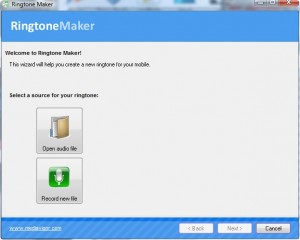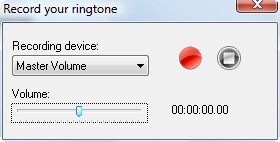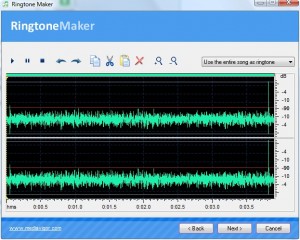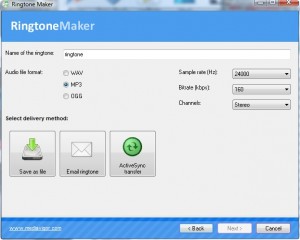{rw_text}Giveaway of the day for February 15, 2009 is:
Version Reviewed:
The program does not say.
Software description as per GOTD:
With Ringtone Maker, you can create professional ring tones from any audio files no matter whether it is your favorite song, your relatives’, friends’ or pets’ voices, an online radio, etc. It is easy and convenient to use the program due to the built-in New Ring Tone Wizard. Ringtone Maker has a built-in visual audio editor, audio recorder and audio converter. And you can upload the created ring tone to your phone both manually and automatically right from the program – using WAP or ActiveSync.
Ringtone Maker was made with the ease-of-use in mind. All you have to do is to follow 3 easy steps, the whole process should not take more than 5 minutes to complete:
- Step 1: Select Song or Record new;
- Step 2: Make Ringtone;
- Step 3: Send to Phone.
————————-{/rw_text} –>
{rw_good}
- Straightforward and easy to use.
- Has a built in feature to record sound.
- Built in sound editor (copy, cut, paste, remove).
- You can save your sound files as MP3, WAV or OGG.
{/rw_good} –>
{rw_bad}
- Lack of program documentation.
- Has a couple of errors.
- Uses a good amount of RAM when running.
- The ‘Email ringtone’ feature is dependent on third party email program to work.
- Does not have a feature to detect/send ringtone over bluetooth.
{/rw_bad} –>
{rw_score}
{for=”Features as Described” value=”7″}I can’t say I can fault the developer in not having the program work as described. However, I gave it a 7 instead of a 10 because of the lack of any documentation what so ever.
{/for}
{for=”Ease of Use” value=”10″}Really it is just point and click.
{/for}
{for=”Usefulness” value=”8″}The ability to edit sound files makes this program pretty handy.
{/for}
{/rw_score} –>
{rw_verdict}[tup]
{/rw_verdict} –>
Registration and installation was interesting to say the least. While installing the program, I got a “Microsoft Register Server has stopped working” error. However, the program still installed and works fine. If you also get the “Microsoft Register Server has stopped working” error just keep clicking “cancel” on that window until the program installs – it will work trust me. The only problem is that the program does not say if it registered properly or not. In fact, there is no documentation what so ever – not even a help file. I did a little trouble shooting on my own and supposedly this problem is supposed to be fixed if I run Setup.exe as Administrator but it was not.
That all being said, Ringtone Maker is a very simple program. Too simple to be worth $19.95 if you ask me…but it is free today.
Basically Ringtone Maker is a ‘wizard’ that guides you through the process of ‘making a ringtone’ step by step . This is what you will see when you run the program:
As you can see, you have two choices. You can either record your own sound, or you can load a sound file you already have on your computer. If you click on “Open audio file” you will be prompted to chose a audio file from your computer. There is no documentation with this program so there is no way to find out which sound files are supported as inputs. So far I have been able to use WAV and MP3 sound files as inputs. If you figure out other formats that are supported, please post here. After you chose your sound file, you will be brought to sound editor which I will show you after I show you the recording feature.
The recording feature of this program is very simple – it is just one step above the sound recorder that comes with Windows:
Once you are done recording a sound, you will be brought to the sound editor just like you would be if you chose to load an audio file from your computer:
From this editor you can cut out parts of the sound, move around parts of the sound (copy + paste) or chose to only use part of the sound file as your ringtone. For example, there are two seconds in the middle of the sound file that you want to remove. You highlight those two seconds and hit the “X” button to remove those seconds. Or you can “Cut” or “Copy” those two seconds depending on what you want to do. In case you mess up, there are undo and redo features. On the other hand, if there are only 3 seconds of a sound file you want to use as your ringtone, highlight those 3 seconds and chose “Use just the following song section:” from the drop down menu near the top right of the program instead of “Use the entire song as ringtone”.
While this program does not have an official ‘preview’ button, if you hit the “Play” button (the first button from the left) the program will play the whole audio file for you, or only the section that you have highlighted.
When all is set and done and you are finished editing the sound and/or selecting a portion of the sound for your ringstone, hit “Next” and you will be brought to the final screen:
As you can see, from this final window you get to name your ringtone, chose what format it will be (MP3, WAV or OGG) and change a few settings for your sound file such as the Hz, kbps, and the channels. If you don’t know what these three settings are, don’t worry about it – just leave them as default. Once you are satisfied with all that, you can do three things:
- Save your ringtone onto your computer – click the “Save as file” button.
- Email your ringtone – click “Email ringtone”. The problem with this feature is that there is no internal emailing feature with this program. The program uses third party programs to send emails. When I tried to send an email, it tried to use Outlook 2007 and the account I have in Outlook. If I denied it access, it told me “email failed to send”. I am not sure if it only works with Outlook or will work with other emailing programs like Thunderbird. While I don’t think the purpose of this “email your ringtone” is to send it to your phone, in case people don’t know, you can send an email directly to your cell phone with the sound file attached. Each cell phone company in the USA provides a unique email address to each cell phone number – contact your provider if you don’t know about this they will tell you. International cell phone companies also do this. However, don’t be surprised if you don’t get your email if you send it to your cell phone because the sound file may be too big.
- Download the ringtone directly onto your cellphone – click the “ActiveSync transfer” button. You have to have your cellphone connected to your computer via USB to use this feature. I tried to see if it would work via bluetooth but it does not. I don’t have my USB wire on hand right now, so I can’t really say more then that on this ActiveSync transfer feature. If anyone faces any hiccups with this feature, please post.
That is it. That is how simple this program is. In the end, I give this program a thumbs up. I was tempted to give this program a thumbs down, but the simplicity and the ability to edit your sound files convinced me to give it a thumbs up. However, I don’t think Ringtone Maker is worth $19.95. Before I go on to free alternatives, let me explain some of the cons of this program:
- I said it before but I will say it again: this program has absolutely no documentation. When I say ‘no documentation’ that means no help section, no about section, no way to tell if you registered the program correctly, no way to tell the program version, nothing to explain the features, nothing to tell what input files are supported, etc.
- Besides the “Microsoft Register Server has stopped working” error, there is one more error I encountered with this program:
This error occurred when I hit “Close” at the window that opens up when you the “ActiveSync transfer” button. After you hit “OK” at this error window, the whole Ringtone Maker program closes.
- Sitting idle, this program was using ~17MB of RAM. After I loaded a sound file into the program, it was using ~21.5MB of RAM. The CPU usage fluctuated depending on what I was doing. At face value these are not too bad values but when compared to programs like Audacity, this is too much – about double of what Audacity uses.
{rw_freea}
Audacity is actually a sound editor of sorts as opposed to a ringtone maker. However, it pretty much does everything Ringtone Maker does minus the ActiveSync feature but nowadays it is not every hard to manually upload a file onto a cell phone so that really is not a big con.
This program is superior to Ringtone Maker in the sense that it can record sounds, export sound files as MP3, WAV and OGG, but its sound editor is more powerful albeit more complicated. Also, as I mentioned above, Audacity uses less system resources.
The only problem with Audacity is that if you want to save in MP3 format you have to download a .dll file first; you can learn how to do this from Audacity’s website.
Wavosaur is a program that is very similar to Audacity. However Wavosaur is portable, meaning you don’t have to install anything – just run the program.
FormatFactory is not a sound editor or a ringtone maker. However it will allow you to convert any sound file into a format that is usable by your cell phone (i.e. if you have a WMA sound file that you want to use on your cell phone but your cell phone only supports MP3 files, you can convert them using FormatFactory).
{/rw_freea} –>
{rw_verdict2}The strenght of Ringtone Maker is how simple it is. And the ability to edit sound files adds versitality to the program. In the end I give this program a thumbs up. However, I don’t recommend this program simply because everything you can do with this program can be done with free tools such as Audacity and FormatFactory. Just use Audacity if you ever want to record or edit a sound file and use FormatFactory if you ever want to convert a sound file into a cell phone friendly format. Then just manually upload the sound file onto your cell phone.
{/rw_verdict2} –>

 Email article
Email article