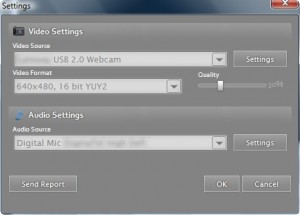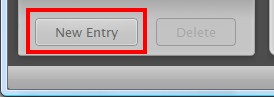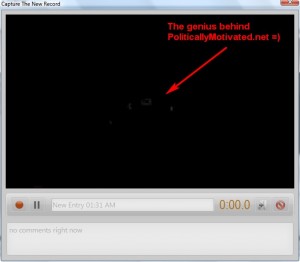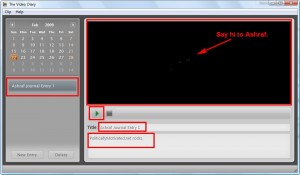{rw_text}Giveaway of the day for February 22, 2009 is:
Version Reviewed:
1.1.3
Software description as per GOTD:
The Video Diary: your very own video journal software. It is better than text journal and better than audio journal. Just because it is video. The only thing you need is a webcam.
You can treat it like a personal journal to record your thoughts and observations. You can use it to measure progress in a particular area. The possibilities are limited only by your whims…
The Video Diary has simple and intuitive user interface, various recording options and actually everything you need to keep a diary. You can easy capture, comment, save, watch videos and keep them organized by date.
————————-{/rw_text} –>
{rw_good}
- Nice clean interface.
- Very simple to use and straightforward.
- You can add comments to your videos.
- Records video and audio perfectly.
- Video journal entries are nicely organized.
{/rw_good} –>
{rw_bad}
- Records videos only in WMV format.
- “Exporting Journal Video” is not natively supported.
- Uses up more then a decent amount of computer resources.
- Initially the program refused to detect my camera.
- No password protection.
- Only meant for single user use – no profiles feature.
{/rw_bad} –>
{rw_score}
{for=”Features as Described” value=”10″}Does exactly what the description said.
{/for}
{for=”Ease of Use” value=”10″}All you need to know is what you will say.
{/for}
{for=”Usefulness” value=”5″}Don’t see most people wanting to make journal entries.
{/for}
{/rw_score} –>
{rw_verdict}[tupr]
{/rw_verdict} –>
Registration and installation went fine.
The Video Diary is a very simple program that does exactly what the developer claims; that is to say, you just create new entries, start recording, say what you want to say, title your entry, add a comment if you like and save the entry – nothing more, nothing less.
This is what the program looks like:
As you can see, it has a nice, simple, and clean interface. All the entries are organized by date and will be listed under the calendar (I have none created in the screen shot above). When you want to view an entry, you just click on it from the list, and hit the “Play” button that you see above and you will be able to view the journal entry.
Before you create an journal entries, go to File -> Settings:
Make sure your Video and Audio sources are set to the correct hardware. The correct hardware should be automatically detected. While Video Journal detected my hardware, it was giving me an error when I actually tried to create a journal – it was telling me it would not detect my camera. Eventually I got it to work, not sure how though, but I think it had to do with me clicking on “Settings” for Video Source and hitting “Default” for all the settings in there.
So after you have set your settings, it is time to create a journal entry. To create a journal entry, just hit the “New Entry” button which is located at the bottom left of the program:
Clicking on “New Entry” will bring up the following window:
Hit the ![]() button to start recording your journal. Once you hit that record button, the
button to start recording your journal. Once you hit that record button, the ![]() will start counting how long your have been recording for. Just say/do whatever you want. The Video Diary will record all video and sound perfectly – no problems at all. Hit the
will start counting how long your have been recording for. Just say/do whatever you want. The Video Diary will record all video and sound perfectly – no problems at all. Hit the ![]() button when you are done with your journal or if you want to pause your recording. If you hit the button to pause, you can always resume recording your journal by hitting the record button again. Once you have recorded your journal, give it a custom title if you wish but typing it in the
button when you are done with your journal or if you want to pause your recording. If you hit the button to pause, you can always resume recording your journal by hitting the record button again. Once you have recorded your journal, give it a custom title if you wish but typing it in the ![]() box. You can also attach written comments on the journal entry by typing them in the
box. You can also attach written comments on the journal entry by typing them in the ![]() box. If you forget to change the title/comment or if you don’t want to change the title/comment right now, you will always be able to edit the title/comment after you save the journal. Once you are ready to save the journal, hit the
box. If you forget to change the title/comment or if you don’t want to change the title/comment right now, you will always be able to edit the title/comment after you save the journal. Once you are ready to save the journal, hit the ![]() button (if you decided you don’t like the journal entry and don’t want to save it, hit the
button (if you decided you don’t like the journal entry and don’t want to save it, hit the ![]() button to discard). You should then be brought back to the main program window. Your new journal entry will be listed under the appropriate day. You can click on it and hit the “Play” button to view the journal entry. You can also edit the title and edit the comment (just click on the appropriate box and type):
button to discard). You should then be brought back to the main program window. Your new journal entry will be listed under the appropriate day. You can click on it and hit the “Play” button to view the journal entry. You can also edit the title and edit the comment (just click on the appropriate box and type):
That is basically it. As I said earlier, the program is very simple. Here are a few things to note:
- The Video Journal uses YUY2 codec to record it’s videos. Update: Fubar claims that YUY2 codec I mention here is camera specific and that it will change from camera to camera. I don’t know much about this, so I can’t confirm or deny that. However, the fact still remains that no matter what codec will be used for you, the output format will still be WMV.I
- The videos recorded in The Video Journal are recorded in WMV format.
- The videos recorded in The Video Journal can be found in the AppData folder (for Vista – I am not sure what the XP equivalent is). For me it was C:/Users/Lakjin/AppData/Local/The Video Diary. Update: thanks to carrot muncher for posting the location of the folder for XP users: user profile/local settings/application data/The Video Diary
Overall, this program is very simple and deserves a thumbs up because it is an effective video journaling program. However, here are a few tricks I think the developer needs to add in/a few issues the developer needs to look at:
- Add an “Export Journal Entry” option. Until the developer adds this, you can find the video journals in the C:/Users/Lakjin/AppData/Local/The Video Diary folder I mentioned above.
- Allow the user to save in more then just WMV format. Until the developer adds this, use FormatFactory to convert. You will find the videos in the C:/Users/Lakjin/AppData/Local/The Video Diary folder I mentioned above.
- Add password protection – this is a must. Until the developer adds this feature, you can use AxCrypt to encrypt the C:/Users/Lakjin/AppData/Local/The Video Diary folder so that only you can access the videos (be sure to decrypt the folder when you want to use The Video Journal). Update: Fubar is telling people to make sure to encrypt the comments file also. FYI, to Fubar and everyone else, the file that contains the comments is in the C:/Users/Lakjin/AppData/Local/The Video Diary folder so if you encrypt the folder like I said, you will encrypt it also.
- Add a profile feature so different people can use the program.
- The Video Diary is pretty resource intensive. Just sitting idle with no entries in it, it was using ~30MB of RAM but almost no CPU. While recording it was using 50%+ of CPU and ~65MB of RAM. As you added more entries to the journal, the more RAM and CPU it would use while idle.
I compared this to the software that records videos from my camera that came with my computer. True it is not a diary software, only a recording software, but it is still worth the comparison: idle, the software used ~28MB of RAM and while recording it used ~5-10% and ~30MB of RAM. I made sure that both the recording resolutions where same for both program
{rw_freea}Every computer/camera comes with a program that allows you to record video. You can make adhoc journals using that program – just record what you want, and title your journal as you would title journal entries. The only thing you would be missing when compared to The Video Diary is the ability to add comments and a nice organizational structure.
{/rw_freea} –>
{rw_verdict2}The Video Diary is a simple program that deserves a thumbs up. It has a nice clean interface, and is point and click when it comes to creating journal entries. However, there are a few draw backs to this program, as I mentioned above, with the biggest ones being no password protection and being able to only save in WMV format; however as per the method I described above, you can use AxCrypt to create adhoc security for your journal entries and use FormatFactory to convert to other video formats until the developer adds in these features. The Video Journal is a keeper for people who want to make video journals.
{/rw_verdict2} –>

 Email article
Email article