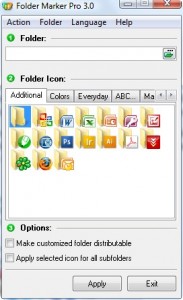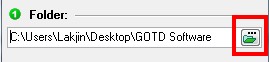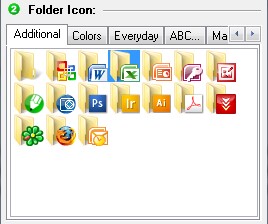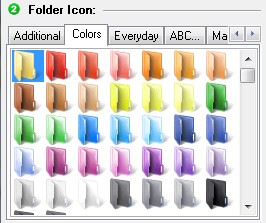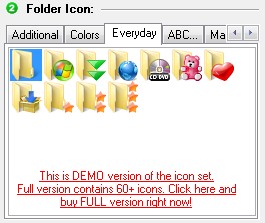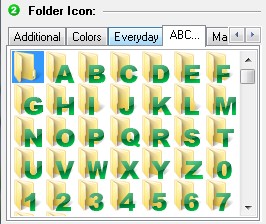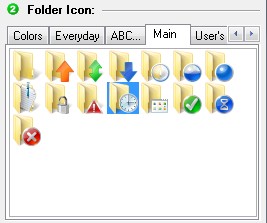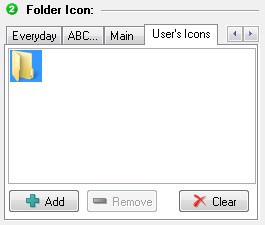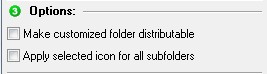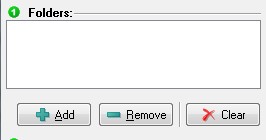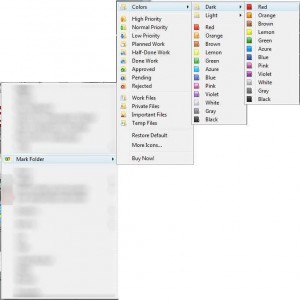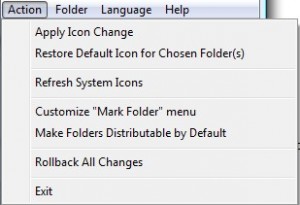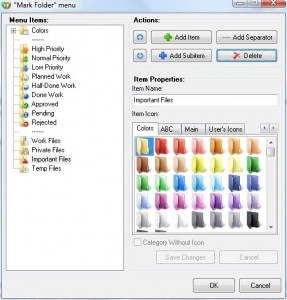{rw_text}Giveaway of the day for February 23, 2009 is:
Version Reviewed:
3.0.1.
Software description as per GOTD:
Folder Marker Pro is your smart assistant, an ardent fighter for your convenience and comfort. This handy shell extension is especially designed for office work. It lets you mark out important folders with color-coded or image-coded icons in order to make them easier to spot among the hundreds of other similar-looking yellow folders. You can change folder icon (i.e. mark folders) by priority (high, normal, low), level of project completeness (done, half-done, planned), by work status (approved, rejected, pending), and type of information stored within (work, important, temp and private files).
Folder Marker Pro is the most functional version of all the Folder Marker’s editions. It supports all functions of Folder Marker Home and Folder Marker Free plus allows customizing Network folders and
contains additional icons for office work.
Ashraf’s Note:
Folder Maker Pro was given out on Feb 19, 2009; however the version was 2.1 whereas today’s version if 3.0.1. 3.0.1 has more features and is supported by Vista. The review below is a full review of 3.0.1 so you don’t have to refer back to the earlier review.
————————-{/rw_text} –>
{rw_good}
- Very easy to use.
- You manipulate a folder icon in many ways (color code, add a letter or number, etc.)
- You can change the icon of multiple folders at once.
- You can revert back to the default icon if needed with the click of a button.
- Not very resource intensive.
- You can change network icons.
- You can set it so a folder icon change will be carried over from computer to computer.
- Adds context menu entries.
- No bugs or errors.
{/rw_good} –>
{rw_bad}
- You can’t apply whole icon packs/themes.
{/rw_bad} –>
{rw_score}
{for=”Features as Described” value=”10″}Works great.
{/for}
{for=”Ease of Use” value=”10″}Very easy to use.
{/for}
{for=”Usefulness” value=”7″}Could be potentially useful to the home audience.
{/for}
{/rw_score} –>
{rw_verdict}[tup]
{/rw_verdict} –>
Registration and installation went fine. Today’s version 3.0.1, which is an upgrade to 2.1 which was given out on Feb 19, 2009. I am looking for a changelog to get the details on all the specific changes made, but off the top of my head and just looking at the two, a few extra icons and Vista support was added in 3.0.1 as opposed to 2.1
Folder Marker Pro is a very simple, yet effective, program. All you do is browse and select the folder you want to change, select the color, letter, or number you want to add to the folder, hit “Apply” and it is done. Of course there are more features then that which I will discuss step by step.
This is what the program looks like:
The interface is very simple and self explanatory. To change the icon of a folder, you simple just browse to that folder by clicking the green folder icon and select it:
In my screenshot I already have a folder selected.
Then after you select a folder, select what you want the folder to look like from the four tabs listed under “Folder Icon” chose what you want your folder icon to look like. Each tab has different icons that you can change a folder to. “Additional”, which you see above, allows you to chose from icons that are visually related to certain applications, such as Word:
“Colors” allows you to chose different colors for your folders:
“Everyday” contains icons that are a preview of ArticLine’s premium icon pack (these icons are useable just like any other):
“ABC…” allows you to add a letter or a number to the folder:
“Main” gives you the option to chose a few extra looks:
“User’s Icons” allows you to add custom icons if you have some (you can download from internet and stuff). This tab basically is redundant in the sense that Windows has this feature built in already:
If you want to add your own icons, click on “Add”, browse to where your .ICO files are and chose them. For some good free custom icons, check out Dryicons.com, SmashingMagizine.com or Deviantart.com.
Once you have selected the folder you desire, and the look you desire, you have two options:
If you check “Make customized folder distributable” then the icon you change the folder to be, like you make it red, will be carried over if you were to ever copy the folder to another folder. For example, I change GOTD Reviews folder to red. I check “Make customized folder distributable”. Then if I was to ever copy GOTD Reviews folder to another computer, the icon would be red on that computer also. If “Make customized folder distributable” is not checked, then the icon would be the default yellow once I copy it over.
“Apply selected icon for all subfolders” does just what it sounds like.
When you are satisfied with everything, hit “Apply”:
Your folder icon will now be changed.
Three things to note:
- If you go to “Folder” you can select “Multiple Folders” which allows you to change the icon of multiple folders at once:
- You can change the icon of network folders. Changing the icon of network folders works the same way as you would change the icon of a folder on your own computer. Just be sure to select the network folder when browsing for folders.
- Folder Maker adds entries into your Windows context menu (right click on a folder) which allows you to do quick changes:
Lastly, you can do some house keeping via the “File” drop down menu:
Everything is self explanatory except maybe “Rollback All Changes” and “Customize ‘Mark Folder’ menu”. “Rollback All Changes” will undo all the changes that you made wit hthis program. “Customize ‘Mark Folder’ menu” just allows you change the order of the icons that are displayed in the context menu:
Overall, I really like this program. It is very easy to use and good for beginners and/or fast icon change on the go. The ability to carry over icon changes from computer to computer and the ability to change network folder icons is really nice. Thumbs up. I just wish version 2.1 was Vista supported so I could keep this software! However, working with Tuneup Styler (mentioned below in Free Alternatives) I came to realize that one draw make to Folder Maker Pro is that you cannot install whole icon packs/themes – only change individual or multiple folders at a time.
{rw_freea}
Allows to change icons of the chosen folder to any chosen by you. And even at connection of a hard disk to other computer of an icon will remain such what they were made by you. You can change an icon of any folder, with any method which is pleasant to you more. Through context menu with preliminary viewing the image. Through dialog, also with preliminary viewing the image. You can choose a icon-theme for context menu. Before installation of version Folderico remove all the previous versions Folderico.
-Download.com
*Does not support Vista
Click on a folder with the right button of the mouse and change the folder icon by My Folder. By clicking right button of the mouse on the folder; you can reach all the galleries those defined submenu under Horizon Myfolder Menu. Appearance of the any icons listed can be changed. Changing shape and color of the folders makes easier and faster Windows. Appearance of the folders is up to your choice by My Folder. Customize your computer by My Folder. Resetting and getting back to original icon is possible. Adding new icon and changing the look of the folders are possible. Folder icons can be stored as many as wanted under My Folder gallery section. You can create particular icon library and control the icons by My Folder. Icons defined in My Folder library can be transferred to the galleries in gallery section. My Folder provides adding folders with dll. exe. and icl. extensions to the library. Icon in library can be sent to gallery and used there. Gallaries in My Folder, Colors.Levels, Project Galleries. Easy to use, Accelerates the process. Folder organizing is quicker.
-Developer
*Does not support Vista
In all Windows, you can manually change icons.
Malektips.com describes how to change folder icons in XP:
- Right-click on a folder and choose “Properties”.
- When the “Properties” multi-tabbed dialog box appears, select “Customize”.
- Click the “Change Icon” button.
- Choose an icon you wish to use and click “OK”, or click “Browse” to browse your system for other icons. Look for .ICO and .EXE files on your system for more icons. You may even want to download some freeware icons over the Internet.
- Press “OK” to close the dialog box.
Vistax64.com describes how to change the folder icons in Vista:
- Right click on the folder and click Properties.
- Click on the Customize tab.
- Click on the Change Icon button.
- Select a icon and click OK to apply.
OR
- Click on Browse to choose a icon of your own.
- Navigate to where you have the icon saved.
- Select the icon and click Open.
- Click OK to apply.
As I mentioned above, some good sources for awesome free icons are Dryicons.com, SmashingMagizine.com and Deviantart.com.
Tuneup Utilites has this feature called “Tuneup Styler”. While the skinning, and other goodies only work on Vista, you can use Tuneup Styler to change the icons of folders and such for any Windows. The advantage of Tuneup Styler is that you also get to ‘manage’ your icons instead of just adding them. You can find icons and skins that you can use with Tuneup Styler mainly at Deviantart.com, but there are other sources. The icons at Dryicons.com and SmashingMagizine.com are also usable.
{/rw_freea} –>
{rw_verdict2}While it is true that you can manually change the icons of folders in Windows, I give Folder Marker a thumbs up because it makes it really easy. In addition, you can change multiple folders at once and you can make it so that the icon changes will carry over from computer to computer. Not to mention the color coded (and other) icons that come with this program already and the ability to modify network folder icons. Folder Marker Pro is a keeper. However, I still suggest you check out some of the websites I mentioned above for amazing free icons. As for free alternatives, XP users can try Folderico for similar capabilities to Folder Marker Pro or try Tuneup Styler for better icon control. Vista users should definitely look into Tuneup Styler.{/rw_verdict2} –>

 Email article
Email article