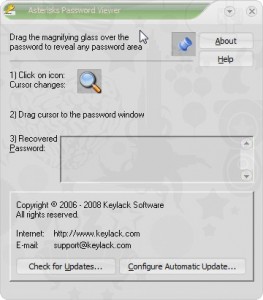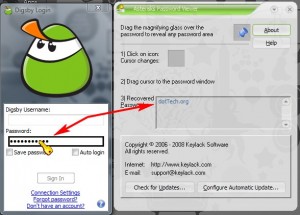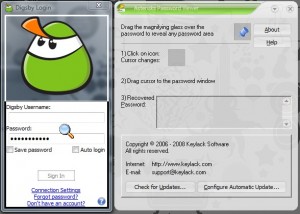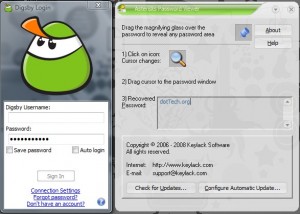{rw_text}Giveaway of the day for March 10 2009 is:
Version Reviewed:
2.21.02
Software description as per GOTD:
Windows allows storing your frequently used passwords, such as the passwords in Outlook Express email or for a FTP connection. But since you no longer enter the saved password manually, you tend to forget them. The password is staring right at you, but is hiding behind a row of asterisks – ****. This feature is intended to protect your passwords; but sometimes this feature becomes more of a pain, rather than help.
Asterisks Password Viewer is a software that lets you see the actual password behind the asterisks! It can recover passwords to such programs like Microsoft Outlook / Outlook Express, The BAT! and other e-mail clients, FTP clients like CuteFTP, FlashFXP etc.
————————-{/rw_text} –>
{rw_good}
- Simple and easy to use.
- Ability to chose if you want to ‘store’ password or just see it.
- Has built in instructions on how to use the program.
{/rw_good} –>
{rw_bad}
- No way to increase/decrease opacity of program window.
- Does not work with browsers.
- “Configure Automatic Update” not working.
{/rw_bad} –>
{rw_score}
{for=”Features as Described” value=”8″}”Configure Automatic Update” is not working which is why this gets an 8.
{/for}
{for=”Ease of Use” value=”10″}Point and click.
{/for}
{for=”Performance” value=”5″}This program uses ~4.2MB of RAM while idle. In my opinion, that is kind of high for such a simple program.
{/for}
{for=”Usefulness” value=”7″}Well this will only be useful to you if you forget passwords. Even if you forget passwords, with programs like KeePass and RoboForm it is hard to lose a password.
{/for}
{for=”Arbitrary Equalizer” value=”3″}This category reflects an arbitrary number that does not specifically stand for anything. Rather this number is used to reflect my overall rating/verdict of the program in which I considered all the features and free alternatives.
{/for}
{/rw_score} –>
{rw_verdict}[tdown]
{/rw_verdict} –>
Registration and installation went fine.
Asterisks Password Viewer is a simple program that allows you to view the passwords that are stored behind asterisks in programs like in Outlook. The purpose of this program is to allow you to recover your password in case you ever forget it. Note that this program is not intended for use in browsers; it is only for use in programs/applications.
This is what the program looks like:
As you can see the directions on how to use this program are printed right onto the program window. Just drag the magnifying glass over the password box and your password will be shown in the “Recovered Password” box:
If you move the magnifying glass away then the password will disappear:
However if you drag + drop the magnifying glass onto the password box the password will be stored in the “Recovered Password” box until you remove it:
You remove a password just like you would delete text in word: highlight the password in the “Recovered Password” box and hit “Backspace” or “Delete” on your keyboard. On the same note, you can highlight the password and copy it (Ctrl + C or Right click -> Copy) or cut it (Ctrl + X or Right click -> Cut). Note that you cannot reveal more then one password at a time: whenever you move the magnifying glass over an asterisked password the “Recovered Password” box is cleared.
That is it. That is how the program works. As for testing Asterisks Password Viewer, it worked on all programs that I tried it on (FileZilla, Digsby, Outlook 2007) but did not work on internet browsers (Firefox, Internet Explorer).
Lastly, there are three grievances I have with this program:
- There is no way to increase/decrease the opacity of the program window. As you may be able to see via the screenshots, the window is see through to an extent. To me this gets really annoying having the whole window see through; to others it may not be. This is why you need the ability to control opacity.
- This program does not work with browsers.
- The “Configure Automatic Update” does not work. I press the button and nothing happens. I even tried to uninstall/reinstall the program and chose “OK” when you are prompted for an update when you run the program for the first time as opposed to clicking “Cancel”. Still nothing happens. This is actually my biggest grievance. I don’t know about you but I want to be 100% sure when and why this program is connecting to the Internet because it deals with sensitive information. Sure you could block the program with your firewall but the fact that the “Configure Automatic Update” button does not work really turns me off from this program.
Overall I give this program a thumbs down simply because of the automatic updates configure not working. I really like the program but this program deals with sensitive information (i.e. passwords). I want to know how and when this program is accessing the Internet. If I have no control over how it updates (bar the initial prompt when you first run the program) I am not going to use this program. I hope the developer fixes the issue soon.
{rw_freea}
This program works in a different way then Asterisks Password Viewer. Asterisk Logger automatically detects if there is a password box in any of the windows you have open. If there is and a password is entered, Asterisk Logger automatically detects that password and not only shows you the password in the program window but it also removes the asterisks from the actual password box so you can see the password.
The only problem with Asterisk Logger is that I found it does not work with as many things as Asterisks Password Viewer does, such as FileZilla or Digsby.
You should also visit Nirsoft.com for a bunch of utilities that specialize in recovering passwords from certain programs, such as IE PassView (recover passwords from IE), PasswordFox (recover passwords from FF), ChromePass (recover passwords from Chrome), MessenPass (recover passwords from IM programs), etc.
Asterisk Key (thx Sue)
This program also works in a different way then Asterisks Password Viewer. When you want to view a password, you run Asterisk Key and hit the “Recover” butotn. Asterisk Key then looks through all your active windows and finds all the password boxes. It then shows you all the passwords in each password box if applicable.
I actually found Asterisk Key to be the best password revealer out of all of them. Asterisk Key and Asterisks Password Viewer did just as well in revealing passwords for programs but Asterisk Key was able to reveal the passwords in Internet Explorer while Asterisks Password Viewer was not. However even Asterisk Key was not able to reveal passwords in FireFox.
The only problem is that WOT gives LostPassword.com, the developer of Asterisk Key, a really bad rating. Now I understand why people may give LostPassword.com a bad rating on privacy, but when it gets 54/100 on Trustworthiness and 49/100 on Vendor Reliability, I worry. So just make sure to block internet access for Asterisk Key with your firewall. If you don’t have a firewall or if you use windows firewall, read up my list of 6 free security apps for good firewall suggestions.
{/rw_freea} –>
{rw_verdict2}As I said above, I give Asterisks Password Viewer a thumbs down because of the bug in managing how it updates. That being said, my suggestion for today is this: if you ever need to recover the passwords for specific applications, visit Nirsoft and check out their many applications (such as I described above). One of them may solve your problem. For general revealing-of-passwords-from-asterisks, get Asterisk Keys. However as I mentioned above, I worry about the reliability of the developer of Asterisk Keys so be sure to block Internet access for Asterisk Keys after you download it with your firewall. If you don’t have a firewall or if you use windows firewall, read up my list of 6 free security apps for good firewall suggestions.
{/rw_verdict2} –>

 Email article
Email article