You know what is one of the most annoying things ever? Someone (or something) changing the icon configuration on my desktop. It drives me nuts; I have the icons in a certain config for a reason and when someone/something changes it…arrrrg! This change-of-icon-configuration can happen if someone other then myself accesses my computer (and thinks he or she has the right to change how my icons are configured) or if a no-good-son-of-a-gun program decides it needs to reset the icon locations on my desktop. No matter how I try to put the configuration back, it always feels like it just is not “as good” as before. Well I recently ran into a program called “IconSort” to assist me in my time of need. I like this program so much I figured I should write about it (ah the joys of having a blog – long live dotTech).
IconSort is a very small open source program that allows you to save/restore desktop icon configurations. You can to save one “default” configuration which you can restore with a click of a button; additional icon configurations can be “saved as files” which you must load manually in order to restore.
IconSort works out of your system try:
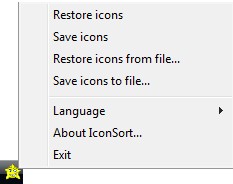
“Save icons” will save your current desktop icon configuration as the “default” one. “Restore icons” will restore that default configuration. “Save icons to file…” allows you to save the current icon configuration as a XML file that you can restore on demand via “Restore icons from file…”.
Although IconSort sits in your system tray, you do not have to keep it running at all times. You can open it, save/restore an icon configuration, and close it. IconSort uses less then 2 MB of RAM while running.
A few more things to note:
- Besides the two reasons I mentioned above as to why this program can be useful, if you use different screen resolutions you may want to save different icon configurations for each resolution; you can do that with IconSort.
- The developer does not list it as a portable version but to me it looks like IconSort has a “portable” version of sorts. However, you can only use the “Save icons to file…” and “Restore icons from file…” features if you decide to use the “portable” version because IconSort stores the “default” configuration in the temporary folder on the computer you run it on. Personally, I am not sure how a portable version would be useful because no other computer will have all the icons that you have so an icon configuration is kind of useless.
- If you have added new icons since the last time you saved an icon configuration, if you restore an icon configuration IconSort will “ignore” those new icons. In other words, your icon configuration will work just fine but some icons may be overlapping each other if the new icons are in the place the older icons where when you saved the icon configuration. You can manually move the icons that overlap.
- IconSort works in multiple different languages:
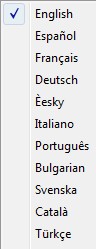
- There are two known bugs with IconSort, but they are nothing big so don’t worry:
- When you have lots of icons and there are totally unsorted, there is a chance that IconSort will sort them correctly. However, if you try to sort them 2 or 3 times then IconSort should work properly.
- When the “Show Desktop” feature (the shortcut icon in Windows’ quick launch bar) is clicked (or Win Key + D is used) and you try to sort your icons, IconSort can’t obtain icons’ data.
IconSort has been tested and works on Windows XP, Vista and 7. It may work on 2000 but for sure does not work on 98/ME. 32-bit and 64-bit are both supported. Ready to download IconSort (I am… actually I already have =D)? You can get it from the following download links:
IconSort (297 KB)
IconSort “portable” (114 KB)
IconSort x64 (319 KB)
IconSort x64 “portable” (136 KB)
IconSort source code (C++)

 Email article
Email article



