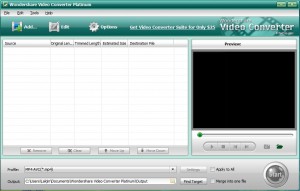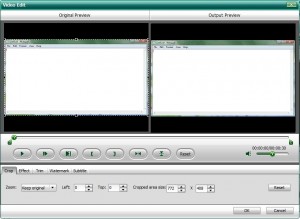{rw_text}Software reviewed in this article:
Version reviewed:
4.2.o.56
Software description as per the developer:
Wondershare Video Converter Platinum is the best video converter software that can convert all common video files to various formats to meet different format requirements and for playback on most popular players including iPod, iPhone, Apple TV, Zune, PSP, Pocket PC, Creative Zen, PS3, Xbox 360, Archos and more. It is also the best HD video converter and AVCHD video Converter which can convert HD video and AVCHD video to avi, convert m2ts to avi, convert mts to avi, convert ts to mp4 etc with excellent quality.
Key Features:
- Support converting between various standard Video formats including MP4, MOV, 3GP, AVI, WMV,MKV, RM, MPEG-1, MPEG-2, FLV, ASF and more.
- Support converting HD Videos and AVCHD Videos (m2ts, mts, ts, tp, trp etc) to popular video such as avi, mp4, flv etc.
- New upgrade to convert video to SWF, DV (digital video format), AU, AIFF, FLAC and so on.
- Extract audio from video files to M4A, WMA, WAV, MP3, AAC and AC3.
- Allow you to crop, trim, adjust video effect, edit watermark and add plug-in subtitle for videos.
- Support merging more than one file into a single file and renaming the output files.
- Two real time preview windows allow you have a full control of video effects.
- Capture your favorite pictures from your video files and save the captured pictures on your computer.
- Built-in iPod Video Transfer and PSP Movie Manager that allow you to transfer files between PC and iPod/PSP.
- Support upgrade automatically whenever there is a new version is detected.
————————-{/rw_text} –>
{rw_good}
- Nice clean interface.
- Easy to use.
- Supports many input and output video formats.
- Also does audio converting.
- Has many predefined profiles for different gadgets, such as the PSP the XBox 360.
- Can rip audio from videos.
- Allows you to do some video editing, such as crop, trim, add watermark, add effect, etc.
- Supports batch processing.
- Supports drag + drop.
- You are merge videos together.
- Supports DirectShow files.
{/rw_good} –>
{rw_bad}
- There is no “keep default resolution” option.
- Does not take in SWF as input.
- If there is an output file of the same name/file type in the same folder, you can only overwrite or not convert – no option to rename automatically as something like “SummerVideo_1.mp4” instead of “SummerVideo.mp4”.
- No ability to change “processing priority”.
- Adding subtitles is only supported for MKV formats.
{/rw_bad} –>
{rw_score}
{for=”Features as Described” value=”10″}Did not find any fault here.
{/for}
{for=”Ease of Use” value=”10″}Very easy to use.
{/for}
{for=”Performance” value=”10″}While I can’t say the performance is better than FormatFactory it is fairly good overall: pretty quick conversions, output file is not too big in size, and does not use not too many computer resources (for being a video converter).
{/for}
{for=”Usefulness” value=”9″}With so many input and output formats supported, this program can be very useful to people.
{/for}
{for=”Arbitrary Equalizer” value=”9″}This category reflects an arbitrary number that does not specifically stand for anything. Rather this number is used to reflect my overall rating/verdict of the program in which I considered all the features and free alternatives.
{/for}
{/rw_score} –>
{rw_verdict}[tupr]
{/rw_verdict} –>
Registration and installation went fine.
Wondershare Video Converter Platinum is a really nice video converting. It supports many input and output formats, can rip audio from video, can edit videos before converting, and can merge videos together. In addition, you can also convert audio files. All this with an aesthetically pleasing, yet easy to use GUI, and fair use of computer resources.
This is what Wondershare Video Converter Platinum looks like:
When you first run WVCP (Wondshare Video Converter Platinum) directions on how to use it are written right on the program:
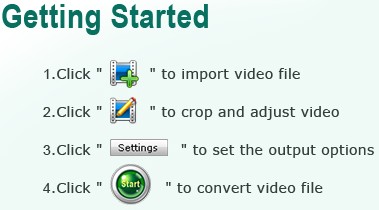
Fairly straightforward and generic; all video converters basically work this way. One thing to note is that WVCP also supports drag + drop so in addition to being able to add your video file by pressing the “Add…” button you can drag + drop your videos into WVCP.
There are all the video/audio files that are supported as inputs:
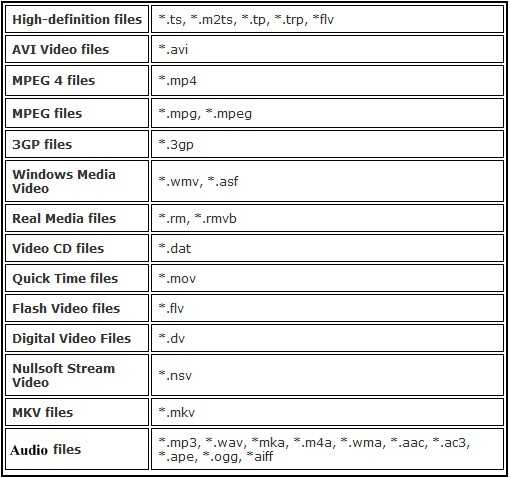
These are all the video/audio output formats/profiles you can choose from:

Keep in mind that all of the output selections you see above are not output formats – many of them are just profiles for gadgets such as a Blackberry or PSP. In other words if you have an PSP and you select one of the PSP profiles, PSP Video MPEG-4(*.mp4),, the output format of your video will still be .MP4; the difference between a “Common Video” .MP4 selection and a PSP .MP$ selection is the settings of the output video will be optimized for your PSP. You can always optimize the settings manually but having predefined profiles is convenient. Also, remember that you don’t have to do just audio to audio and video to video conversions; you can also rip audio from video.
One really nice feature of WVCP is that you can do some edits to your videos before you convert them. You can crop, trim, add a watermark, subtitle (MKV format only for subtitle), edit the brightness, contrast, saturation, or flip (vertically/horizontally). The editing is done in a window with two preview windows side by side (one of the video as it is and one of the video with the changes you make) so it is very easy to compare and see how the video looks before you make your edits and how it will look after:
A few more things I would like to point out:
- By default your output file is set to be the same name as your input file (with just the change of extension). If you want to change the name of your output file, click on the file name under “Destination File” and change the name to whatever you want:
![]()
- You can merge multiple video files together. Just add all the videos you want to merge together and check “Merge into one file” before hitting “Start” to start your converting:
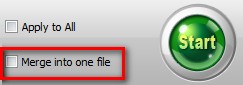
Keep in mind that each video will be merged together one right after another in the order that is listed in WCVP. So if you want a particular order of the merged file, be sure to move them up/down respectively.
- These are the “Settings” that you can change for each conversion:
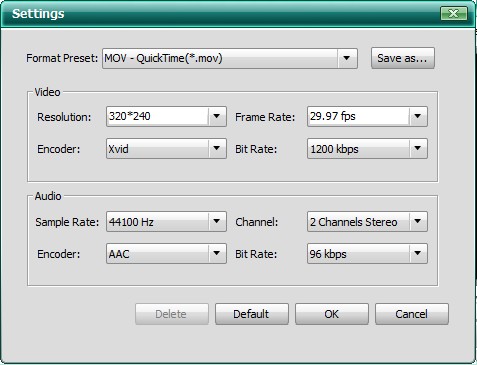
“Format Preset” is just selecting your output format and/or profile.
- WCVP supports DirectShow files (“File” -> “Add DirectShow Files”). I am not even 100% sure what DirectShow files are; a little research revealed that they deal with video developers of some sort. Howeveer the people that need DirectShow will know what it is so I thought I should mention it.
Okay that is basically the whole program. I will mention the major cons of this program before talking about the actual performance:
- Look at the above screenshot of “Settings”. Do you see “Resolution” under “Video”? For every conversion you do, you must choose a resolution – there is no option that you can select, such as “Keep default resolution”, to allow you to keep the same resolution as your input video. Now you can type in a custom resolution, anywhere between 80*80 to 1920*1280 at multiples of 16, but I find this to be very, very annoying (by far the biggest con for this program). Many of my input videos may not be the exact resolution that is selectable from “Resolution” so I would either have to type in my custom resolution, hoping I get it exactly right and it falls into a “multiple of 16”, or I would have to live with the fact that my output video is not the same resolution as my input video.
- WCVP does not take in SWF as input. Now let me say that many video conversion programs cannot take SWF as inputs, because SWF conversion is drastically different then say AVI -> WMV, so WCVP is not alone in this category; but it still is a con.
- There is no way to change the “processing priority” of WCVP. Video conversation by nature can, at times, be very demanding on computer resources – especially the CPU. It would have been nice to be able to set WCVP to “low processing priority” so I can use my computer while WCVP converts without relative lag because my CPU is being used up. NOTE: You can manually lower the priority of WCVP via task manager.
Other not-so-major cons include improving upon the organization of output format/profile selection and allowing automatic renaming of output files:
- When going to select an output format/profile, you can bombarded with selections of output formats that are the same with suttle differences. For example look at the selections of .MPGs:
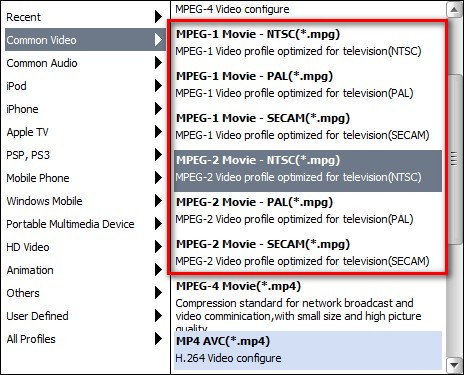
Now don’t get me wrong: each MPEG-2 Movie – XXX(*mpg) is slightly different so the developer can be justified as listing them as different entries. However I think that the menu would be least cluttered and overwhelming if the developer condences these types of entries, the ones that are similar with only slight differences, into one entry and allowed the user to choose between, keeping with the same example, NTSC or PAL in the “Settings” window from a drop down menu.
- When you output a file, if a file of the same name/extension is already located in the output folder you will be asked to either overwrite the file or cancel your conversion. There is no option to automatically rename the file, such as “dotTech.org_Video.avi” to “dotTech.org_Video_1.avi”. Of course you can manually go back and change the outfile name, which is why this is a not-so-major con, but this can get annoying after a while.
Okay done with pros, done with cons. Now on to the actual performance.
Sitting idle, WVCP uses ~15 MB of RAM and little to no CPU – not bad. With videos loaded but not playing in the preview window and before conversion, RAM usage doubles to about ~30 MB of RAM but CPU usage has no change; again not bad. During actual conversion CPU usage is ~45-60% and RAM usage is ~50-80 MB (these numbers are general ball park numbers – they will vary depending on what and to what you are converting); this amount of computer resource usage is fairly typical among video converters so again not bad.
Furthermore, conversions are done fairly quickly (took me 28 seconds to convert a 1.09 MB AVI video to MP4 format using H.264 codec) and the quality of the output video is excellent (keep in mind quality and conversion times will vary depending on your settings).
Lastly, as frequent dotTech readers know, my program of choice when it comes to file conversions is always FormatFactory. So whenever a program that converts video, audio or image files appears on GOTD I always like to see how it compares to FormatFactory. I did the same with WVCP. Here is what I came up with:
- FormatFactory is a little bit faster. It took me 14 seconds to convert the same video to the same output format with the same settings with FormatFactory as opposed to 28 seconds by WVCP.
- While the quality of the output files created by WVCP and FF are similar, the output file created by FormatFactory is less then half the size as the one created by WVCP: 1.93 MB vs 956 KB respectively (the settings/properties of both videos is the same).
- FormatFactory uses less RAM while idle: ~10 MB vs ~15 MB.
In addition to performance, FormatFactory has some features (image conversions, ripping DVDs, creating ISOs, etc.) and FF allows you to “Keep default resolution” so your output video will have the same resolution as your input video. However it is not a complete wash. WVCP has video editing features while FormatFactory does not (the only thing FF can do is trim a video and add subtitles) and while FF does have output profiles, WVCP has a little more (I did not count exactly. Keep in mind that just because WVCP has more profiles does not mean it has convert to more things then FF; it just means there are more predefined profiles to choose from – you can always change the settings on FF manually if there is something you need to convert to and FF does not have a profile for it. Overall as a rule of thumb I find FormatFactory to be better at the actual converting of videos but WVCP has some nice video editing features that FF does not.
So overall I definitely give Wondershare Video Converter Platinum a thumbs up. It is an excellent video/audio converter that is easy to use, converts files well and has nice extra features such video editing.
This review was conducted on a laptop running Windows Vista Home Premium 32-bit. The specs of the laptop are as follows: 3GB of RAM, a Radeon HD 2600 512MB graphics card, and an Intel T8300 2.4GHz Core 2 Duo processor.
{rw_freea}
iWisoft Video Converter is pretty much the exact same as Wondershare Video Converter Platinum.
With FormatFactory, you can literally convert almost anything to anything. If you have this program, you will never need another conversion program ever again.
This is from the developers website:
Format Factory is a multifunctional media converter.
Provides functions below:
All to MP4/3GP/MPG/AVI/WMV/FLV/SWF.
All to MP3/WMA/AMR/OGG/AAC/WAV.
All to JPG/BMP/PNG/TIF/ICO/GIF/TGA.
Rip DVD to video file , Rip Music CD to audio file.
MP4 files support iPod/iPhone/PSP/BlackBerry format.
Source files support RMVB.Format Factory’s Feature:
- support converting all popular video,audio,picture formats to others.
- Repair damaged video and audio file.
- Reducing Multimedia file size.
- Support iphone,ipod multimedia file formats.
- Picture converting supports Zoom,Rotate/Flip,tags.
- DVD Ripper.
- Supports 42 languages
With Super, you can literally convert any audio/video file to any audio/video file. The interface is a bit overwhelming at first, but if you learn to navigate it, Super will be your best friend. The only problem is, I do not think Super works properly on Vista. I keep getting continual errors.
You can convert your files via this online website. They will convert your files then email you a link to them.
Any Video Converter is an all-in-one video converting freeware with easy-to-use graphical interface, fast converting speed, and excellent video quality. It can convert almost all video formats including DivX, XviD, MOV, RM, RMVB, MPEG, VOB, DVD, WMV, and AVI to MPEG-4 movie format for PSP or other portable video device, MP4 player, or Smartphones.
-Download.com
{/rw_freea} –>
{rw_verdict2}Wondershare Video Converter Platinum is an excellent program; it supports many input and output formats, allows users to perform basic edits on input files, works quickly, and converts with terrific quality. I give Wondershare Video Converter Platinum a thumbs up! On a personal level, I see no reason to drop $35.95 on a shareware video converter when I am very happy and satisfied with freeware video converters such as iWisoft Video Converter and FormatFactory. However, if you are looking for a shareware video converter, Wondershare Video Converter Platinum is one of the best; highly recommended. Do note, though, there are many other Wondershare video converters under different names (Aimersoft Video Converter, iSkysoft Video Converter, etc.); they are no different than Wondershare Video Converter Platinum, so don’t be fooled into buying two of the same product if you are ever put in that situation.
{/rw_verdict2} –>

 Email article
Email article