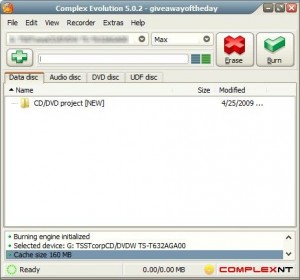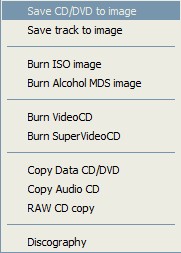{rw_text}Giveaway of the day for April 25, 2009 is:
Version reviewed:
v5.0.2 build 437
Software description as per GOTD:
Complex Evolution supports all popular disc burning devices: CD burners, DVD burners, Blu-Ray burners and HD-DVD burners. All above is easy to make. It’s really worth trying. To burn a disc by virtue of Complex Evolution simply add files to the required project (Data disc, Audio disc, DVD disc, UDF disc), press ‘Burn’ button and you’ll get a recorded disc with photos, music, video, data or bootable disc of your choice in a few minutes. You can easily burn an iso image, copy disc or save disc image to burn it later, to create an iso image from your files and many more.
————————-{/rw_text} –>
{rw_good}
- Has pretty much all the run-of-the-mill burning software features (burn discs (audio, data, video), copy/rip discs, burn images, etc.).
- Supports the burning of CDs, DVDs, Blu-Rays and HD-DVDs.
- Can create VCDs and SVCDs.
{/rw_good} –>
{rw_bad}
- Has a very slight interface lag/delay.
- Only burns .ISO and .MDS images (no other image format supported).
- Can only create .ISO image (no other image format supported).
{/rw_bad} –>
{rw_score}
{for=”Features as Described” value=”10″}Not exactly sure how it is “portable” but everything is there.
{/for}
{for=”Ease of Use” value=”9″}A very slight interface lag/delay otherwise pretty easy to use.
{/for}
{for=”Performance” value=”9″}Uses slightly more RAM while idle (~19 MB) then I would like but otherwise all is good.
{/for}
{for=”Usefulness” value=”10″}Being able to burn almost anything, this program will be fairly useful.
{/for}
{for=”Arbitrary Equalizer” value=”8″}This category reflects an arbitrary number that does not specifically stand for anything. Rather this number is used to reflect my overall rating/verdict of the program in which I considered all the features and free alternatives.
{/for}
{/rw_score} –>
{rw_verdict}[tup]
{/rw_verdict} –>
Registration and installation went fine. Be sure to run Activate.exe after you install Complex Evolution.
Complex Evolution is a complete all-in-one solution for burning discs (CDs, DVDS, Blu-Rays, and HD-DVDs). It has all of the normal to-be-expected features of a burning software such as creating audio, video or data discs and burning images.
This is what Complex Evolution looks like:
The interface is pretty straightforward. Choose what type of disc you want to make (Data, Audio, DVD or UDF), add files and burn. Not particularly sure why there is a specific option for “UDF disc” seeing as many/most things use UDF when burning nowadays anyway but ya, whatever.
In addition to the above mentioned, if you go to “Extras” you will be able to do some …extra.. things like create a VCD:
Additionally, you can also create an ISO image. Just add all the files you want in your ISO into the respective tab (data, audio, etc.) and go to “File” -> “Save ISO Image”. All those files you had loaded will be turned into an ISO image.
Now there is still a lot more brouhaha technical details with Complex Evolution but since most of us don’t care about or don’t understand most of these details lets just get to the bottom line: Complex Evolution should have the name “studio” in it because it is basically a burning studio – you can do all major disc burning related activities with relative ease.
That being said, I give Complex Evolution a thumbs up but I also have to say this: Complex Evolution, in my eyes, has nothing “special” or unique – nothing that makes me say “wow you should get this program”. Complex Evolution is a good program but there are tons of free burning programs that will do same/similar things.
“The Bad” Explained
I already told you guys what my rating/perception of Complex Evolution is but before I go onto free alternatives and suggestions let me explain the things I listed under “The Bad” (warning: these are not really that big of cons):
- Has a very slight interface lag/delay.
- If you click on one of the menus for Complex Evolution, like “File” for example, there is a noticeable millisecond delay before the menu pops open. Now this delay isn’t a “oh my god this program is so freaking slow I hate it it should die” type delay. It is a more “Ashraf is anal and this annoys the heck out of him” type delay; in other words nothing big yet still annoying.
Furthermore, whoever says “there is no delay or lag” is, well, not so truthful. The interface “delay or lag” is the built in menu animation… its impossible to not have it.
- Only burns .ISO and .MDS images (no other image format supported).
- There are tons of image formats. Complex Evolution can only burn .ISO and .MDS formats. Now this again is not that big of a deal because .ISO is more or less the industry standard and most popularly used image format but ya I feel like I should mention this. ***Keep in mind that sometimes if you have a .IMG you can simple rename it to an .ISO and burn it without any problems.
- Can only create .ISO image (no other image format supported).
- Keep in mind when I talk about this I am talking about creating an ISO from files from your computer. You can rip your discs directly into ISO and MD5 both. Otherwise, same thing as the above.
This review was conducted on a laptop running Windows Vista Home Premium 32-bit. The specs of the laptop are as follows: 3GB of RAM, a Radeon HD 2600 512MB graphics card, and an Intel T8300 2.4GHz Core 2 Duo processor.
***Update***
I just noticed something. Near the bottom of http://complexnt.com/burning_engine_features_list.htm it says:
And much-much more… (c) RocketDivision Software
RocketDivision is the developer of StarBurn (StarBurn is one of the free alternatives I have listed below). Complex Evolution may just be a rebranded version of StarBurn; afterall, RocketDivison does sell StarBurn SDK (software development kit) and the features lists of Complex Evolution and StarBurn sure look similar! However this new discovery does not change my final verdict; what I recommended when I first wrote this review is the same that I recommend now.
{rw_freea}
Does your burning software do everything but you can’t find anything? Did installing it take up several gigabytes of hard drive space and fill up your Taskbar? Ashampoo Burning Studio 8 is different. It’s compact, fast and amazingly easy to use. You just choose from a list of tasks and the software guides you through every step. And even though it has all the functions you would expect from a complete burning suite, the entire software takes up less than 85 megabytes on your hard disk.
- Burn and update data discs
Burn data to discs and update previously burned discs by adding and removing files and folders.- Back up your data to single or multiple discs
Back up your valuable data to one or more discs. Single backups can span multiple discs. Restore your backups in a single easy operation.- Rip and burn music
Rip music from CDs and burn music to audio CDs and MP3 discs on CD, DVD and Blu-ray in a variety of formats.- Burn movies and photos to DVDs and data discs
In addition to the new slideshow DVDs you can author and burn video DVDs, Video CDs (VCD), Super Video CDs (SVCD) and data video discs. Video files are automatically converted to the necessary formats.- Copy CDs, DVDs and Blu-ray discs
Just insert a disc, select Copy and you’re ready to burn.- Create and burn disc images
You can both create and burn ISO, CUE/BIN and Ashampoo’s own special ASHDISC image formats.- Erase rewriteable discs
Quick and easy erase functions for reusing rewriteable discs.- Expert burn functions for full control
Burning experts can create modified copies of existing discs (read in data structure and make changes and additions) and burn discs of all kinds with full control of all main configuration options.- And more!
***I wrote a review on StarBurn v11 in the past. You can access it here.
————
StarBurn is a FREE powerful tool for grabbing, burning and mastering CD, DVD, Blu-Ray and HD-DVD media. StarBurn supports all types of optical storage media (including CD-R/RW, DVD-R/RW, DVD+R/RW, BD-R/RE, HD-DVD-R/RW and DVD-RAM) as well as a wide variety of burning hardware.
With StarBurn you can perform grabbing, copying and burning operations.
StarBurn is easy to learn and to use, it offers a number of step-by-step wizards for novice users.
StarBurn has a Quick Start Wizard that provides to simplify frequently used operations such as disc copying and grabbing.
Now you have the unique opportunity to download and take advantage of the best burning and free CD/ DVD software on the Internet. It’s an absolutely free to try online program which allows you to make unlimited number of CD/DVD copies of your favorite Mp3 songs and DVD movies. Windows XP (98,ME), burning CD ROM and StarBurn software the only things you need to do it.
Key Features:
All MMC (Multi-Media Command Set) compatible CD/DVD/Blu-Ray/HD-DVD burning hardware is supported. StarBurn deals with devices in a “generic” mode meaning you don’t need to get an updated version of our software to support a brand new burner.
CD-R/RW, DVD-R/RW, DVD+R/RW, BD-R/RE, HD-DVD-R/RW and DVD-RAM media supported. Including modern high-capacity double layer DVD+R and dual layer DVD-R.
UDF (Universal Disc Format) file system mastering (UDF 1.02, 1.50 and 2.01). Files larger then 2 GB and with names up to 2048 characters long can now be stored on optical media. You don’t need to use third-party tools to split your huge database backups or rename long file names before burning them.
ISO9660 file system mastering (including Joliet Unicode extensions). The most compatible file system virtually any machine can read.
Bridge file system (ISO9660/UDF for DVD-Video creation) mastering. StarBurn creates bridge file system which is DVD-Video compatible. This media can be read with both stand-alone DVD players and ancient Windows 95 and DOS machines.
Session import (appending already created CD/DVD/Blu-Ray/HD-DVD media). In this mode you can use the same media for sequential recording daily. New data will perfectly co-exist with previously recorded data. The only limitation is the physical media capacity.
DVD-Video main sequence (movie) extraction. StarBurn can re-master the DVD and extract only the movie. This allows you to include just the movie content and without the trailers and advertising from the original DVD. Unwanted video won’t be copied, the main movie sequence will be extracted and stored on your hard disk or directly recorded to optical media on-the-fly.
Audio content processing. StarBurn can store audio tracks as WAV (uncompressed) and WMA (compressed Windows Media Audio) files. You can create extra copies of your audio CD collection and listen directly from your PC hard disk. Or you can load compressed audio into portable player or car audio. StarBurn also is capable of burning WAV and WMA files back to create re-mastered audio CDs. So if you have an old CD-player or car audio that can’t play MP3/WMA compressed data you can create an ordinary audio CD from files stored on your hard disk. StarBurn is capable of processing or compressed audio streams on-the-fly. This means it can burn an audio CD from MP3/WMA files without de-compressing them and storing an intermediate copy on your hard disk. This is MUCH faster then doing everything in two steps: first decoding and then actual burning.
Track-At-Once (TAO) and Disc-At-Once (DAO) (RAW) recording modes. In TAO everything is handled by the drive, application just passes 2048 bytes/sector streams (data) or 2352 bytes/sector streams (audio). With DAO application creates a raw virtual CD image and writes with 2448 (DAO96) or 2368 (DAO16) bytes/sector streams. TAO is the most compatible mode and preferred for data (the only mode to create multisession CDs) and DAO allows ou to create gap-less audio CD, add CD-Text and CD+G information and some additional features.
El Torito (bootable CD/DVD/Blu-Ray/HD-DVD). With this feature it’s trivial to create custom recovery optical media. Use CD/DVD/Blu-Ray/HD-DVD as a very big floppy boot disk.
DVD9 ? 2 DVD-R(+R) convertion. In this mode StarBurn will backup dual layer stamped DVD9 DVD-Video disc into a pair of two DVD single layer recordables. These days a pair of two single layer recordable discs is still cheaper then single double/dual layer recordable. StarBurn will allow you to save quite a lot when making backup of you home DVD-Video collection.
-StarBurn Developer
InfraRecorder is a free CD/DVD burning solution for Microsoft Windows. It offers a wide range of powerful features; all through an easy to use application interface and Windows Explorer integration.
Create custom data, audio and mixed-mode projects and record them to physical discs as well as disc images. Supports recording to dual-layer DVDs.
Blank (erase) rewritable discs using four different methods. Record disc images (ISO and BIN/CUE).
Fixate discs (write lead-out information to prevent further data from being added to the disc). Scan the SCSI/IDE bus for devices and collect information about their capabilities.
Create disc copies, on the fly and using a temporary disc image. Import session data from multi-session discs and add more sessions to them. Display disc information. Save audio and data tracks to files (.wav, .wma, .ogg, .mp3 and .iso).
-InfraRecorder Developer
CDBurnerXP is a free application to burn CDs and DVDs, including Blu-Ray and HD-DVDs. It also includes the feature to burn and create ISOs, as well as a multilanguage interface. Everyone, even companies, can use it for free. It does not include adware or similar malicious components.
- burn all kinds of discs
- audio-CDs with or without gaps between tracks
- burn and create ISO files
- data verification after burning process
- create bootable discs
- multi-language interface
- bin/nrg ? ISO converter, simple cover printing and much more!
- Operating Systems: Windows 2000/XP/2003 Server/Vista
-CDBurnerXP Developer
ImgBurn is a lightweight CD / DVD / HD DVD / Blu-ray burning application that everyone should have in their toolkit!
It has several ‘Modes’, each one for performing a different task:
- Read – Read a disc to an image file
- Build – Create an image file from files on your computer or network – or you can write the files directly to a disc
- Write – Write an image file to a disc
- Verify – Check a disc is 100% readable. Optionally, you can also have ImgBurn compare it against a given image file to ensure the actual data is correct
- Discovery – Put your drive / media to the test! Used in combination with DVDInfoPro, you can check the quality of the burns your drive is producing
-ImgBurn Developer
—
Because of it’s unorthodox emphasis on images, ImgBurn is only recommended for advance users.
DVD Flick aims to be a simple but at the same time powerful DVD Authoring tool. It can take a number of video files stored on your computer and turn them into a DVD that will play back on your DVD player, Media Center or Home Cinema Set. You can add additional custom audio tracks, subtitles as well as a menu for easier navigation.
- Burn near any video file to DVD
- Support for over 45 file formats
- Support for over 60 video codecs
- Support for over 40 audio codecs
- Easily add a menu
- Add your own subtitles
- Easy to use interface
- Burn your project to disc after encoding
- Completely free without any adware, spyware or limitations
-DVDFlick Developer
{/rw_freea} –>
{rw_verdict2}Complex Evolution is a fairly comprehension disc burning utility – thumbs up. However as I already said I don’t see anything “unique” about this program; there is nothing that would make me want to recommend it. So my recommendation for today is Ashampoo Burning Studio. Ashampoo is a very comprehensive burning utility with a few extra “bell and whistles” features such as creating disc covers and labels. However Ashampoo is fairly resource intensive (uses ~80 MB of RAM just sitting idle). So for those people who think they will not be able to run it or would prefer a more lightweight program, StarBurn is my second recommendation. StarBurn is more lightweight than Ashampoo and it still provides comprehensive burning features (not sure why anyone would ever need a portable version, but StarBurn also has a portable version). Lastly, if you are looking to create DVDs, DVDFlick is the program that you need (DVDFlick is far superior for creating DVDs than any “create DVD” feature in any burning utility).
{/rw_verdict2} –>

 Email article
Email article