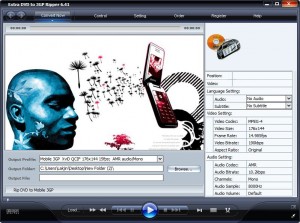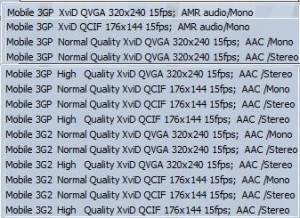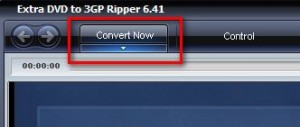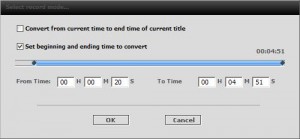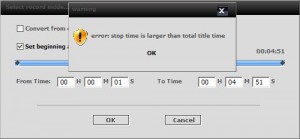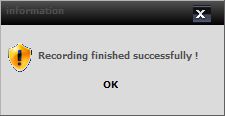{rw_text}Giveaway of the day for May 9, 2009 is:
Version reviewed:
v6.41
Software description as per GOTD:
Extra DVD to 3GP Ripper is flexible and easy to use DVD ripper software. It can quickly convert DVD movies to Mobile 3GP without any loss of quality. It is super fast, with incredible output quality. With Extra DVD to 3GP Ripper, you can watch the DVD screen while ripping, and monitor the process. Enjoy movies anywhere, anytime!
Key features:
- Rips DVD to Mobile 3GP file formats.
- Various settings provide flexibility and effectiveness of the output.
- Offers a choice of which subtitles and Audio tracks to rip.
- Output file size is adjustable. You can compress movies to any size you need.
- You can see the ripping progress in a preview window.
- Supports both NTSC and PAL video formats.
Ashraf’s Note:
All information, tips and advice given in this post should only be used within the constraints of the law. In other words if you do anything illegal with Extra DVD to 3GP Ripper I am not responsible!
————————-{/rw_text} –>
{rw_good}
- Simple and easy to use.
- Not too bad on computer resources.
- Allows you to choose from multiple different “profiles” for output 3GP video.
- Can by-pass DRM protection (for legal backups only of course ^_-).
- You can pick and choose which part of the DVD to “record”.
- Good output quality.
- Decent conversion speed.
{/rw_good} –>
{rw_bad}
- Needs a third party program to assist it in playing region locked DVDs.
- DVD aspect ratios are not carried over.
- “Fast forwarding” past the titles doesn’t work properly for me.
- I get an error whenever trying to record “from beginning to end”. Fixed with a creative solution.
- When trying to record from start to finish, some “extra” unwanted video may be recorded.
{/rw_bad} –>
{rw_score}
{for=”Features as Described” value=”10″}Claims to be able to convert DVDs to 3GP and it does.
{/for}
{for=”Ease of Use” value=”9″}Very easy to use except for the fact that you must make sure to start recording your DVD on time.
{/for}
{for=”Performance” value=”9″}Doesn’t use out of the norm computer resources. Output quality and size is good. However the aspect ratios are not carried over and that is annoying.
{/for}
{for=”Usefulness” value=”5″}Handheld devices are used all over the world – many people may want to watch their movies on them. Others, however, may not.
{/for}
{for=”Arbitrary Equalizer” value=”8″}This category reflects an arbitrary number that does not specifically stand for anything. Rather this number is used to reflect my overall rating/verdict of the program in which I considered all the features and free alternatives.
{/for}
{/rw_score} –>
{rw_verdict}[tupr]
{/rw_verdict} –>
Registration and installation went fine. Be sure to manually enter the registration name and code.
Extra DVD to 3GP Ripper is a program that allows you to turn your DVDs into 3GP videos. For those that don’t know 3GP videos are the preferred video format for hand held devices like cell phones. So just at the forefront that begs the question “why would anyone need to turn a DVD into a 3GP video”? I personally don’t see why you would want to watch a full DVD video on a small hand-held device like your cell phone. At best I can see this program useful for homemade videos – something like family memories that you want to carry around with you. But hey some people may need this program (for whatever reason) and my job is to tell you if the program is worth the download or not.
How Extra DVD to 3GP Ripper works is that it literally “records” your DVD while playing it. Then after recording your DVD it saves the recording into a .3GP video. Therefore since ED3R (Extra DVD to 3GP Ripper) “records” your DVD while it plays instead of trying to convert it directly, ED3R bypasses DRM protection. In other words you can make back up copies of your DRM protected DVDs without much/any problem. The only thing is if you have a region locked DVD you need a program called DVD43. DVD43 allows you to play/burn region locked DVDs on your computer. It sits in the background and automatically detects when a region locked DVD is put in. The system try icon turns green when it has successfully unlocked the DVD.
This is what the program window looks like:
The program is pretty simple to use:
- Choose what “profile” you want to use:
The profiles you can choose from vary in output video resolution, sound type, quality, etc.:
- After you have selected a profile, you have to load your DVD (from an actual DVD or a folder from your computer – works with both) into Extra DVD to 3GP Ripper. You can do this by clicking on the “Load” button at the bottom or going to “Control” -> “Open DVD”.
- Once you have your DVD loaded by default Extra DVD to 3GP Ripper is set to skip the titles and go straight to the movie. However I found this to be buggy for the two DVDs I tested (it kept looping the videos and would not let me record) and I had to turn it off from options (“Setting” -> “Option…” -> Uncheck “Fast Forward to…”). Regardless of if you turn this feature off or not once you come to the actual movie part of the DVD you must hit “Convert now” button to start the recording process:
- A window will popup asking you if you want to start recording the DVD from the current point it is at and to the end or to specify the times to record:
One error I keep encountering when trying to record from the start to the beginning is this:
For the longest time I could not figure out how to fix this. I eventually came to the conclusion that the program is bugged because obviously my end time (“To time”) is not more than my total movie time (both are set to 4:51). However I figured out that inorder to avoid the error shown above all I have to do is lower the end time (“To time”) by one second. Now this isn’t the perfect solution, because you loose a second of your original video, but it is a solution.
Also one thing to keep in mind when using the “Set beginning to end…” option is that when you click “OK” it takes ED3R a few seconds to restart the video. During these few seconds the video that is currently playing is recorded. So at the start of your video you may have a few unwanted seconds of footage. I say may because on some of my videos this unwanted footage is recorded while others it is not. I honestly don’t know why.
- Wait for the video to finish recording. It does not take long – it took me just under 1 minute and 30 seconds to fully record and convert my 4 min 51 second long DVD into its 3GP version. Also, system resource usage is not too bad while converting either: it was costing me ~40 MB of RAM and ~50% CPU which are normal for video converters. When the recordering has finished, a window will popup telling you that:
Once you click “OK” you are done. The folder where you saved your 3GP video should open up – go enjoy your 3GP video.
Last thing to note that a 167 MB DVD was converted into a 12.6 MB 3GP. It took me just under 1 minute and 30 seconds to convert as I already mentioned above. The “profile” I used was ![]() .
.
You can download the original DVD from here (for free – 100% legit). You can download the 3GP version I created from here.
Overall I give Extra DVD to 3GP Ripper a thumbs up. As I said I personally don’t see why people would want to watch a DVD on such a small screen but at merit ED3R is a good program – you can decide if you need it or not. While I have explained a few of my “The Bad” already in my review above the one I have not yet is my biggest con against this program: not keeping DVD aspect ratios.
As we all know DVDs are “special” in the sense that they have designated resolutions/aspect ratios they must follow. The two resolutions of 3GPs you can create (320×240 and 176×144) don’t really follow those rules. In other words when viewing a DVD as a 3GP created by ED3R the aspect ratio “feels off”. Now I understand the resolution/ratio is a hardware based restriction – i.e. the hand-held devices have small standard-size screens. However I would have liked if the developer of ED3R added in some option to create a 3GP video that keeps the DVD ratio aspects – even if you have to add black bars to the top and bottom of the video.
This review was conducted on a laptop running Windows Vista Home Premium 32-bit. The specs of the laptop are as follows: 3GB of RAM, a Radeon HD 2600 512MB graphics card, and an Intel T8300 2.4GHz Core 2 Duo processor.
{rw_freea}
With FormatFactory, you can literally convert almost anything to anything. If you have this program, you will never need another conversion program ever again.
This is from the developers website:
Format Factory is a multifunctional media converter.
Provides functions below:
All to MP4/3GP/MPG/AVI/WMV/FLV/SWF.
All to MP3/WMA/AMR/OGG/AAC/WAV.
All to JPG/BMP/PNG/TIF/ICO/GIF/TGA.
Rip DVD to video file , Rip Music CD to audio file.
MP4 files support iPod/iPhone/PSP/BlackBerry format.
Source files support RMVB.Format Factory’s Feature:
- support converting all popular video,audio,picture formats to others.
- Repair damaged video and audio file.
- Reducing Multimedia file size.
- Support iphone,ipod multimedia file formats.
- Picture converting supports Zoom,Rotate/Flip,tags.
- DVD Ripper.
- Supports 42 languages
—————-
FormatFactory also has a DVD ripper feature that allows you to convert to 3GP (+ a lot more other formats). The DVD ripper of FF is better than ED3R except for one difference: ED3R can bypass DRM while FF cannot.
However if you combine FF with DVD43 you may also be able to bypass DRM. I say may because I have not fully tested this theory yet.
{/rw_freea} –>
{rw_verdict2}While I have personal reservations about converting DVDs to 3GP (the screens are too small!) I must give Extra DVD to 3GP Ripper a thumbs up. While ED3R is not perfect (my biggest gripe with ED3R is the aspect ratio issue) it can bypass DRM (w/ a little assistance from DVD43), conversions are done at a decent speed, it is not more resources intensive than the norm and output quality is good. That being said if you have lots of DRM protected DVDs I recommend you get ED3R. Even if you don’t think you will need to convert your DVDs to 3GP (for legal use only), you can always use ED3R to convert DVD -> 3GP (to bypass the DRM) then use FormatFactory to convert 3GP -> a more useful format (for legal use only). For everyone else: just stick to FormatFactory.
{/rw_verdict2} –>

 Email article
Email article