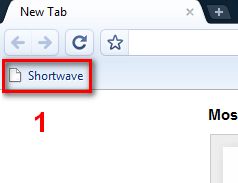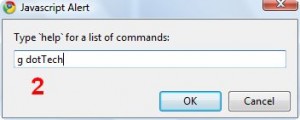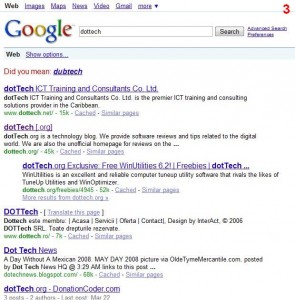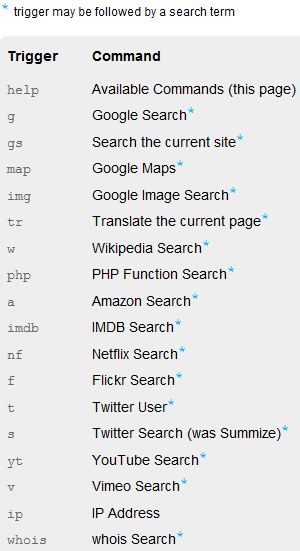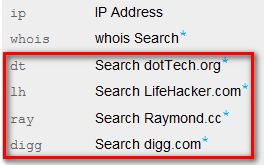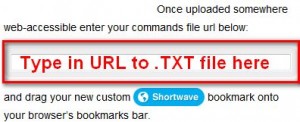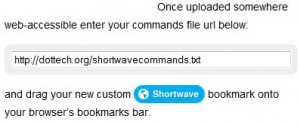I ran across Shortwave about a week ago and have been debating with myself ever since then how I am going to write about it. Is it bookmark or is it a plugin? What should I call it? How do I explain what it does? If I say bookmark will anyone read the post? Blah blah – the left side of my brain has been at war with the right side of my brain over how to spill the news (I banned the use of biological warfare seeing as it may leave lasting damage to my skull). Eventually I figured WHAT THE HECK – I will just write whatever comes to mind… hence why the first 10 sentences of this post make no sense what-so-ever. Anyway, I think I better start explaining what Shortwave is before everyone thinks I am nuts.
Shortwave is a handy quick-search “utility” (yes I know I just repeated the title of this post; I did it for emphasis). What Shortwave does is it allows you to use short triggers to initiate different types of searches (i.e. search Google, search Wikipedia, search YouTube, etc. – more on this later). I put utility in quotes because is not a traditional utility – Shortwave is actually just a bookmark. It is not a plugin or an addon or a program – it is literally just a bookmark (and/or favorite depending on which browser you use). What happens is you add Shortwave to your bookmarks/favorites bar and click on the bookmark/favorite whenever you want to initiate Shortwave. When you click on the Shortwave bookmark/favorite a little box pops up where you must type in a trigger (i.e “g” for Google – without the quotes) and type in your search query after the trigger (if applicable). Then when you hit “OK” the search you designated will be initiated. Confused yet? Don’t worry – it is a little confusing. Let me explain with a few screenshots:
Is that more clear? A picture truly is worth a million dollars.
Shortwave works with more than just Google. By default it comes with all the following triggers:
What makes it better is that you can add your own custom triggers. For example I added:
As mentioned above, Shortwave is just a bookmark. In other words, there is no installation and it works with all browsers. However Shortwave uses JavaScript so you do have to have JavaScript enabled to use it (if you have JavaScript disabled you seriously are missing out on life).
Although I have focused on the quick-search abilities of Shortwave, you may notice that there are non-search related triggers such as Google maps, Google translate, ip, and whois. Shortwave is not limited to just search related triggers – it can also be used for many other things (such as quick shortcuts).
To get Shortwave all you have to do is visit ShortwaveApp.com and drag ![]() to your bookmarks/favorites bar. After you have Shortwave added to your bookmarks/favorites you can use all the default triggers. However if you would like to have custom triggers (along with the default triggers) you need to do a couple of extra steps:
to your bookmarks/favorites bar. After you have Shortwave added to your bookmarks/favorites you can use all the default triggers. However if you would like to have custom triggers (along with the default triggers) you need to do a couple of extra steps:
- Create a .TXT file and enter all the custom triggers you desire; you can update the .TXT file whenever you want to add/remove triggers. To learn more about how to create custom triggers in the .TXT file please review this.
- Upload the .TXT file to somewhere on the internet where it is accessible by everyone. For example you could upload it to your website like I uploaded to dotTech.
- Visit ShortwaveApp.com. Scroll down to where you see a text box:
Enter the URL to the .TXT file you uploaded and then drag
to your bookmarks/favorites bar.
If you ever forget what your custom triggers are, just type “help” (without quotes) at the Shortwave pop-up box and all your custom triggers (along with the default triggers) will be listed. If you use multiple computers/browsers you can use the same .TXT file for each computer/browser. If at any time you decide you no longer want to use Shortwave, just remove Shortwave from your bookmarks/favorites and you are done with it. Simple and clean.
Last thing I would like to note: I have decided that I will maintain a dotTech community Shortwave custom triggers file. What I mean is I am hosting a custom triggers file on dotTech and will add custom triggers via popular demand. Anyone and everyone is welcome to use it. To use the dotTech custom triggers file, just type in http://dottech.org/shortwavecommands.txt in the text box for custom trigger files:
As mentioned above, currently I have custom triggers for dotTech, LifeHacker, Digg, and Raymond’s. If you would like me to add a custom trigger for a specific website just post below. To keep track of all custom triggers I add, occasionally type in “help” (without quotes) at the pop-up box.
Enjoy.
***Update***
Current list of custom triggers:
dt Search dotTech.org
lh Search LifeHacker.com
ray Search Raymond.cc
digg Search digg.com
del Search Del.ic.ious
def Define a word (Dictionary.com)
tu Create TinyURL (Do not enter http://)

 Email article
Email article