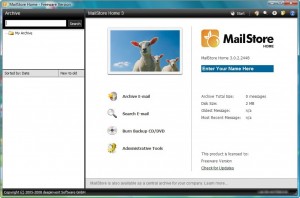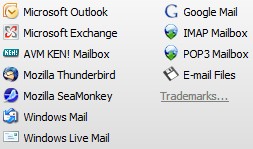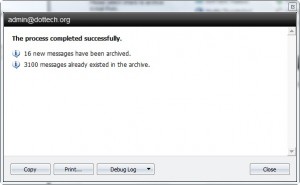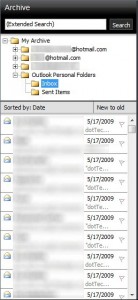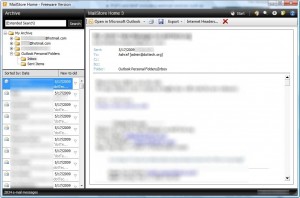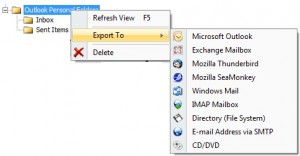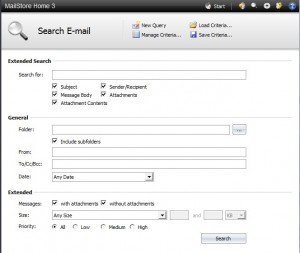As most of you know I recently changed web hosts for dotTech. In the process of changing web hosts, all my emails were left at the old web host with copies in Outlook on my computer. Now this got me a little worried because now I have no access to my old web host so if anything happens to my computer I lose all my emails (important emails at that). So I went looking for a email backup program. I tried out a couple before I settled on MailStore Home:
MailStore Home is an excellent email backup program that allows you to backup your email from all of the following sources (from “Archive E-mail”):
“Google Mail” is obviously Gmail. The “IMAP” and “POP3” mailboxes allow you to backup email from online email provides including, but not limited to, Hotmail and Yahoo:
As you backup your email from a source, that source is added as a “profile”:
Once you create a profile, you just have to click on that profile and hit “Run” and your emails will start being backed up. The first time you run your backup all your emails will be backed up but every time after that only your new ones are backed up:
Unfortunately since MailStore Home is the freeware version, there are some restrictions such as you are limited to only three profiles at a time (another restriction on MailStore Home is that you cannot use the “Scheduler”.). However while you are limited on how many profiles you can have at a time, you are not limited to how many emails you can backup. In other words, if you ever want to backup more than three emails, just delete a profile, create a new one, and run your backup. Repeat this process if you have many emails to backup.
As you create backups, they are stored in MailStore’s “Archive” from where you can browse your backed up emails:
Additionally, if you right click on an archive (the full backup) or an individual email, you can export (or “restore”) them to desktop email clients and/or online email:
The “IMAP Mailbox” and “E-mail Address via SMTP” are the two that allow you to export to online email including, but not limited, to Hotmail, Yahoo, and Gmail.
Notice that in the above screenshot of the “Archive” there is a search box. That is the “quick search box”. If you want a more advanced search that is also available:
It is worth noting that you can burn all your archived (backed up) emails to a CD/DVD. To burn individual archives or emails, you need to right click on them -> CD/DVD. If you want to burn all your archives click on the “Burn Backup CD/DVD” icon at the very top:
Last but not least there are other features of MailStore Home, such as delete emails from original source after backup, which you can mess around with while settings up your profiles.
Overall MailStore Home is a great program, even with the freeware restrictions. You can grab it from the following link:
***MailStore Home works on Windows 2000/XP/2003/Vista
Click here to download MailStore Home
[via TechSupportAlert]

 Email article
Email article