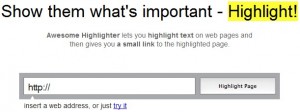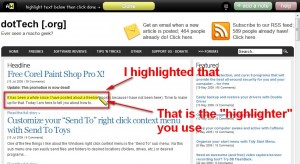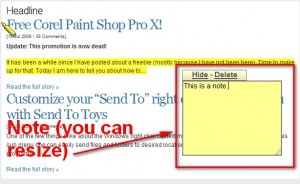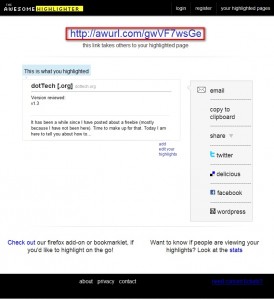We have all experienced the frustration when someone is unable to follow our directions clearly and unable find that one link/text on a web page. We have all also had disagreements with others about certain facts and have tried to provide proof that we in fact are correct in our side of the argument by referring to a web page. Or [insert scenario here where we want to show someone something on a web page]. Well Awesome Highlighter is a free web service which allows us to literally highlight selected text on a web page and show it to our friend/enemy/anyone we are talking with. It is truly very handy.
Awesome Highlighter works in a very simple way. First you go to Awesome Highlighter’s homepage:
Once at the homepage, just type in, or paste in, the URL of the website you want to highlight text on and click “Highlight Page”:
You will then be brought to the URL you entered with a Awesome Highlighter “overlay” allowing you to highlight portions of the website:
You use the ![]() to select the text you want to highlight. As you select text, the text will turn yellow. If you prefer to have your text be highlighted in a different color, you can change this from the top bar:
to select the text you want to highlight. As you select text, the text will turn yellow. If you prefer to have your text be highlighted in a different color, you can change this from the top bar:
You can highlight as much text as you want on the page (however you can’t highlight images). If you make a mistake and want to remove a highlight just left click the highlight and you will be prompted to remove the highlight.
In addition to being able to highlight the page, you can also add “notes” (you must click ![]() from the top and click on the page with your highlighter for each note you want to add):
from the top and click on the page with your highlighter for each note you want to add):
You can add as many notes as you want.
Once you have finished highlighting and/or adding notes, just click the ![]() button. You will be brought to a page where a short URL will be listed which you can give to other people so they can view your highlights and notes:
button. You will be brought to a page where a short URL will be listed which you can give to other people so they can view your highlights and notes:
You can view my example highlight at http://awurl.com/gwVF7wsGe
In addition to being provided a short URL, you can share your highlight in multiple quick-fashioned ways and/or track how many people visit your highlight via stats.
To top it all off, if you find you are using Awesome Highlighter often, you can use the Firefox plugin (if you have Firefox) or the bookmarklet if you have a different browser for quick highlighting skillz (you don’t have to visit AwesomeHighlighter.com every time you want to highlight something if you use the plugin or bookmarklet).
Lastly, if you would like to save your highlights for easy future access, you must register and login before making any highlights (NOTE: You do not have to register to use Awesome Highlighter).
So I pretty much said it all there is to say about this web service. Enough talk. Time for you to try it out for yourself. You can either head to AwesomeHighlighter.com and start highlighting your favorite web page or you can give the demo a go. Have fun.

 Email article
Email article