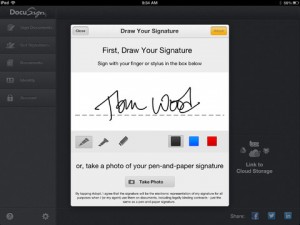 My fiancee is a professional ghostwriter. One of the things she does is sign contracts on her iPad. She uses a different app for this functionality – a paid for one that I will probably be reviewing in the future. For today I discovered DocuSign Ink, and realized that (at least for me) this app does most of the same things as my financee’s paid app – and does it for free.
My fiancee is a professional ghostwriter. One of the things she does is sign contracts on her iPad. She uses a different app for this functionality – a paid for one that I will probably be reviewing in the future. For today I discovered DocuSign Ink, and realized that (at least for me) this app does most of the same things as my financee’s paid app – and does it for free.
DocuSign Ink is basically a document editor with the ability to save and recall your signature for use in different documents. When you first load it, it asks you to create an account (so that your signature can be saved to their cloud), and then save your signature and your initials. You can use either the fine pen tool or a marker tool to sign your signature, and if you make a mistake you just tap the erase button. After that it asks you to write your initials. Both the signature and initials can be done using a stylus or your finger. I did it – once borrowing my fiance’s stylus, and another time with my finger. Oddly enough I ended up liking the signature I created with my finger better than the one with the stylus. I guess I’m just too “hands-on” these days.
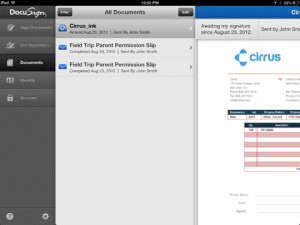 DocuSign Ink kindly provides you with some “test documents” in it’s documents tab. The first one in the list has a spot for everything you need to input:your signature, your initials, your (typed) name, the current date, and finally an “X” to check boxes with. You bring the document up in view mode, then click “sign” in the upper right hand corner of the document to go into sign mode to fill everything out. If you don’t want to use a test document, you can always load your own. DocuSign Ink supports all major document types, including Word documents, PDFs, and even images.
DocuSign Ink kindly provides you with some “test documents” in it’s documents tab. The first one in the list has a spot for everything you need to input:your signature, your initials, your (typed) name, the current date, and finally an “X” to check boxes with. You bring the document up in view mode, then click “sign” in the upper right hand corner of the document to go into sign mode to fill everything out. If you don’t want to use a test document, you can always load your own. DocuSign Ink supports all major document types, including Word documents, PDFs, and even images.
I actually had to do open the test document twice. I’m not sure what happened, but the first time it sat there claiming to be loading for over five minutes. So I cancelled it, tried to open it again – and that time it flipped into sign mode within a few seconds. I’m not sure if the first problem was an issue with the iPad or with the app. So if any of you have that problem, please let me know.
Anyway, once it’s in sign mode, it’s a simple matter of grabbing what you want to use from the bar at the top (conveniently labeled Signature, Initials, Name, etc.) drag it into place in the document, and then resize it using the corner anchor points. I had a lot of issues getting mine to expand without moving. I don’t know if it’s the size of my fingers or what, but it just kept moving around when I was trying to stretch it. Also, when testing the text box, the screen kept jumping around while I was typing the text INTO the box. The text went in just fine, but it nearly gave me a headache in the process.
The buttons that give you your signature and other things to drag down are incredibly sensitive. I somehow ended up with about eight copies of the current date, though I thought I’d only hit the button at most twice. However, it’s easy to get rid of extras – drag them down and click the red X in the upper right of their draggable box, but the multiple copies were still an annoyance.
Once you’ve signed the document to your satisfaction, you click finish, and are given the option to email the document or save it to any of your signed in cloud storage options – it can connect to Box, Google Drive, and Dropbox. No Skydrive functionality yet and no word on whether it’s coming.
Overall, DocuSign Ink is an app designed for convenience, but it seems to me they still have a few bugs to work out. I’ll be keeping my eye on it for the future, though.
Price: Free
Version reviewed: 2.0.2
Requires iOS 5.0 or later
Download size: 31.9 MB
DocuSign Ink on Apple App Store

 Email article
Email article



