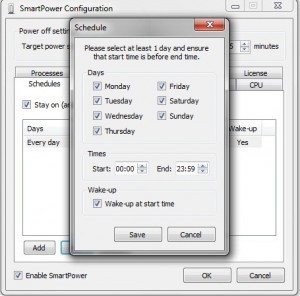 Those who like to keep their computers on during the night downloading files as they sleep face a problem: when they wake up, they (typically) find that the computer has completed downloading the file a long time back and has stayed on doing nothing during the night, thus wasting both electricity and money. While there are some programs that can automatically shutdown your computer after a specified amount of time, if the download has not been completed when the ‘timer’ has run down, you will have to start the download all over again (assuming it isn’t resumable). This is where programs such as SmartPower prove their worth by automatically shutting down your computer only after downloads have completed.
Those who like to keep their computers on during the night downloading files as they sleep face a problem: when they wake up, they (typically) find that the computer has completed downloading the file a long time back and has stayed on doing nothing during the night, thus wasting both electricity and money. While there are some programs that can automatically shutdown your computer after a specified amount of time, if the download has not been completed when the ‘timer’ has run down, you will have to start the download all over again (assuming it isn’t resumable). This is where programs such as SmartPower prove their worth by automatically shutting down your computer only after downloads have completed.
WHAT IS IT AND WHAT DOES IT DO
Main Functionality
SmartPower is allows you to shutdown or hibernate your computer by specifying rules, which including waking up the PC at a specified time (if hibernated).
Pros
- Automatically hibernates/suspends or shuts down your computer using rules you specify
- Has the ability to wake up computers according to a predefined schedule (only works if hibernated)
- Works for a variety of use cases, e.g. downloading over night, leaving your computer to do a task over night, etc.
Cons
- Is not a very intuitive program and, thanks to the lack of help file, means it has a learning curve
Discussion
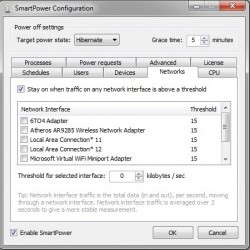 The ability to hibernate or suspend the computer after completing a task means that SmartPower is different from other ‘timer’ based programs. The program works by allowing you to set specific rules and, if they are not satisfied, then it shuts down or hibernates your computer. Confused? Let me explain.
The ability to hibernate or suspend the computer after completing a task means that SmartPower is different from other ‘timer’ based programs. The program works by allowing you to set specific rules and, if they are not satisfied, then it shuts down or hibernates your computer. Confused? Let me explain.
SmartPower works off the premise that it is always trying to shutdown or hibernate your computer. In other words, if you were to run SmartPower and not create any rules, SmartPower would shutdown or hibernate your computer then and there (depending on whatever you select — hibernate or shutdown). You have to create rules that tell SmartPower when to not shutdown or hibernate your computer.
The following are the types of rules you can set with SmartPower; SmartPower looks for each of the following rules and when the rules return as false (e.g. there is no recent user activity), then SmartPower hibernates or shuts down your computer:
- One or more schedules are active – a schedule is a period of time during which the PC must stay on. By default SmartPower will wake-up your PC in order to honour a schedule.
- There has been recent user activity – user activity means that one or more users have been using the mouse or keyboard.
- One or more devices are online – a device is anything on your network that will respond to a ping.
- Network traffic on one or more network interfaces is above a configurable threshold.
- CPU usage is above a configurable threshold.
- One or more processes are running – a process is a Windows process.
- One or more programs have requested “display power”, “system power” or “away mode”.
To create a set of rules to ensure that power to your computer is turned off after completing a download (or task), start by selecting the Power Off settings at the top. Next go to the Schedules tab and create a schedule by specifying when you want the program to attempt to shutdown or hibernate your computer. If you want the computer to be shutdown or hibernated by, for example, 2AM, set the End timer to 2AM. You can also optionally specify the Start time and select whether you want the program to wake up the system at the time (if you have chosen the Hibernate or Suspend option in the Power Off settings).
After creating the schedule, head over to the Networks tab and check the Stay On option to ensure that the system remains switched on when the network traffic is above a specified threshold. This means that when the program attempts to turn the power off at the End time of the schedule (in our example, it is 2AM), and the download process is still going on, then SmartPower waits until the download is complete and the network traffic falls below the specified threshold before performing the shutdown or hibernate action.
Apart from specifying the network traffic threshold, you can also ask the program to perform a specific action if there is no user activity for a specified amount of time, specific devices are still on, if the CPU usage is above a specific threshold, or if certain processes are running. All of these are optional.
Once ready, simply hit OK and SmartPower will do its thing. Let your download go and if by 2AM, or whatever End time you selected, your download has not finished, SmartPower will wait until the download finishes and then shutdown or hibernate your computer. If the download has finished by 2AM, your computer will be shutdown or hibernated at 2AM. If you have multiple downloads run concurrently over night, SmartPower will only shutdown or hibernate after the last download finishes.
Since all of the above-mentioned settings are optional, you can mix and match SmartPower settings to use it to automatically shutdown or hibernate your computer after a variety of tasks, not just downloads. For example, instead of using the Network tab, you can use the CPU tab and specify a CPU threshold level. Once SmartPower sees your CPU usage drop below that specific threshold after the End time you set in Schedules, it will automatically shutdown or hibernate your computer. This can be useful if you have left your computer to do a certain task (e.g. create a large ZIP archive) over night and would like to automatically shutdown your computer after the task has been completed.
Conclusion and Download Link
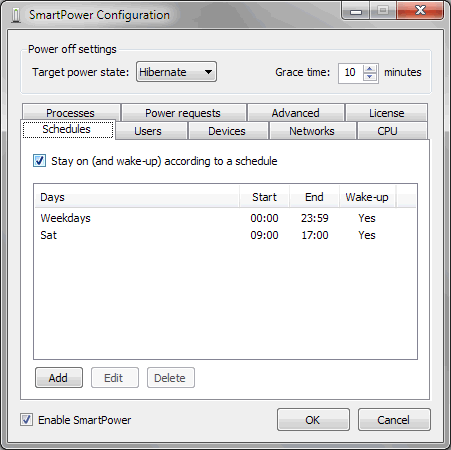 SmartPower is a very good tool for those who like to set their computers to download files, or perform other tasks, during the night. The ability to set network traffic threshold or when certain processes are running means that the program can be used to shutdown or hibernate your computer only after a download, or task, is complete, thus preventing corrupted downloads or incomplete tasks. The only major issue is no Help file and non-intuitive user interface which means you will have to play around with the program a bit before you learn how to use it.
SmartPower is a very good tool for those who like to set their computers to download files, or perform other tasks, during the night. The ability to set network traffic threshold or when certain processes are running means that the program can be used to shutdown or hibernate your computer only after a download, or task, is complete, thus preventing corrupted downloads or incomplete tasks. The only major issue is no Help file and non-intuitive user interface which means you will have to play around with the program a bit before you learn how to use it.
Price: Free
Version reviewed: v1.4.2
Supported OS: Windows XP/Vista /7
Download size: 0.3MB
VirusTotal malware scan results: 0/44
Portability: Installation required

 Email article
Email article



