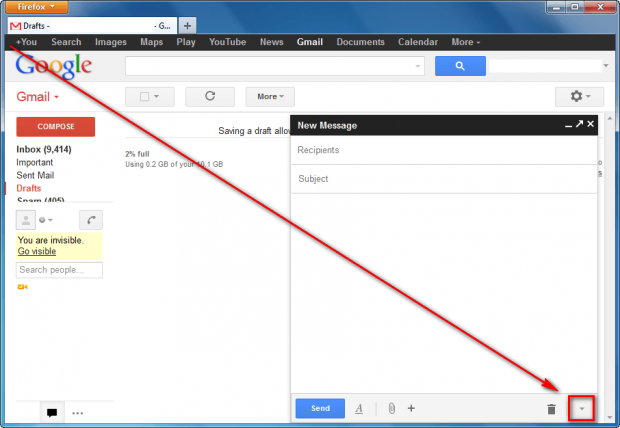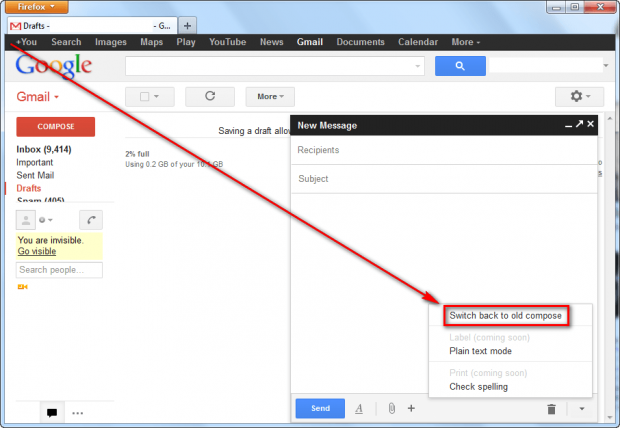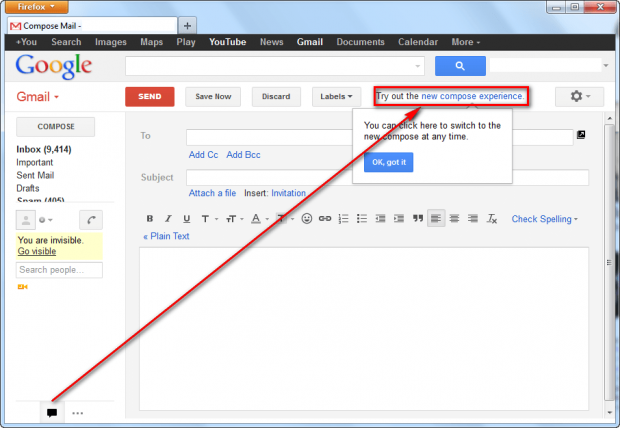Google recently introduced a new way to compose e-mails in Gmail. If you switched to the new way and don’t like it, don’t worry — there is a way to switch back. This guide shows you how.
How to switch back to old compose-new-email method in Gmail
UPDATE: It is no longer possible to switch back to the old compose window in Gmail. Google has disabled it. Sorry everyone!
Do the following to turn off Gmail’s new compose-new-email pop-up window and return back to the old method:
- Visit http://gmail.com and log into your account.
- Once logged it, click on the red “COMPOSE” button so the new compose-new-email pop-up window appears.
- Once the pop-up window appears, click on the down arrow button:
- Next click on “Switch back to old compose”:
- Done! Once you click on “Switch back to old compose”, the page will reload and you will have the old method back again.
If, after switching back, you realize that you actually did like the new compose method, you can easily re-enable it by:
- Clicking on the red “COMPOSE” button; and
- Clicking on “new compose experience” link near the top:
Conclusion
That was easy.

 Email article
Email article