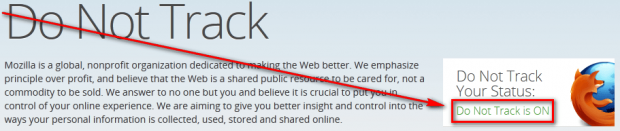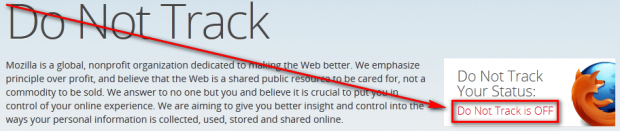So you have enabled Do Not Track in your browser, but you want to confirm that it has actually been enabled. How do you find out? Easy — you read the following handy dandy guide that shows you how to check if Do Not Track is enabled in your browser or not.
Take note the following method works for any and all browsers, that includes Firefox, Chrome, Internet Explorer, Opera, and Safari.
Is Do Not Track enabled for me?
To check if Do Not Track is enabled in your browser, open the browser in which you enabled Do Not Track or the browser that you want to see if Do Not Track is enabled or not. Once you have opened the browser, visit this website and look to the right side of the page. If Do Not Track is enabled in your browser, you should see the following:
If Do Not Track is not enabled in your browser, you should see the following:
Take note that while the website linked above is Mozilla’s website, the Do Not Track checker you find there works on all browsers — not just Firefox.
Conclusion
If you have Do Not Track enabled, good for you! If you don’t, read dotTech’s guide on how to enable Do Not Track on Chrome, Firefox, Internet Explorer, and Opera to enable Do Not Track today.

 Email article
Email article