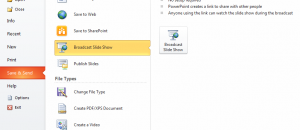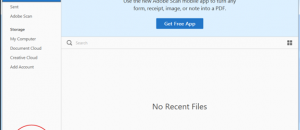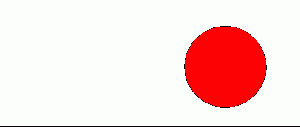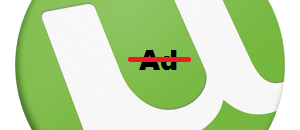Firefox 17 is out and it comes with one new big feature: Facebook Messenger. Yes, you read it right — Facebook Messenger is now integrated as a native application in Firefox… no add-on required to use it! However, it can be a bit confusing as to how to turn on Facebook Messenger for Firefox. If you are confused, don’t worry — this guide shows you how to turn on Facebook Messenger for Firefox.
How to turn on Facebook Messenger for Firefox
The processing of enabling Facebook Messenger for Firefox is actually very simple. To turn on Facebook Messenger for Firefox, visit the Facebook Messenger for Firefox homepage and click the “Turn On” button:
That’s it! Once you click the “Turn On” button, you should see a popup message telling you that Facebook has been added to Firefox and a sidebar will appear asking you to log into Facebook.
How to turn off Facebook Messenger for Firefox
Turning off Facebook Messenger for Firefox is as easy as turning it on. To disable Facebook Messenger for Firefox, simply right-click the blue F button in the top-right corner of your Firefox window and then select the option to remove it.
Conclusion
Enjoy!

 Email article
Email article