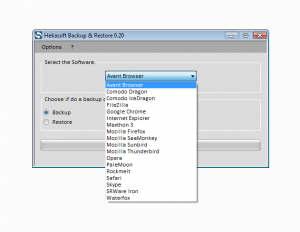 Have you ever lost your profile settings for something like your internet browser? It can be a real pain, right? Well, it doesn’t have to be thanks to Hekasoft Backup & Restore. This is a free program that not only creates a backup file for your programs, but helps you restore your programs when needed.
Have you ever lost your profile settings for something like your internet browser? It can be a real pain, right? Well, it doesn’t have to be thanks to Hekasoft Backup & Restore. This is a free program that not only creates a backup file for your programs, but helps you restore your programs when needed.
WHAT IS IT AND WHAT DOES IT DO
Main Functionality
Hekasoft Backup & Restore is a program that allows you to back up your settings or profile for certain programs. This way, if your program is ever deleted or you need to restore your settings for whatever reason, Hekasoft Backup & Restore can do it quickly and easily.
Pros
- Restores profile settings to your favorite programs with just the click of a button
- Creating a backup for your programs only takes a few seconds
- Supports multiple languages
- Program can create a profile backup for the following programs: Comodo IceDragon, Google Chrome, Maxthon 3, Mozilla Firefox, Mozilla Thunderbird, Pale Moon, Safari, SRWare Iron, Comodo Dragon, FileZilla, Internet Explorer, Mozilla Calendar, Mozilla Sea Monkey, Opera, Rockmelt, Skype, and Waterfox
Cons
- Can only create backup files for the programs listed above
- It is only able to back up your favorites for Internet Explorer. Other profile settings will not be backed up.
- Requires .NET Framework 4
Discussion
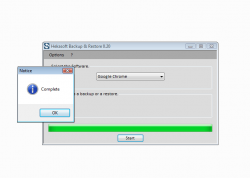 There is nothing fancy about Hekasoft Backup & Restore, but I like that about this program. Its goal is to give you a free, easy way to back up your “settings” for certain programs. The program works quickly and does a wonderful job at creating backups.
There is nothing fancy about Hekasoft Backup & Restore, but I like that about this program. Its goal is to give you a free, easy way to back up your “settings” for certain programs. The program works quickly and does a wonderful job at creating backups.
When you first open Hekasoft Backup & Restore, the program gives you a small window with a drop down box and a list of programs you are able to backup and restore. Choose the program you want to backup or restore (in my case I choose to backup Google Chrome) and click start. Another box will open asking for you to either choose a location where you want to save your backup or choose the location of a previously stored backup so the program can start the recovery process.
The process of creating the backup went very quickly. However, when I first started, the program said it was “Not Responding”. I simply left it for a few seconds and then another box popped up saying “Complete”. To make sure it worked I deleted my Google Chrome, making sure to remove all my settings and re-installed it. After running the “restore” function, Google Chrome was reverted back to its previous condition. It was as simple as that.
The only problem I have with the program is the fact that it does not work with all browsers. Sure it works with the most popular, but if you’re using a program that is not on the list above, Hekasoft Backup & Restore has nothing to offer you. Also, if you are backing up Internet Explorer, it only creates a backup of your favorites. It’s still kind of helpful, but not nearly as helpful as if you create a backup of other browsers.
CONCLUSION AND DOWNLOAD LINK
In short, if you are using one of the programs that Hekasoft Backup & Restore supports, I highly recommend this program; it does do a great job of backing up and restoring the programs that it does work for. If not, then you may as well look elsewhere because this one has nothing to offer you.
Price: Free
Version reviewed: 0.20
Supported OS: Windows XP / Vista / 7 / 8
Requires .NET Framework 4
Download size: 772KB
VirusTotal malware scan results: 0/45
Is it portable? No
Hekasoft Backup & Restore homepage
[Thanks Jeanjean!]

 Email article
Email article



