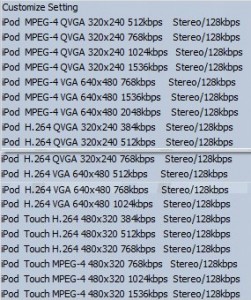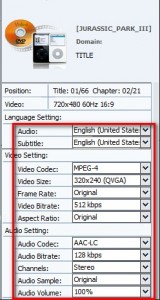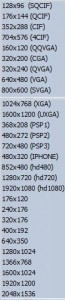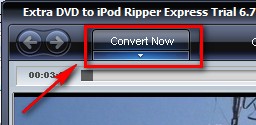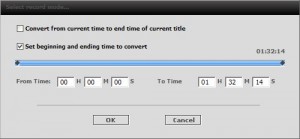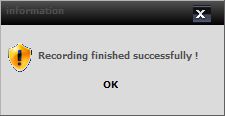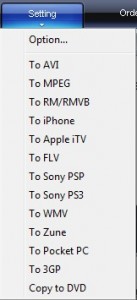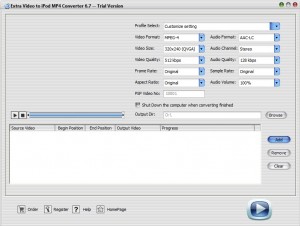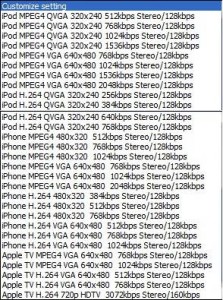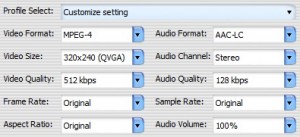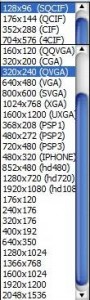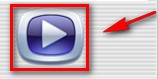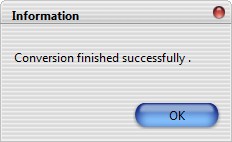{rw_text}Giveaway of the day for September 5, 2009 is:
Version reviewed:
Extra DVD to iPod Ripper Express is v6.7
Extra Video to iPod MP4 Converter is v6.7
System Requirements:
Windows 98/2000/ME/XP/2003/Vista operating system; DirectX8.1 or higher (DirectX10.0 is recommended)
Software description as per GOTD:
Extra DVD Video to iPod Converter includes Extra DVD to iPod Ripper Express and Extra Video to iPod MP4 Converter.Extra DVD to iPod Ripper Express is a flexible and easy to use DVD ripper program. It can quickly convert DVD movies to Apple iPod(MP4) without any loss of quality.
Extra Video to iPod MP4 Converter is a powerful, universal Apple iPod, Apple iPhone, Apple TV video-conversion and video-split program that converts video files between all popular video formats, such as AVI DIVX, XVID, MPEG, MPG, WMV ASF, RM, RMVB, DAT, MOV, SWF, FLV, VOB and NSV to Apple iPod, Apple iPhone, Apple TV MPEG-4 H.264 formats.
Ashraf’s note:
Please take note today’s giveaway of Extra DVD Video to iPod Converter is comprised of two software: Extra DVD to iPod Ripper Express and Extra Video to iPod MP4 Converter.
————————-{/rw_text} –>
{rw_good}
- Is a package of two software: Extra DVD to iPod Ripper Express and Extra Video to iPod MP4 Converter.
- Extra DVD to iPod Ripper Express
- Has support for iPhone in addition to iPod and iPod touch.
- Can rip DVDs from actual DVD disk or DVD files/directory from your computer.
- Can be used as an adhoc DVD to MP4 ripper and not just DVD to MP4 for iPods/iPhones.
- Bypasses DRM protection.
- Skips all the commercials/ads at the start of DVDs.
- Good output quality.
- Has the option to use high quality H.264 codec.
- Full control over output video settings such as bitrate, resolution, volume level, etc.
- Has option to shutdown computer after done ripping.
- Extra Video to iPod MP4 Converter
- Has support for iPhone and Apple TV in addition to iPod and iPod touch.
- Multiple input videos including SWF (!).
- Can be used as an adhoc a general MP4 converter and not just MP4 converter for iPods/iPhones.
- Supports batch processing.
- Good output quality.
- Fast conversion speed.
- Not too bad on computer resources.
- Has the option to use high quality H.264 codec.
- Full control over output video settings such as bitrate, resolution, volume level, etc.
- Has options to shutdown computer after done converting.
{/rw_good} –>
{rw_bad}
- Extra DVD to iPod Ripper Express
- No local Help file.
- Developer just disabled all the output options except the iPod/iPhone ones instead of removing them all together (annoying!).
- Needs a third party program to bypass region locks.
- Extra Video to iPod MP4 Converter
- Program won’t maximize after I minimize it; have to force quit.
- No local Help File
{/rw_bad} –>
{rw_score}
{for=”Ease of Use” value=”10″}Point and click.
{/for}
{for=”Performance” value=”5″}Resource usage and conversion speed for DVD to iPod Ripper Express is OK – not light and fast enough to be “good” nor is it too heavy and slow enough to be “bad”. Resource usage and conversion speed for Video to iPod MP4 Converter is low and fast. Output quality for both is good. Lastly, Video to iPod MP4 Converter has a (very annoying) bug.
{/for}
{for=”Usefulness” value=”6″}Even though the purpose of this software is intended to help people with iPods/iPhones, both the ripper and converter can be used as adhoc DVD to MP4 ripper and MP4 converters so this software can be useful to more than the iPod/iPhone audience considering the DVD ripper bypasses DRM protection.
{/for}
{for=”Arbitrary Equalizer” value=”7″}This category reflects an arbitrary number that does not specifically stand for anything. Rather this number is used to reflect my overall rating/verdict of the program in which I considered all the features and free alternatives.
{/for}
{/rw_score} –>
{rw_verdict}[tupr]
{/rw_verdict} –>
Extra DVD Video to iPod Converter is software that is comprised of two components: Extra DVD to iPod Ripper Express and Extra Video to iPod MP4 Converter. If you go to the developers website you will actually notice both Extra DVD to iPod Ripper Express and Extra Video to iPod MP4 Converter are individual programs being sold seperately. The developer just combined both programs in one package (did not add any extra features or anything like that) and called it “Extra DVD Video to iPod Converter”. So essentially today’s giveaway is not of one program but really of two. However take note that you are unable to just install one and uninstall the other; it is an all or nothing deal. That being said today’s review will be comprised of three parts. First I will evaluate Extra DVD to iPod Ripper Express as if it was a separate program. Then I will evaluate Extra Video to iPod MP4 Converter as if it was a separate program. Lastly I will give you my verdict on Extra DVD Video to iPod Converter as a whole.
Extra DVD to iPod Ripper Express
Extra DVD to iPod Ripper Express (EDtiRE) is a program that allows you to rip your DVDs to MP4 videos. I say “to MP4 videos” instead of to iPod/iPhone MP4s because like I stated in my Sothink iPod Video Converter review, the iPod/iPhone outputs are just “profiles” that have the video settings set to match those of an iPod/iPhone respectively. In reality you are just outputting an MP4 video. This goes double for EDtiRE because with EDtiRE you can in fact set your output video resolution to resolutions not supported on the iPod/iPhone (i.e. 720×480 or even HD resolutions). Therefore EDtiRE is effectively more of a DVD to MP4 ripper than just a “to iPod” ripper. However it is worth noting EDtiRE is just an “adhoc” DVD ripper and not a replacement for a proper DVD ripper because the video bitrate is capped at a max of 1028 kbps. While 1028 kbps will give you great watchable quality, I have used DVD rippers that offer higher bitrates (higher bitrates be be nice for sharper quality).
How EDtiRE works is that it literally “records” your DVD while playing it. Then after recording your DVD it saves the recording into a .MP4 video. Therefore since EDtiRE “records” your DVD while it plays instead of trying to convert it directly, EDtiRE bypasses DRM protection. In other words you can rip your DRM protected and region locked DVDs without much/any problem. The only thing is if you have a region locked DVD you need a program called DVD43. DVD43 “unlocks” DVDs so you can play/burn region locked DVDs and DRM protected on your computer (you need third party program to play/burn the DVDs… DVD43 just does the unlocking). It sits in the background and automatically detects when a region locked DVD is put in. The system try icon turns green when it has successfully unlocked the DVD.
That all being said… this is what EDtiRE looks like:
The program is pretty simple to use:
- Choose what “profile” you want to use. The profiles you can choose from are all for iPods/iPhones but they vary in output settings such as video resolution, quality, codec etc.:
If you prefer to customize your video output settings, you must choose “Customize” in which case you will be able to change the output settings from the right hand side of the program window:
One thing I could like to specifically point out in the output settings is that even though this is an “to iPod ripper” you can set the resolution to non-iPod/iPhone sizes:
This is interesting because this means you can use EDtiRE to rip DVDs to MP4s you can actually watch on your computer (or other on other devices) instead of just using EDtiRE for an iPod/iPhone.
- After you have selected a profile, you have to load your DVD (from an actual DVD or a folder from your computer – works with both) into EDtiRE. You can do this by clicking on the “Load” button at the bottom or going to “Control” -> “Open DVD”.
- Once you have your DVD loaded by default EDtiRE is set to skip the titles and go straight to the movie. You may turn this off from “Setting -> Option…” if you wish but I find this to be extremely useful. Anyway, after it is done “forwarding” to the movie part of the DVD you must hit “Convert now” button to start the recording process:
- A window will popup asking you if you want to start recording the DVD from the current point it is at and to the end or to specify the times to record:
- Wait for the video to finish recording. Conversion speed is OK – not too slow but not really “fast” either (which is why I did not list it in “The Good” or “The Bad”). It took me a just under 31 minutes to convert a 92 minute movie. Computer resource usage is also OK. It could have been better, but it also could have been worse (which is why I did not list it in “The Good” or “The Bad”): ~75% CPU usage and ~175 MB RAM usage while I was ripping my 92 minute movie.
When the recording has finished, a window will popup telling you that:
Once you click “OK” you are done. The folder where you saved your output video should open up – go enjoy your DVD-now-MP4 video (if you ripped it to put it on your iPod/iPhone remember to do that also).
As for the cons of EDtiRE:
- There is no local Help file. If you click on “Help” the developer’s website is opened in your browser.
- It seems like the developer took his Extra DVD Ripper Express software, and disabled all the outputs except the iPod/iPhone ones because when you go to “Setting” there are options to select outputs such as AVI and MPEG:
The problem is when you click on them you are sent to the developer’s website being told to buy Extra DVD Ripper Express. As if to highlight my point that EDtiRE is a hack job of the main program instead of a proper project in of itself, if you click on “To iPhone” you are sent to the developers website and asked to buy Extra DVD Ripper Express even though EDtiRE supports iPhone profiles!
This whole disable-options-but-leave-them-visible-in-program is a huge pet peeve of mine. It is so annoying. It makes me feel like the developer is laughing at you “ha-ha it is here but you can’t use it – you must buy this other program!”
Extra Video to iPod MP4 Converter
Extra Video to iPod MP4 Converter (EVtiMC) is a program that allows you to convert AVI, DIVX, XVID, MPEG, MPG, WMV, ASF, RM, RMVB, DAT, MOV, SWF, FLV, and VOB videos to iPod/iPhone/Apple TV output formats. Just like with EDtiRE these iPod/iPhone/Apple TV output formats are not any priopietary format you cannot attain from anywhere else. They are simply MP4 videos configured to meet iPod/iPhone/Apple TV video settings. Also like EDtiRE, you can use EVtiMC as an adhoc video to MP4 converter instead of just for iPod/iPhone/Apple TV because many output resolutions are supported and not just the iPod/iPhone/Apple TV ones.
This is what EVtiMC looks like:
EVtiMC is just as easy to use as EDtiRE. To convert your videos, simply click “Add” and select the videos you want to convert. Batch processing is supported so you may select multiple videos at once. As already mentioned AVI, DIVX, XVID, MPEG, MPG, WMV, ASF, RM, RMVB, DAT, MOV, SWF, FLV, and VOB are the supported input format. The notable format here is SWF considering many of video converters don’t support SWF as input.
Once you have added all the videos you want to convert, go up to “Profile Select” and choose the output profile you desire:
Just like with EDtiRE if you prefer to customize your output settings, select “Customize setting” and you will be able to customize these settings:
Also similar to EDtiRE, the “video size” (i.e. resolution) can be more than just iPod/iPhone/Apple TV ones:
So like EDtiRE (again) you can use EVtiMC to convert videos to MP4s you can actually watch on your computer (or other on other devices) instead of just using EVtiMC for an iPod/iPhone/Apple TV.
After you are happy with your output video settings, you need to hit the play button at the bottom right to start your converting:
After the converting has finished you will be told so…
…and after you hit “OK” the output folder where you chose to save your output video at will open.
Conversions with EVtiMC are done very quickly. It took me 1 minute and 8 seconds to convert a 10 minute 40 second long WMV video to a 320×240 MPEG-4 512 kbps video 128 kbps audio MP4. That is even faster than FormatFactory (!). Computer resource usage is also fairly good: ~45% CPU and ~45 MB of RAM while converting the video mentioned above.
As for the cons of EVtiMC:
- There is no local Help file. If you click on “Help” the developer’s website is opened in your browser.
- Every time I minimize EVtiMC, I am unable to maximize it. Whatever I try the window just won’t open back up. Eventually I am forced to Alt + Ctrl + Del to close it and reopen it. This by far is the biggest con of this whole review. It will drive you crazy every time it happens; I know because it drove me crazy during the few hours I used this software. However it is not something you cannot live with; just don’t minimize the program, haha. If you like this program enough and get it, it is something you will have to live with until the developer fixes the bug (assuming developer allows free updates).
This review was conducted on a laptop running Windows Vista Home Premium 32-bit. The specs of the laptop are as follows: 3GB of RAM, a Radeon HD 2600 512MB graphics card, and an Intel T8300 2.4GHz Core 2 Duo processor.
{rw_freea}
The combination of DVDSmith and FormatFactory will provide you all the features of Extra DVD Video to iPod Converter (the DVD ripping to MP4 and video converting to MP4) plus give you a lot more. All you need to do is rip your DVD once with DVDSmith. After that if you want the DVD in MP4/iPod/iPhone formats, throw the DVD files you saved with DVDSmith into FormatFactory and convert it to MP4/iPod/iPhone. Similarly, if you want to convert a video to MP4/iPod/iPhone, throw it into FormatFactory and convert it.
DVDSmith and FormatFactory are a little bit slower than EDtiRE and EVtiMC but the combination of DVDSmith and FormatFactory will allow you to convert your DVDs and videos to iPod/iPhone/MP4 like EDtiRE and EVtiMC do but you will also have the choice of a lot other formats unlike EDtiRE and EVtiMC.
WinX DVD Ripper bypasses DRM protection and region locks allowing you to rip your DVDs and convert them to multiple different output video formats including MP4. While WinX DVD Ripper does not specifically have iPod/iPhone output profiles, you can manually configure the MP4 output to meet iPod/iPhone needs.
WinX DVD Ripper is slower than EDtiRE but it is also uses less computer resources. The difference between EDtiRE and WinX DVD Ripper is
- EDtiRE makes it easier to rip and output videos configured for use on iPod/iPhone.
- WinX DVD Ripper allows you to rip and output videos as MP4 and other formats such as AVI and FLV.
{/rw_freea} –>
{rw_verdict2}For the purpose of being a utility to someone who owns Apple products (iPod/iPhone/Apple TV) Extra DVD Video to iPod Converter, with its two components of Extra DVD to iPod Ripper Express and Extra Video to iPod MP4 Converter, is very handy. The only major problem is the minimize-maximize problem of EVtiMC that I mentioned above. The problem will drive you crazy but it is not something you cannot live with if you desire to get Extra DVD Video to iPod Converter. Therefore, I give Extra DVD Video to iPod Converter a thumbs up and recommend it for people who just want the ability to rip DVDs/convert videos to put on their iPods/iPhones. For people, like me, who want to be able to rip DVDs/convert videos to put on an iPod/iPhone but also want the freedom to rip/convert to other output video formats (i.e. want more than just DVDs to MP4s and videos to MP4s) I recommend DVDSmith + FormatFactory. Yes it is true DVDSmith + FormatFactory are slower than EDtiRE and EVtiMC but they offer the user the same features as EDtiRE and EVtiMC (the only thing missing is SWF -> MP4 which EVtiMC can do but FormatFactory cannot) but give much more flexibility and options. Plus you won’t feel like punching a wall every time you want to maximize FormatFactory.
{/rw_verdict2} –>

 Email article
Email article