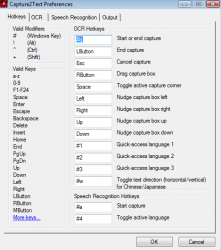 Have you ever tried OCR technology? In case you don’t know, that is optical character recognition. It is a great idea on paper, but if you have ever tried it, you know that very few programs get it right. In short, it is still a work-in-progress. That being said, there is another free OCR program you can try called Capture2Text. Does it work better than others? Find out below!
Have you ever tried OCR technology? In case you don’t know, that is optical character recognition. It is a great idea on paper, but if you have ever tried it, you know that very few programs get it right. In short, it is still a work-in-progress. That being said, there is another free OCR program you can try called Capture2Text. Does it work better than others? Find out below!
WHAT IS IT AND WHAT DOES IT DO
Main Functionality
Capture2Text is a pretty straightforward OCR program. All you do is select a small portion of your computer screen (with an image that contains letters) and save the output where you want it. By default, it saves to your clipboard, which is actually pretty helpful. Then you can post the text where you want it by just hitting paste. Of course, all of these options are completely customizable.
Pros
- Completely portable
- Can pull text from an image and pass it directly to your clipboard
- Options are completely customizable
- Supports tons of different languages, which means you extract words from images even if they are not English letters
- As an added bonus, the program also supports voice recognition
Cons
- By default, the only languages supported are: Chinese, English, French, German, Japanese, and Spanish. It supports other languages, but you have to install them yourself. Directions to do this are on the program’s homepage.
- As with all OCR programs, it is not 100 percent accurate all the time
Discussion
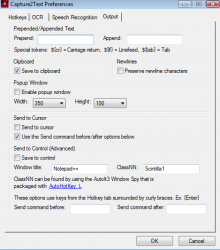 OCR programs have never been 100 percent accurate all the time. However, they have been getting better. An example of this would be Capture2Text. This program does not get it right all of the time, but its straightforward interface and shockingly good accuracy makes it a good choice.
OCR programs have never been 100 percent accurate all the time. However, they have been getting better. An example of this would be Capture2Text. This program does not get it right all of the time, but its straightforward interface and shockingly good accuracy makes it a good choice.
The way the program works is simple. When you come across an image with text in it and you want to extract that text, simply highlight the part of your screen that has the image on it. Right then and there, the program will pull the text from the image, and post it to your clipboard (by default).
Don’t worry. The program does not start ripping text from everything you highlight with your mouse. In fact, you need to setup a hotkey. When you hit this key, it lets the program know that you are ready to select an image. Hit the key, drag your mouse over the image and click when you are done. You can just trust that the text was ripped right, or you can ask the program to use a pop up window when done. This window will show the text that it pulled so you can check it for accuracy.
The program does support a lot of different languages. However, they are not all installed by default. If you want more than the ones that come pre-installed, you have to visit the program’s homepage and learn how to add more languages. However, it is cool that it can be used to pull characters from different languages from images as well. This is an option I have not seen in all OCR programs.
Is this program right all of the time? No. In fact, I came across a few images that it could not make out one letter. It really depends on how clear the letters are to read in the image. That being said, it did work on more images than any other program I had used in the past…paid or free.
As an added bonus (a cool bonus if I do say so myself) it also supports speech recognition. You can speak into a microphone and Capture2Text will convert what you say to text. Once again, this is not 100 percent accurate, but it actually did a pretty good job. It can also be used for translation, but once again, don’t expect it to nail it perfectly.
CONCLUSION AND DOWNLOAD LINK
This program isn’t perfect, but it is free,and it works a lot better than most of the other OCR programs I have used. The program is simple to use, and, because of all the customization options, you can setup the program exactly how you want it. I highly recommend giving this one a try if you want OCR capabilities.
Price: Free
Version reviewed: 2.4
Supported OS: Windows 2000/XP/2003/Vista/7
Download size: 42.66MB
VirusTotal malware scan results: Too large to scan
Is it portable? Yes

 Email article
Email article



