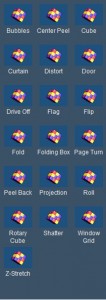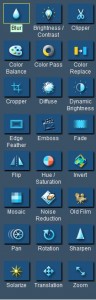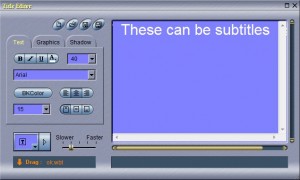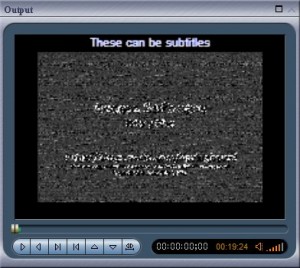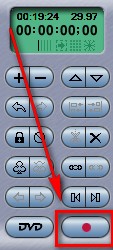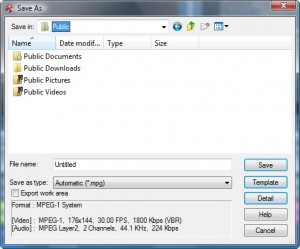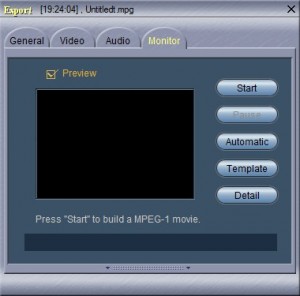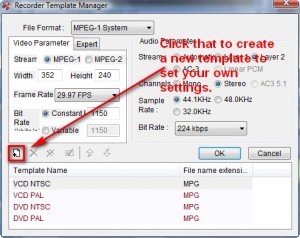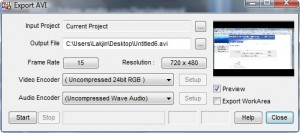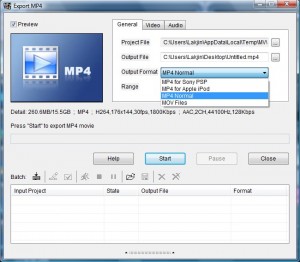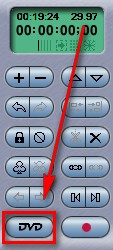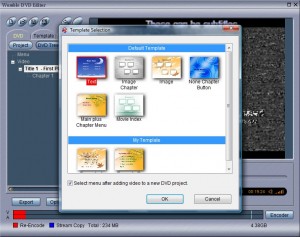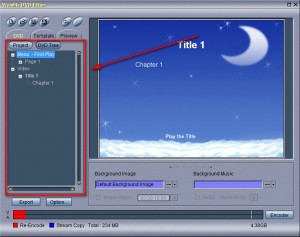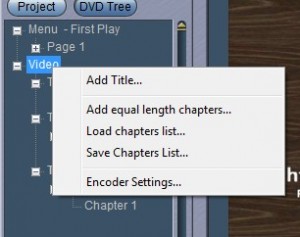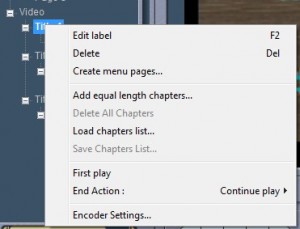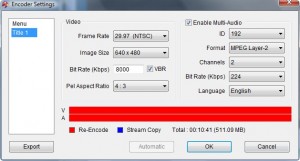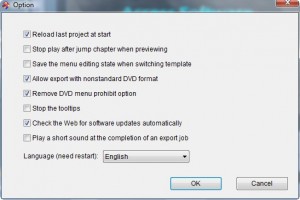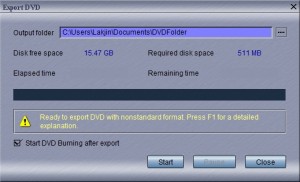{rw_text}Giveaway of the day for September 16, 2009 is:
Version reviewed:
v4.0.4.114
System Requirements:
Windows 98, ME, 2000, or XP; 233 MHz Processor; 32 MB RAM; Video Card with 1024 x 768 Resolution; Sound Card and Speakers; 2 Button Mouse; CD-ROM Drive; 20 MB Hard Disk Space (for program)
Software description as per GOTD:
MPEG Video Wizard DVD is your all-in-one MPEG solution!Convert it. Edit it. Create it. Burn it.
The Womble MPEG Video Wizard DVD is the latest MPEG editor with DVD authoring and full AC-3 encoder support.
- Convert your favorite movies for your iPod and PSP.
- Edit your MPEG movies with minimal video re-encoding.
- Build your own DVD library with professional like menus.
- Burn your own DVD to share precious memories with friends.
————————-{/rw_text} –>
{rw_good}
- Does video editing and DVD authoring.
- Supports more than just MPEG encoded videos (with the help of third party codecs).
- You can add many effects and filters to your videos.
- You can add custom text and custom audio to your videos.
- Fast exporting of videos.
- You can create custom DVD menus.
- Ability to preview output for videos and DVDs before actual export.
{/rw_good} –>
{rw_bad}
- Large learning curve; not very user friendly.
- Videos can only be exported as .MPG, .AVI, .MP4, and .MOV.
- Authoring DVDs can take a while.
- Re-encodes a lot more than claimed by the developer.
- I am randomly getting that “This program has stopped working” error window
- Can’t create ISOs of DVDs to burn at a later time.
{/rw_bad} –>
{rw_score}
{for=”Ease of Use” value=”2″}Just about one of the hardest programs I have used… ever. Very un-user friendly and very large learning curve.
{/for}
{for=”Performance” value=”8″}Videos export fast, program is fairly snappy. Although DVD authoring can take a long time, that comes with the territory. However sometimes I am randomly getting that “This program has stopped working” error window.
{/for}
{for=”Usefulness” value=”10″}Based off just the features, this program can be fairly useful to many.
{/for}
{for=”Arbitrary Equalizer” value=”7″}This category reflects an arbitrary number that does not specifically stand for anything. Rather this number is used to reflect my overall rating/verdict of the program in which I considered all the features and free alternatives.
{/for}
{/rw_score} –>
{rw_verdict}[tup]
{/rw_verdict} –>
MPEG Video Wizard DVD (MVWD) is a program that combines video editing and DVD authoring features.
This is what MVWD looks like:
Although the 1990s looking buttons should give you a heads up about how a graphical designer and an end user experience expert [Is there such a career? I think I just made that up.] were not consulted by Womble for MVWD, looking at the interface itself does not really tell the tale about how complicated this program is.
As I already mentioned, MVWD does video editing and DVD authoring. How it works is by default the video editing portion of this program opens. You “edit”/create your video then have the choice of outputting as a .MPG, .AVI, .MP4, or .MOV video or to author a DVD and put your video onto a DVD (you may also use the DVD feature to add other videos then the one you created with MVWD). So lets discuss the video editing feature first.
To get started with video editing, you can import videos many different ways. You can click on “Open Video” then click + drag the video from “Input” window to the “Video Track” at the bottom, you can right click on the “Video Track” and import videos, or you can click on the “File” tab from the “Project” window and import videos that way.
The types of videos you can import is not 100% defined. Officially MVWD is a MPEG video editor. In other words, only videos encoded, or only videos that can be encoded, with a MPEG codec are supported. However apparently with the help of third party codecs/programs, such as ffdshow, MVWD can import other videos. To be completely honest I am not 100% sure how it is works (this is just the start of how confusing this program can be) because depending on where you import your videos, different supported files will be listed:
Bottom line is all common video are supported as input, more or less. However as output only .MPG (customizable), .AVI, .MP4, and .MOV is supported so keep that in mind. Honestly it baffles me why the developer limited the output formats when he/she supports so many import formats (it seems like to me the aim for this program was for MPEG codec supporting only videos but the input format list grew to support other formats while the output did not; just my two cents though).
Anyway, once you have imported videos, the video editor works very much like Windows Movie Maker “timeline” view works:
In the “Video Track” you add videos and make edits to them like cut, trim, merge, speed up, add effects (these are between video transition effects), add filters, etc. These are the 2D and 3D effects you can add (respectively)…
…and these are the filters you can add:
As I mentioned the effects are transitory effects so you must click + drag them between videos to use them. The effects you can click + drag on the actual video.
In the “Title Track” you can add text to your video (and/or overlay images):
You create a “title” with the “Title Editor”, save it, then go back and import it to the “Title Track” by right clicking -> import. You can access the “Title Editor” via a button from the top toolbar:
In the “Audio Track” you simply add audio files you want playing while the video plays. For the “Voice Track” you do the same thing but it is supposed to be for voice recordings.
These are all the images and audio formats you can import to all the tracks:
As you make changes to your video track and the other tracks, you can preview the changes by playing what you have so far from the “output” window:
When all is set and done and you are happy with your video, you can export it and save it by clicking on the record-lookalike button:
These are the output formats you will be given a choice of:
.MOV is also supported but you need to select .MP4 to get it (I will show you how in a second). Depending on if you chose MPG, AVI, or MP4, your “output window” will look different:
MPG
If you click on “Template” you can mess with your output settings before you start the output:
You must however create a new template before you will be able to change the settings.
AVI
You can select different video and audio encoders to use depending on what you have installed on your computer.
MP4
As you may notice, from “Output Format” you can select .MOV now. Another thing worth noticing is if you go to “Video” you can select the high quality H.264 codec to use.
After you select your output formats and settings, exporting is actually pretty fast and MVWD does not hog up an unfair amount of computer resources.
Now as I mentioned earlier, MVWD also authors DVDs. If your purpose of editing/creating your video was not to export as a .MPG, .AVI, .MP4, or .MOV, but rather to create a DVD, instead of clicking the “record” button you must click on “DVD”:
This brings up the DVD authoring tools:
First you must chose what template you want to use for your DVD menu. After that you get to add/remove videos to your DVD and create your DVD menu:
By default the video you created in the video editor of MVWD will be inserted into the DVD. You can delete that video and start a whole separate DVD (so the DVD authoring tools of MVWD can effectively be used as standalone authoring and not necessarily integrated with the video editing):
Just add all the videos you want. As before, I am not 100% sure what videos are supported as input because of how confusing this program is but as per what the “Add Video” window says:
Once you add your videos, you simply mess around with the DVD tree and get your DVD/DVD menu organized how you like it. While the DVD menu feature is very customizable, it is a pain to use at the same time. Here are some screenshots to get you started:
Once you have your DVD and DVD menu like you want it, first make sure you really like it by previewing it:
The cool thing about this preview feature is it works just as if you were playing your DVD in your DVD player; you can click on the titles, chapters, go back, forward, etc. So play around with it and see if the DVD is exactly like you want it. If it is, just hit “Export”:
Just hit “Start” and wait for it to finish. Unfortunately authoring DVDs take a lot longer than exporting just normal videos with MVWD. However this really isn’t the program’s fault because authoring DVDs, by definition, take a while. One thing I do think MVWD is missing though is the ability to create ISOs of the DVD for reburning at a later date. MVWD creates the actual AUDIO_TS/VIDEO_TS folders with the corresponding DVD files (i.e. .VOB and stuff).
Overall in terms of features and performance MPEG Video Wizard DVD is excellent. However it is just about the most un-user friendly program I have ever used; I tried to water-down the large learning curve in my review but when you use the program you will see first hand what I mean. While I was researching this program I read Womble (the developer of MVWD) are “geeks making programs for geeks”. At first I didn’t believe it, but after using MVWD I do. Even at that, I consider myself a geek and this program still sent me for a spin.
This review was conducted on a laptop running Windows Vista Home Premium 32-bit. The specs of the laptop are as follows: 3GB of RAM, a Radeon HD 2600 512MB graphics card, and an Intel T8300 2.4GHz Core 2 Duo processor.
{rw_freea}
Cyberlink PowerDirector 7 Ultra
Windows Movie Maker
{/rw_freea} –>
{rw_verdict2}Womble MPEG Video Wizard DVD has very nice features, and works well for the most part. For those reasons I give it a thumbs up. I would even recommend it if it was not so hard to use. Someone slap the developers upside the head and tell them to start creating programs that the general public can use with ease instead of just a niche group of geeks because this program has potential. My recommendation for today is as follows: for DVD authoring, grab DVDFlick. For video editing, CyberLink PowerDirector 7 Ultra is definitely the best; it is a monster of a video editor. The only problem is it is a 500+ MB download so people on slow internet will not be able to get it. If you are on slow internet, you may just want to stick to Windows Movie Maker as your video editor because VirtualDub and Avidemux are also not the most user friendly video editors.
{/rw_verdict2} –>

 Email article
Email article